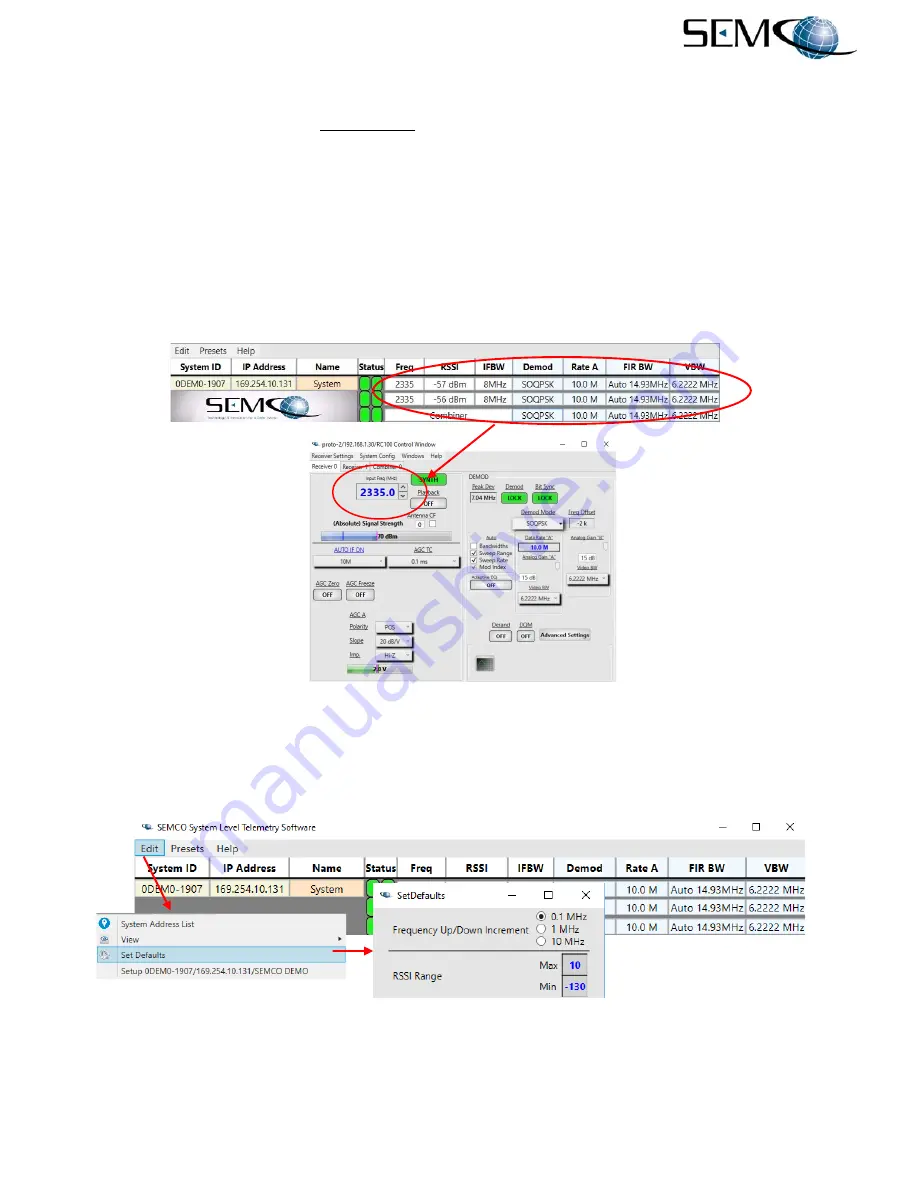
A2537-002/01 February 2020
4-3
SEMCO Proprietary Information
4.1.2 RF Frequency Settings Using the SLTS Program Remote GUI
Referring to Figure 4-5, the user double-clicks on any information window in the
SLTS Receiver Status
Window, which accesses the
Receiver Control
Window
as shown. The user then clicks on either
Receiver 0
or
Receiver 1
(if not named differently using the Naming Options feature) as shown, which
accesses the receiver set-up window for CH1 or CH2. Next, the user clicks on the
Input Freq (MHz)
box
circled in red, erases the frequency, types in the new frequency and hits
Enter
. The box will return to gray
when the new frequency is accepted.
The
SYNTH
window to the right of the Frequency box indicates a green
LOCK
when the receiver is capable
of tuning to different frequencies, and a red
UNLOCK
when either the 10 MHz reference is not functioning
properly or there is an RF Tuner malfunction. The user is not able to select a frequency when this situation
occurs.
Figure 4-5
Remote GUI Frequency Selection
The up-down arrows to the right of the frequency box are used to step the frequency in 0.1 MHz increments.
The user can change the frequency increments to 1.0 or 10.0 MHz by selecting
Edit
,
Set Defaults
and
clicking on the desired
Frequency Up/Down Increment
as shown in Figure 4-6.
Figure 4-6
Frequency Up/Down Increment Selection on Remote GUI
Summary of Contents for RC100C-2
Page 105: ......






























