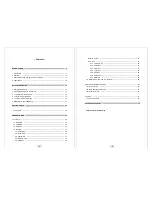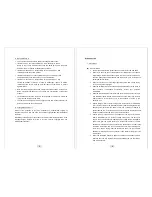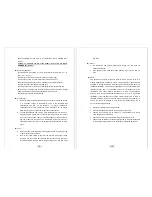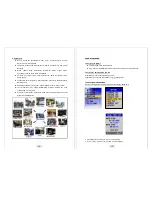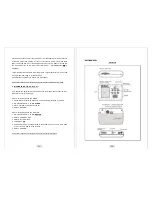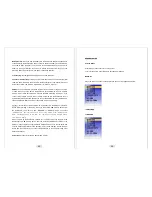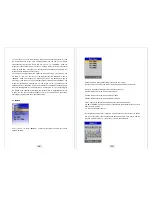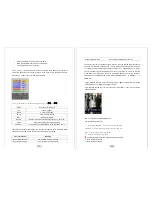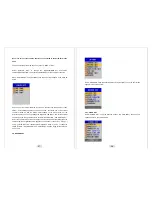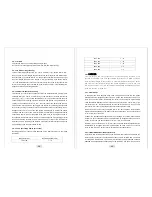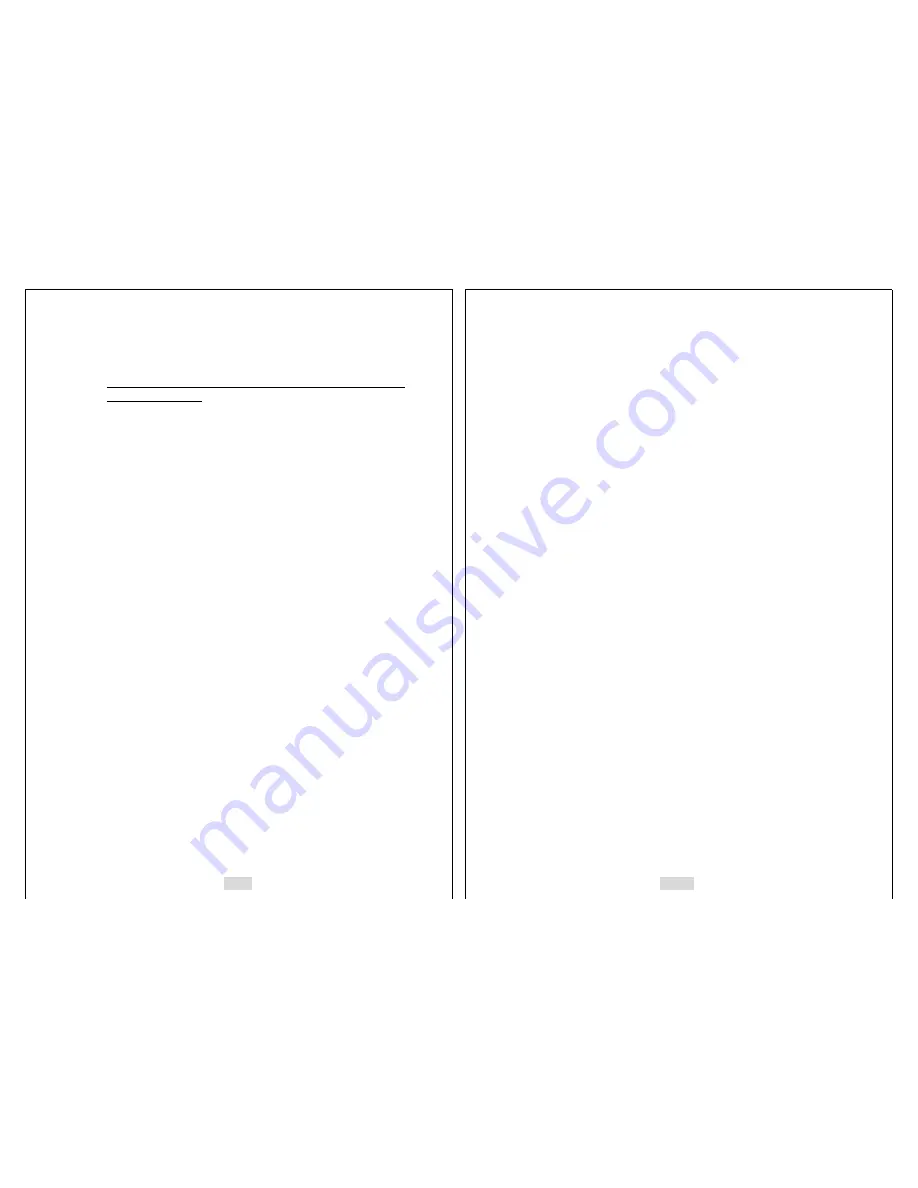
9
power completely. Set the time to 0 to deactivate “AUTO POWER OFF”
function.
Caution: To maximize the life of the battery, do not turn off “AUTO
POWER OFF” function.
Operating conditions
This Self-Guard is designed for use in temperatures ranging from -10
℃
to
+50
℃
(14
℉
to 122
℉
).
Do not expose this product directly to intense sun-light or heat.
Do not expose to rain or extreme humidity or dirty environment.
Keep this product away from extreme vibration or any magnetic devices.
Only use the battery and adaptor provided by us.
Do not open the cover of this product. Otherwise, the warranty will be void.
Before using our product, read the user’s guide carefully and become familiar
with all the features and warnings associated with this product.
Do not touch this product with wet hands.
Condensation
¾
When you bring the Self-Guard indoors on a cold day or otherwise expose
it to a sudden change of temperatures, there is the possibility that
condensation can form on the exterior or on interior components.
Condensation can cause malfunction of the Self-Guard, so you should
avoid exposing it to conditions that might cause condensation.
¾
To keep condensation from forming, place the Self-Guard into the Carry-
Along Bag before moving it into a location that is much warmer or colder
than your current location. Leave it in the plastic bag until the air inside the
bag has a chance to reach the same temperature as the new location. If
condensation does form, remove the battery from the Self-Guard for a few
hours.
Lens
¾
Never apply too much force when cleaning the surface of the lens. Doing
so can scratch the lens surface.
¾
Dust or any other soiling of the lens can interfere with proper image
recording. You can remove dust particles from the lens surface by using a
lens blower to blow them off. Next, wipe the surface of the lens with a soft
10
lens cloth.
Others
¾
The Self-Guard may become slightly warm during use. This does not
indicate malfunction.
¾
If the exterior of the Self-Guard needs cleaning, wipe it with a soft, dry
cloth.
NOTE
This equipment has been tested and found to comply with the limits for a
Class B digital device, pursuant to Part 15 of the FCC Rules. These limits are
designed to provide reasonable protection against harmful interference in a
residential installation. This equipment generates uses and can radiate radio
frequency energy and, if not installed and used in accordance with the
instructions, may cause harmful interference to radio communications.
However, there is no guarantee that interference will not occur in a particular
installation. If this equipment does cause harmful interference to radio or
television reception, which can be determined by turning the equipment on
and off, the user is encouraged to try to correct the interference by one or
more of the following measures:
¾
Reorient or relocate the receiving antenna.
¾
Increase the separation between the equipment and receiver.
¾
Connect the equipment into an outlet on a circuit different from that to
which the receiver is connected.
¾
Consult the dealer or an experienced radio/TV technician for help.
¾
Changes or modifications not expressly approved by the party responsible
for compliance could void the user's authority to operate the equipment.