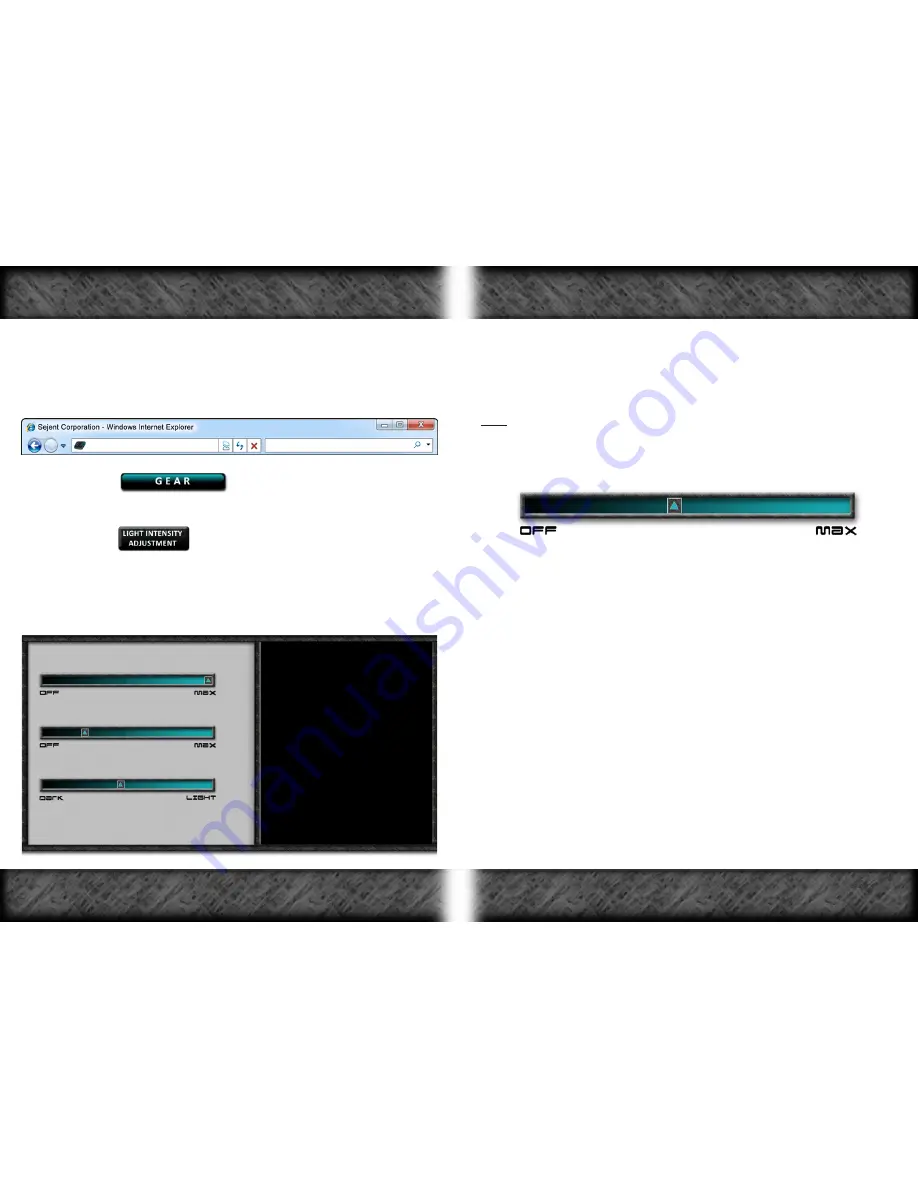
“Light Intensity” refers to the
brightness
of the Intelligent LED Bar.
The LagBuster can automatically adjust the Intelligent LED Bar light intensity
depending on the brightness of the room that the LagBuster is located in.
Note: The LagBuster’s room light sensor must not be covered in order for
it to detect the light levels in the room (
See
LagBuster Features
on Pg. 2).
The
Light Intensity Adjustment
page has three of the following sliders:
When the LagBuster is located in a BRIGHT room:
Moving the
TOP
slider all the way to the left will turn
off
the
Intelligent LED Bar, and moving it all the way to the right will set the
Intelligent LED Bar to the
maximum brightness
in a brightly lit room.
When the LagBuster is located in a DARK room:
Moving the
MIDDLE
slider all the way to the left will turn
off
the
Intelligent LED Bar, and moving it all the way to the right will set the
Intelligent LED Bar to the
maximum brightness
in a dimly lit room.
The third slider determines what is considered a light and dark room:
Moving the
BOTTOM
slider to the left will cause the Intelligent LED
Bar to switch from Bright Room Mode to Dark Room Mode at a
lower light level.
Moving it to the right will cause the Intelligent LED
Bar to switch from Bright Room Mode to Dark Room Mode at a
higher light level.
To edit the Intelligent LED Bar settings:
1-
Access the LagBuster Control Panel by typing:
http://cp.lagbuster.com
into your web browser and press
Enter
or
Return
key
(See
Accessing the Control Panel
on Pg. 18)
.
2-
Click the
button on the Main Menu.
3-
Click the
button on the Category Submenu
(See
Navigating the Control Panel
on Pg. 20)
.
4-
The
Light Intensity Adjustment
page will load:
Intelligent LED Bar brightness in a BRIGHT room:
L I G H T I N T E N S I T Y
A D J U S T M E N T
The LagBuster will sense the light level of the room
that it is located in and automatically adjust the
brightness of the Intelligent LED Bar accordingly.
When moving the sliders, the Intelligent LED Bar will
preview the setting that you are currently changing.
The new setting is automatically saved after you have
moved the slider.
Use the top slider to set the Intelligent LED Bar bright
-
ness in a BRIGHT room.
Use the middle slider to set the Intelligent LED Bar
brightness in a DARK room.
Use the bottom slider to set the room light level at
which the Intelligent LED Bar brightness will automati
-
cally change.
http://cp.lagbuster.com
Intelligent LED Bar brightness in a DARK room:
Room Light Level at which to switch:
Intelligent LED Bar Settings
Intelligent LED Bar Settings
Page 16
Page 17























