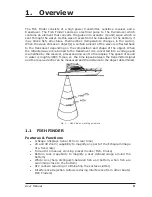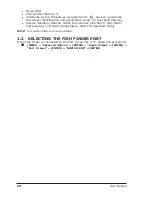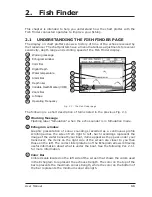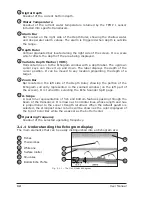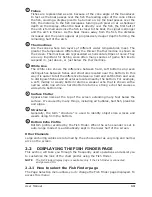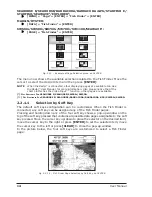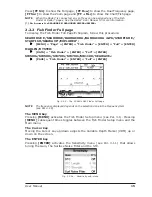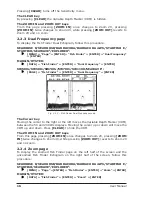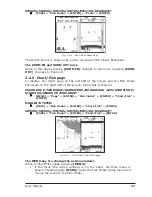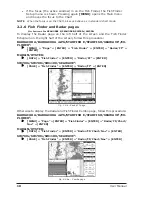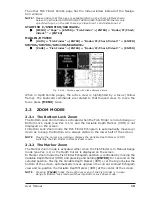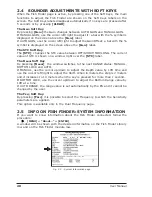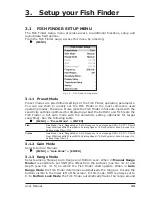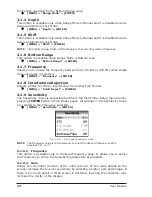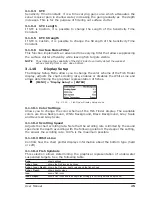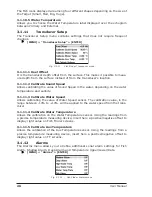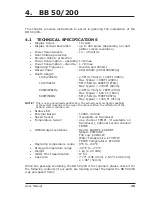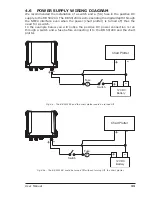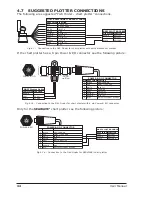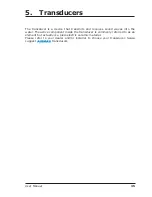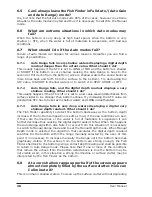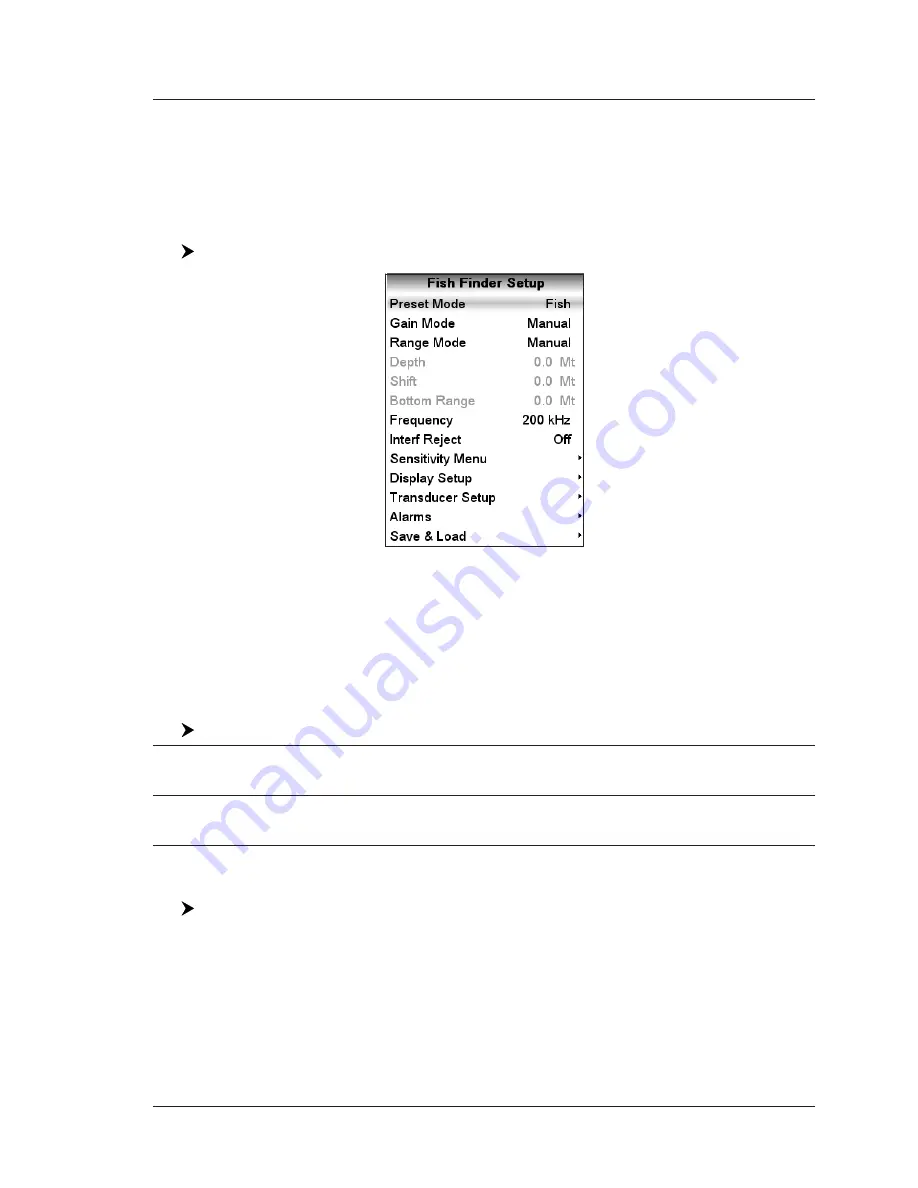
23
User Manual
3. Setup your Fish Finder
3.1
FISH FINDER SETUP MENU
The Fish Finder Setup menu provides access to additional functions, setup and
layout/data field options.
From the Fish Finder page, access this menu by pressing:
[MENU]
Fig. 3.1 - Fish Finder Setup menu
3.1.1 Preset Mode
Preset modes are pre-defined settings of the Fish Finder operating parameters.
You can use them to quickly set the Fish Finder in the most commonly used
operating modes. These are Cruise (sets the Fish Finder in full auto mode with the
sensitivity settings optimized for displaying at best the bottom) and Fish (sets the
Fish Finder in full auto mode with the sensitivity setting optimized for target
searching). See the following table.
[MENU] + "Preset Mode" + [ENTER]
Fish
: Gain Mode = Auto, Range Mode = Auto, Frequency = do not change, Shift = 0, STC = Short if
Freq=200kHz and Mid if Freq=50kHz, Scrolling Speed = 10, Fish Symbols = Echo, A-Scope = On,
Surface Noise Filter = Off.
Cruise
: Gain Mode = Auto, Range Mode = Auto, Frequency = do not change, Shift = 0, STC = Short if
Freq=200kHz and Mid if Freq=50kHz, Scrolling Speed = 10, Fish Symbols = Echo, A-Scope = On,
Surface Noise Filter = 4.
3.1.2 Gain Mode
Selects Auto or Manual.
[MENU] + "Gain Mode" + [ENTER]
3.1.3 Range Mode
Selects among Manual, Auto Range and Bottom Lock. When in Manual Range
Mode it is possible to set Shift (the offset from the surface) (see Par. 3.1.6) and
Depth (see Par. 3.1.5) on which the Fish Finder shall operate. When in Auto
Range Mode the Fish Finder determines automatically the range as to keep the
bottom visible in the lower left of the screen. In this mode, Shift is always set to
0. In Bottom Lock Mode the Fish Finder automatically tracks the range around
Summary of Contents for BB 200
Page 20: ...22 User Manual ...
Page 26: ...28 User Manual ...
Page 34: ...36 User Manual ...
Page 38: ...40 User Manual ...