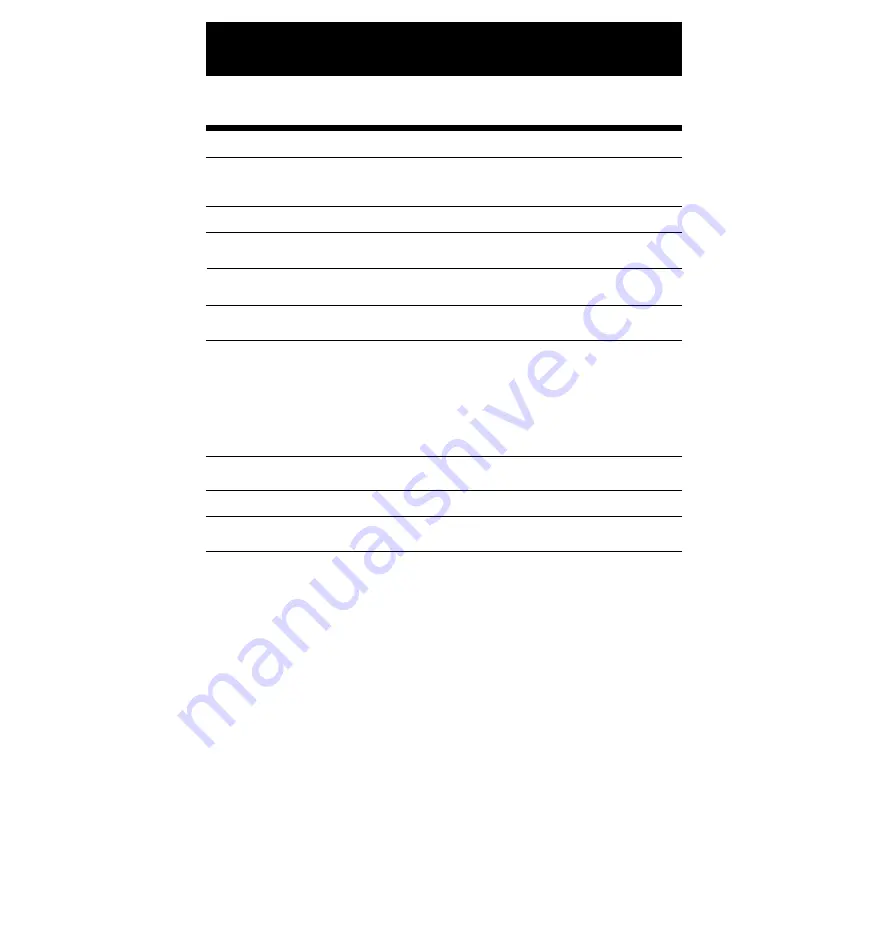
8. SPECIFICATIONS
Clock accuracy
Calendar
Printing system
Dimensions
Weight
Power consumption
Power failure
compensation
Print at power
failure
Time program
Operating
environment
Monthly accuracy
±
15s (at ordinary temperature)
Year up to 2098. Automatically adjusted to leap years, 31-day
months and months with thirty or fewer days, and the days of the
week.
Dot matrix
Five years of cumulative power failure hours after the date of
shipment
Optional Ni-Cd battery, 100-time printing or 24 hours
Temperature: -5˚ to + 45˚C
: + 25˚ to + 113˚F
Humidity: 20 to 80%RH, no condensation
The unit operates normally at temperatures of 5˚C or below, but
the print density, reaction of the liquid crystal display, and the
number of prints at power failure are inferior to those at normal
temperature operation.
6.3" (w) x 8.07" (h) x 5.04" (d)
160 (w) x 205 (h )x 128 (d) mm
Approx. 3.3lbs. (1.5kg)
Approx. 13W 0.17A 120V +/– 10%, 50/60Hz or
220–240V +/– 10% 50/60Hz
Automatic column shift.
Special mark (*) printing can be set.
32
Summary of Contents for QR-350
Page 1: ...QUARTZ TIME RECORDER OPERATION MANUAL...
Page 37: ...Weekly Card Bi Weekly Card 34...
Page 38: ...MEMO 35...





































