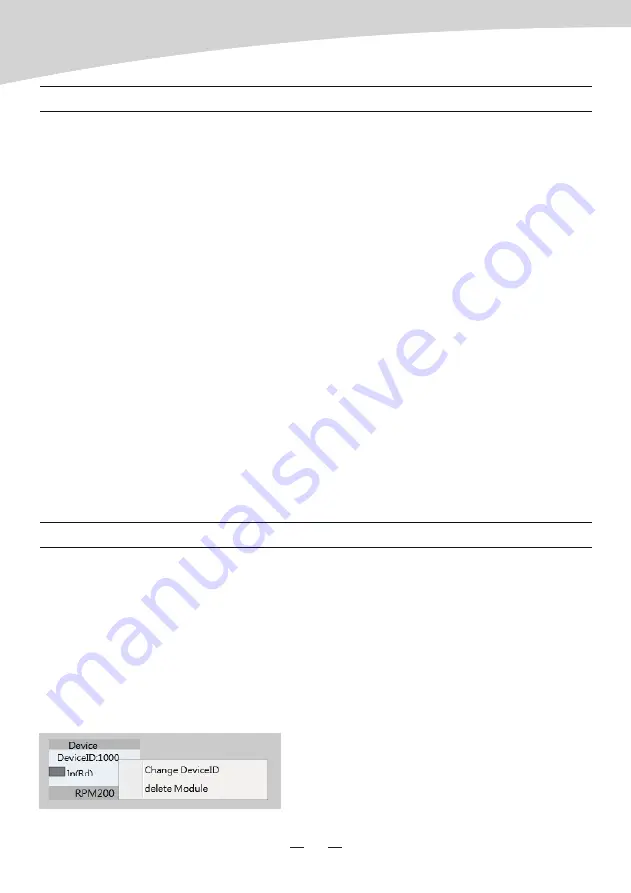
Please use high rated network cable to connect the Ethernet port of PC and the LAN port of
serve host device. Then run MatrixSystemEditor, make sure the IP is linked rightly by the
remarks given by dialogs. At the main interface, you can drag the device in the left column to
the right area, that is the operation to add a device. Please make sure the device you added
is physically linked, or there would be no effects even if all settings are saved. Double click for
specific operation, here we add a RPM200.
If the device is connected properly, the gray rectangle in the left middle would turn to green.
OPERATION
SOFTWARE CONTROL
Broadcast
Turn “Scroll” encoder to choose the zones intended to be paged, choose the ones by
pushing “Scroll” encoder shortly and repeat until all the zones needed hooked. If all zones
needed, just push “Volume” encoder once to select all. After paging zones selected, click
the “Talk” button to speak, click again to stop. Normally, there is a chime sound before your
speech, you can change or cancel it by replacing or removing the inner sound file. (You
should connect the USB port to your computer to accomplish this work.) Please make
certain all the zone to be used are selected before speaking, if not, the system would
remind you “Select Zones First !” .
Rename zones
Holding the “volume” to enter the modifying interface, please note only alphabet, number,
common used symbol supposed.
Reset device
Holding “Volume” and “Scroll” encoder together more than 3 seconds to enter factory
resetting, “Load default setting …” would be showed on screen at the same time. The
device would restart automatically after process finished.
9
AUDIO MATRIX
Summary of Contents for AUDIO MATRIX RPM200
Page 1: ...RPM200 Paging Station USER S MANUAL AUDIO MATRIX...
Page 3: ...1 AUDIO MATRIX...
Page 4: ...2 AUDIO MATRIX...


































