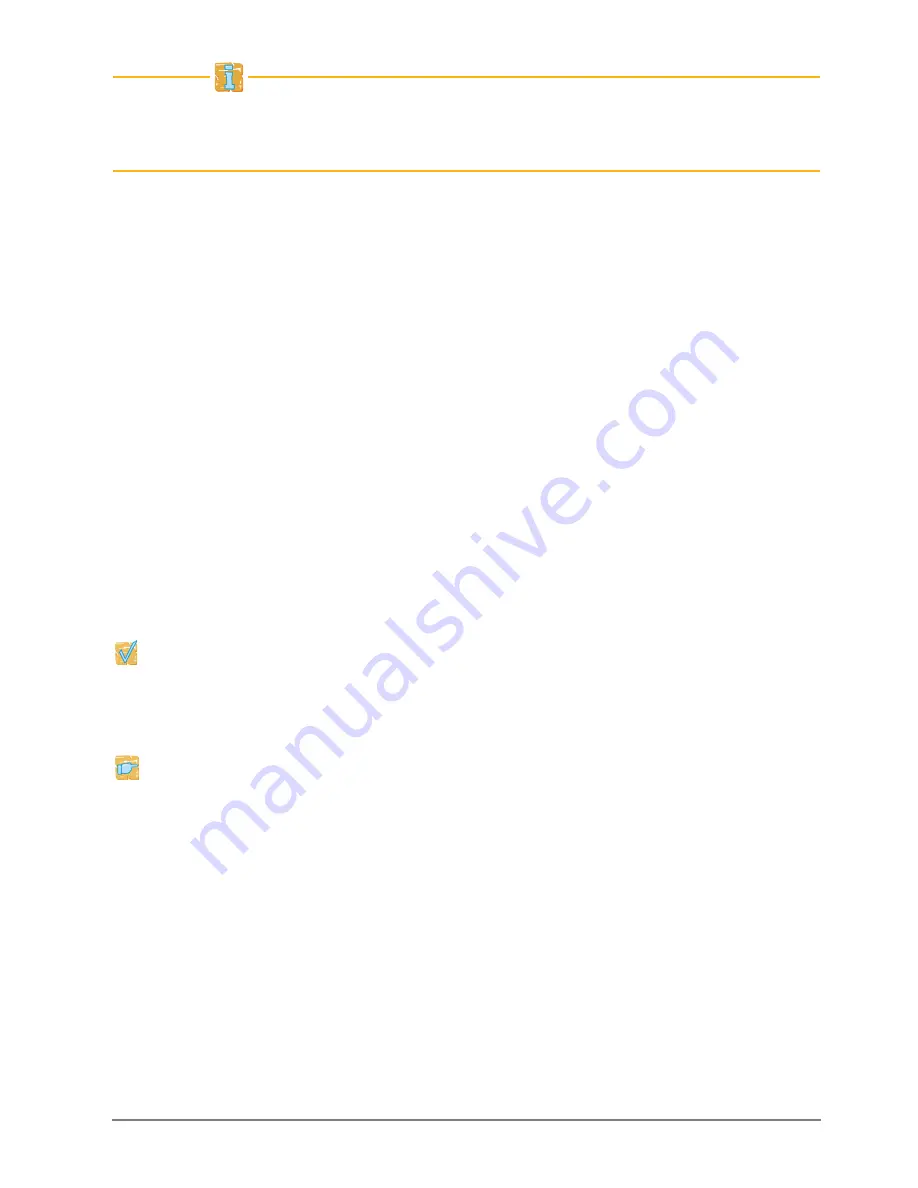
Quick Installation Guide
[en]
13
Detailed information on how to use the InterCon-NetTool can be found in the
Online Help. To start the Online Help, select
Help – Online Help
from the menu
bar.
Finding the Print Server (Determining the IP Address)
All SEH print servers found in the network are displayed in the device list.
If the print server has received an IP address via the boot protocols BOOTP or
DHCP, you can identify it with the help of it's type designation. If you are using
several print servers of the same type, identify the print server using it's hardware
address. You can find the hardware address in the type plate at the bottom of the
print server; see:
2.
If the print server has assigned itself an IP address via ZeroConf from the address
range (169.254.0.0/16) which is reserved for ZeroConf, it will be displayed in the
device list under the 'ZeroConf' filter. Assign a new IP address to the print server;
see: ’Changing the IP address’
13.
Changing the IP address
Wizards facilitate the installation and configuration of network devices via the
InterCon-NetTool. The 'IP Wizard' is available for the print server. You can easily
enter the desired IP address and save it in the print server using the IP Wizard.
Make sure that:
- The InterCon-NetTool is installed and running;
12.
- You know the print server's current IP address;
13.
Proceed as follows:
1.
Mark the print server in the device list.
The print server is displayed in the device list under the filter 'ZeroConf' with an IP
address from the address range (169.254.0.0/16) which is reserved for ZeroConf.
2.
Select
Installation – IP Wizard
.
The IP Wizard is started.
3.
Follow the instructions of the IP Wizard.
The settings are saved.














































