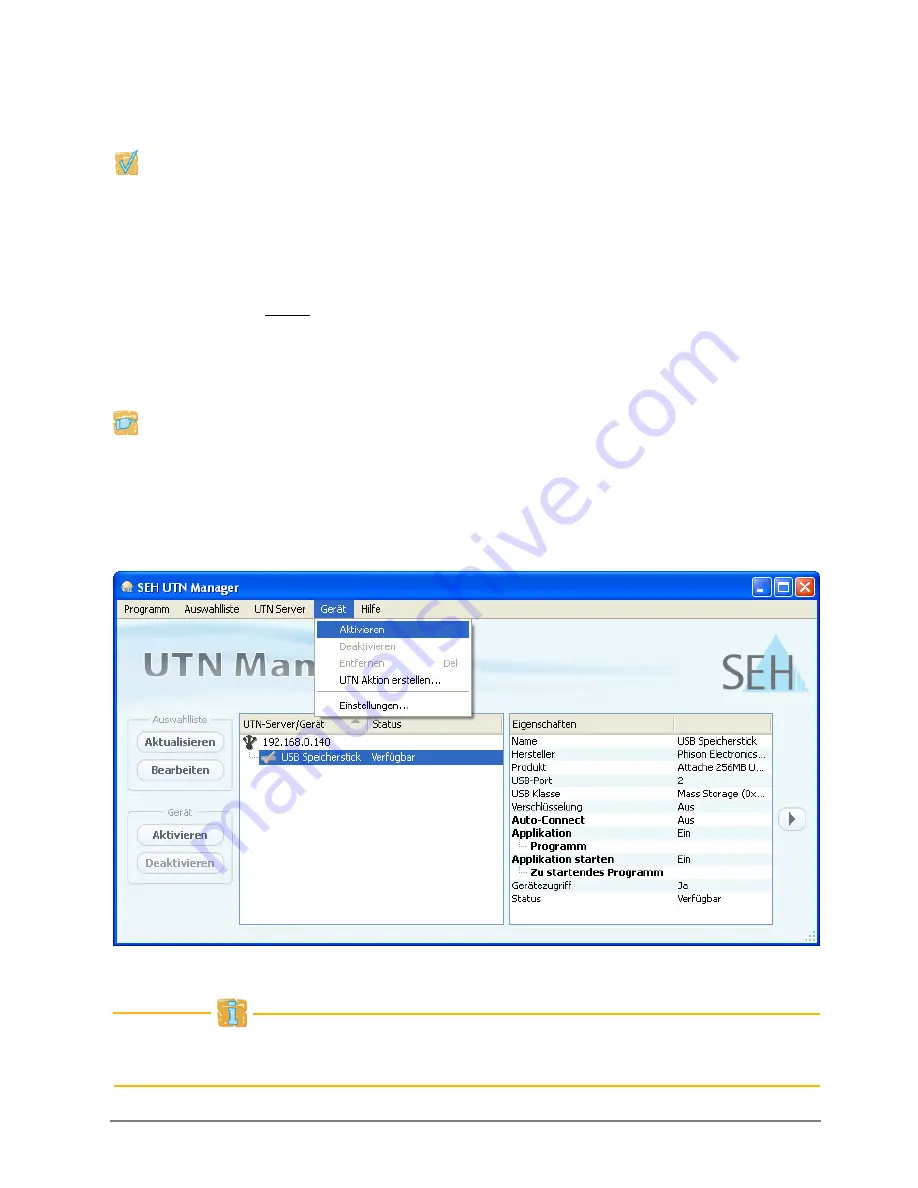
Quick Installation Guide [de]
27
USB-Gerät mit Client verbinden
Die in der Auswahlliste aufgeführten USB-Geräte können mit dem Client
verbunden werden.
Stellen Sie folgende Punkte sicher:
- Auf dem Client sind alle Vorbereitungen (Treiberinstallation usw.) getroffen
worden, die notwendig wären, um das Gerät lokal (also direkt an dem Client
angeschlossen) zu betreiben. Idealerweise ist das Gerät zuvor lokal am Client
nach der Anleitung des Herstellers angeschlossen und betrieben worden.
- Das Gerät ist nicht bereits mit einem anderen Client verbunden. Ein über den
UTN-Server zur Verfügung gestelltes Gerät kann zeitgleich nur von einem
Netzwerkteilnehmer genutzt werden.
Gehen Sie wie folgt vor:
1.
Markieren Sie in der Auswahlliste das USB-Gerät.
2.
Wählen Sie im Menü
Gerät
den Befehl
Aktivieren
.
Die Verbindung wird hergestellt.
Deaktivieren Sie die Verbindung zum Gerät, sobald Sie es nicht mehr benötigen.
Wählen Sie hierzu im Menü
Gerät
den Befehl
Deaktivieren
.
Summary of Contents for myUTN-52
Page 15: ...Quick Installation Guide en 15 ...
Page 16: ...16 en Quick Installation Guide ...
Page 29: ...Quick Installation Guide de 29 ...
Page 31: ...Quick Installation Gudie 31 ...






































