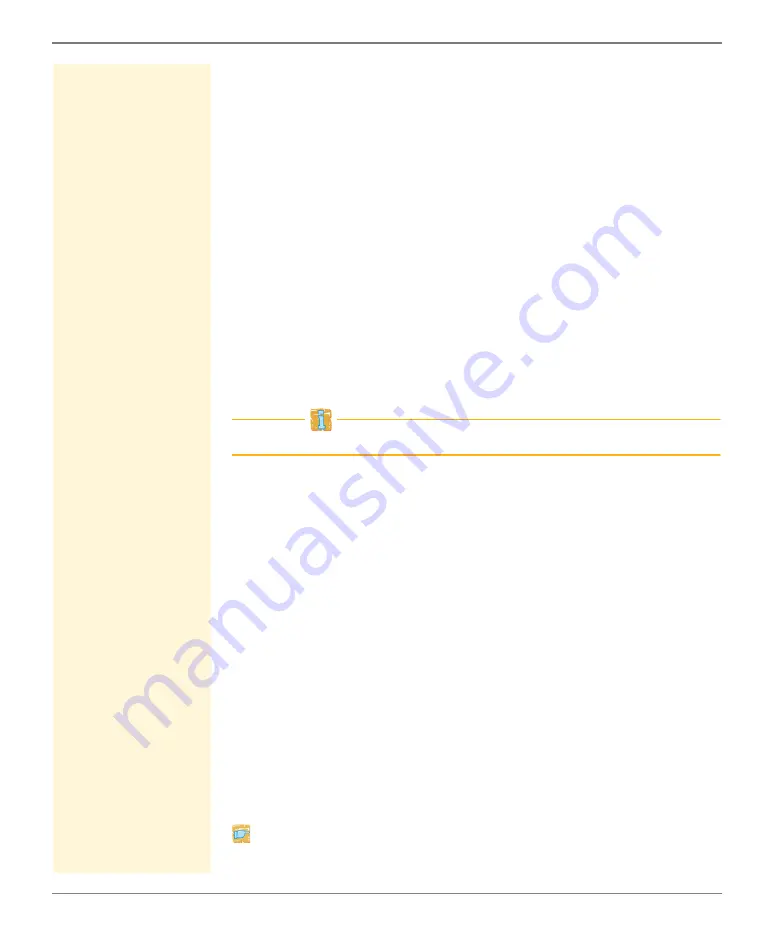
Security
myUTN User Manual Windows
86
4. Click
Save
to confirm.
The setting will be saved.
6.3
How to Control the Access to the myUTN Control
Center (User Accounts)
You can limit the access to the myUTN Control Center. This is done
with the help of user accounts.
User Accounts
There a two types of user accounts for which a name and password
have to be defined. The accounts have different rights.
• Administrator: Complete access to the myUTN Control Center.
The user can see all pages and administrate.
• Read-only user: Very restricted access to the myUTN Control
Center. The user can only see the 'START' page.
The user accounts are also used for SNMP; see:
41.
A user account allows for multiple logins, i.e. the account can be
used by a single user or by a group of users. Up to 16 users can be
logged in at the same time.
Login
If the access control is active, a login screen is displayed when the
myUTN Control Center is started. You can choose between two login
screens:
• list of users
(User names are displayed. Only the password must be entered.)
• name and password request
(Neutral login screen in which user name and password are to be
entered.)
Session Timeout
For stronger security, you can use a session timeout. If there is no
activity during the timeout defined, the connection to the myUTN
Control Center is terminated automatically.
Proceed as follows:
1. Start the myUTN Control Center.






























