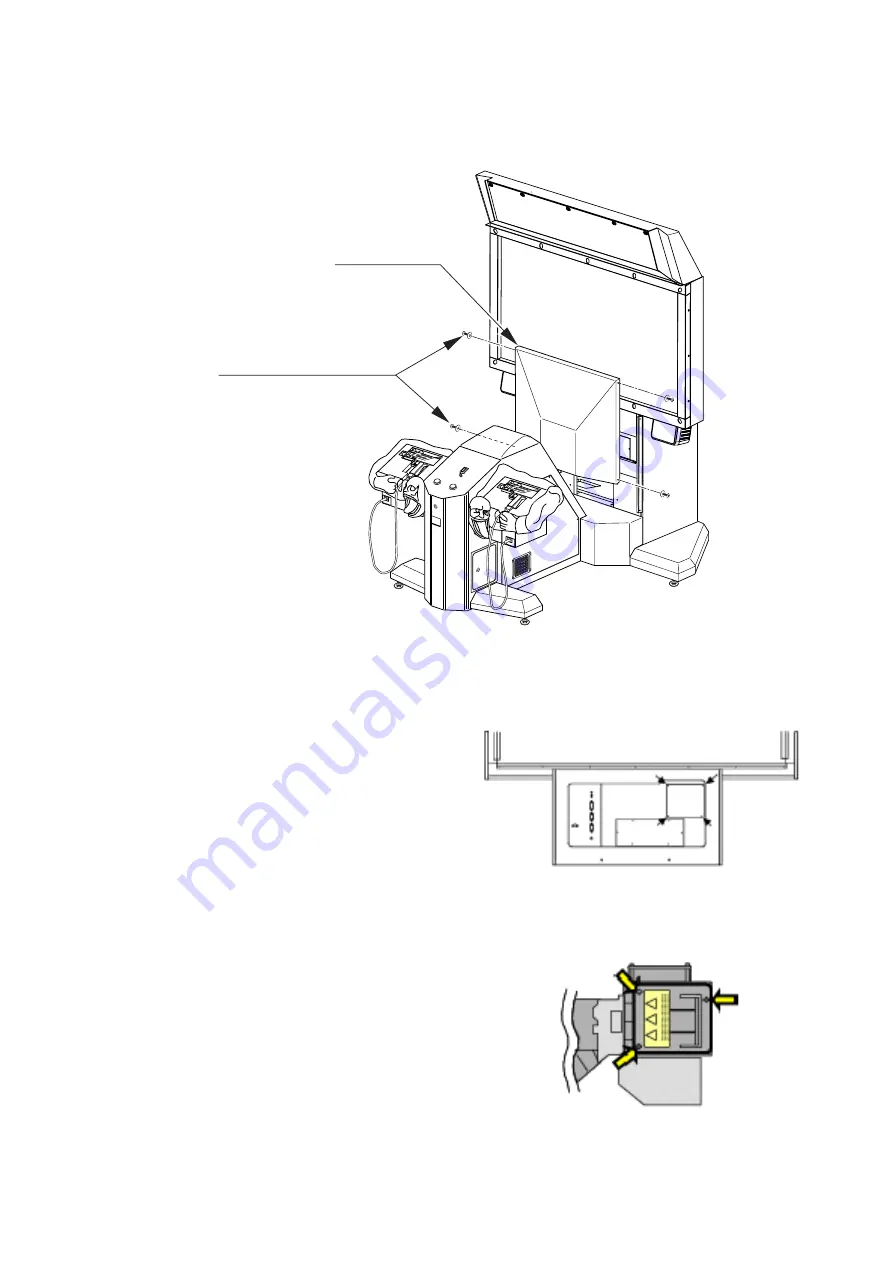
− 116 −
FRONT PANEL
TRUSS SCREW (4), black
M4×12, large flat screw used
① Turn OFF the main power switch on the AC unit and disconnect the power.
② Remove the 4 truss screws and remove the front panel.
FIG. 11. 3 a
FIG. 11. 3 b
FIG. 11. 3 c
③ Remove the 4 screws and remove the lamp
change cover.
④ Remove the old lamp unit. Loosen the three
screws holding the lamp unit in place.
Summary of Contents for The House of the Dead 4
Page 1: ......
Page 154: ... 149 1 TOP ASSY HDF DX D 1 2 ...
Page 156: ... 151 2 ASSY DLP HDF 0500 D 1 2 ...
Page 158: ... 153 3 ASSY SUB DLP HDF 0510 D 1 2 ...
Page 161: ... 156 5 ASSY BILLBOARD DX HDF 0550 D 1 2 ...
Page 163: ... 158 6 ASSY DLP BASE HDF 0600 D 1 2 ...
Page 165: ... 160 7 ASSY DLP LOWER BOX HDF 0650 D 1 2 ...
Page 167: ... 162 8 AC UNIT HDF 0660 D 1 2 ...
Page 172: ... 167 12 ASSY CABINET DX HDF 1000 D 1 2 ...
Page 174: ... 169 13 ASSY SUB CABINET DX HDF 1100 D 1 3 ...
Page 181: ... 176 18 ASSY LIGHTING HDF 1200 D 1 2 ...
Page 188: ...183 24 CONTROL UNIT HDF 2100 ...
Page 193: ... 187 27 ASSY ELEC HDF 4100 D 1 2 ...
Page 199: ... 193 20 WIRING DIAGRAM D 1 3 ...
Page 200: ... 194 D 2 3 ...
Page 201: ... 195 D 3 3 ...
Page 202: ......







































