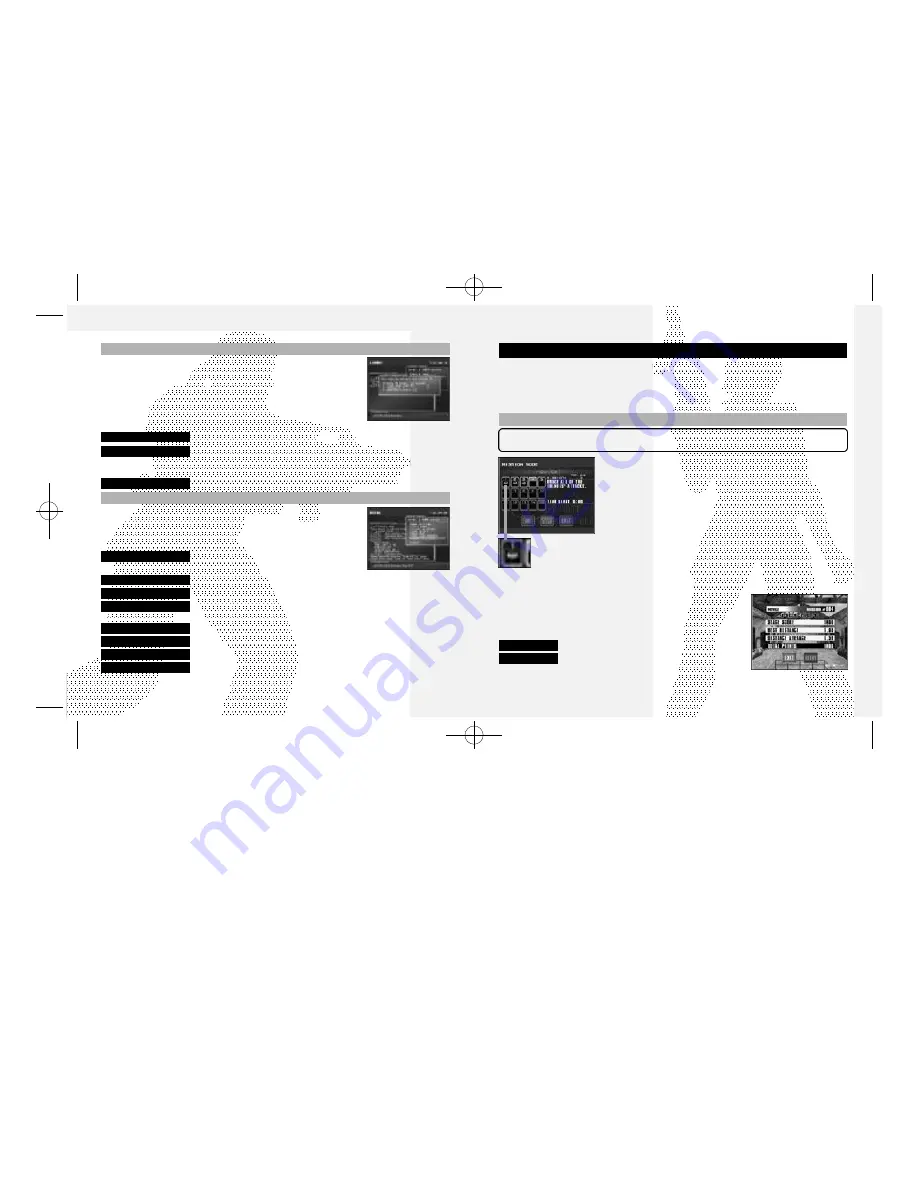
14
15
MISSION MODE
Select this one-player mode to participate in a series of missions divided into three levels of
15 missions each. Initially only the first five missions of the
Novice
level will be available for
selection. You will need to clear these missions in order to unlock the next cluster of five
missions and then clear those to unlock the last cluster of four missions. The 15th and final
mission of a level can only be unlocked if you clear all the previous 14 missions.
Complete the device and character settings as described in the
SETTINGS
section on p. 9 (see
the outlined box at the center of the page). Once these settings are complete, select
OK
.
SETTINGS
GAME MODES
Use
$^
to select a level (
Novice
,
Intermediate
or
Advanced
) and
then press enter. Next, use
*@$^
to select a mission from the
available options and then press enter. If you wish to modify your
player settings, select
PLAYERSETUP
. Otherwise, af ter you have read
the mission objective, select
OK
to begin. Select
EXIT
to return to the
mode selection screen.
Once the game loads, your mission will begin. Read the instructions
and complete the mission successfully to continue on to the next
mission, and so on until you ha ve completed the entire le vel.
Whenever you successfully complete a mission, an emblem will appear
under that mission’s number on the mission selection screen.
Regardless of whether you successfully complete or fail a mission, you
can retry for a better scor e. Use
$^
to select either
EXIT
or
RETRY
.
EXIT
Exit and return to mission mode selection screen.
RETRY
Restart from the last attempted mission
This emblem indicates that
a mission is complete.
CREATING A ROOM
The network battle takes place inside a room in the lobby. You can enter
any currently available room, or create one. If you create a room, you
become the
owner
of the room, and the room will exist until all room
members leave the room. If the current owner leaves first, then another
room member becomes the ne w
owner
. To create a room, select
Create a
room
from the
LOBBY MENU
. A
ROOM CREATION
menu will be displayed.
Set the following parame ters, and select
Create OK
to create a room.
Press
B
to return to the
LOBBY MENU
without creating a room (cancel).
room name
Enter the name for the room to create.
password
If you wish to create a room for selected participants, enter a password
to enter the room you create. You may leave this a blank, if you wish to
have the room open to everyone in the lobby.
maximum players
Establish the maximum number of participants in the room (1-6 players).
INSIDE THE ROOM
Inside the room, you can s tart the network battle. The game can be played
the same way as the
VS MODE
. Utilize the chat to ag ree, with one another,
on the rule to be played.
Once inside the room, a
ROOM MENU
will be displayed.
Game Settings
You can change the rule of the game. Only the
owner
of the room can select this menu item.
Start game
Start the battle. Only the
owner
of the room can select this menu item.
Player Settings
You can change the character to be used.
Team Select
Select the team. This menu item is available only when the
TEAM BATTLE
feature is enabled by the room
owner
.
Room chat
As in
Lobby chat
, use to communicate with others in the room.
Show room members
Displays a list of members in the room in the
OPERATION LOG
window.
Leave this room
Leave from the room to the lobby.
GAME MODES
Logout
Disconnect from the network (ser ver) and return to the mode selection
menu.
sega-Outrigger-tx 7/18/01 3:00 PM Page 14















