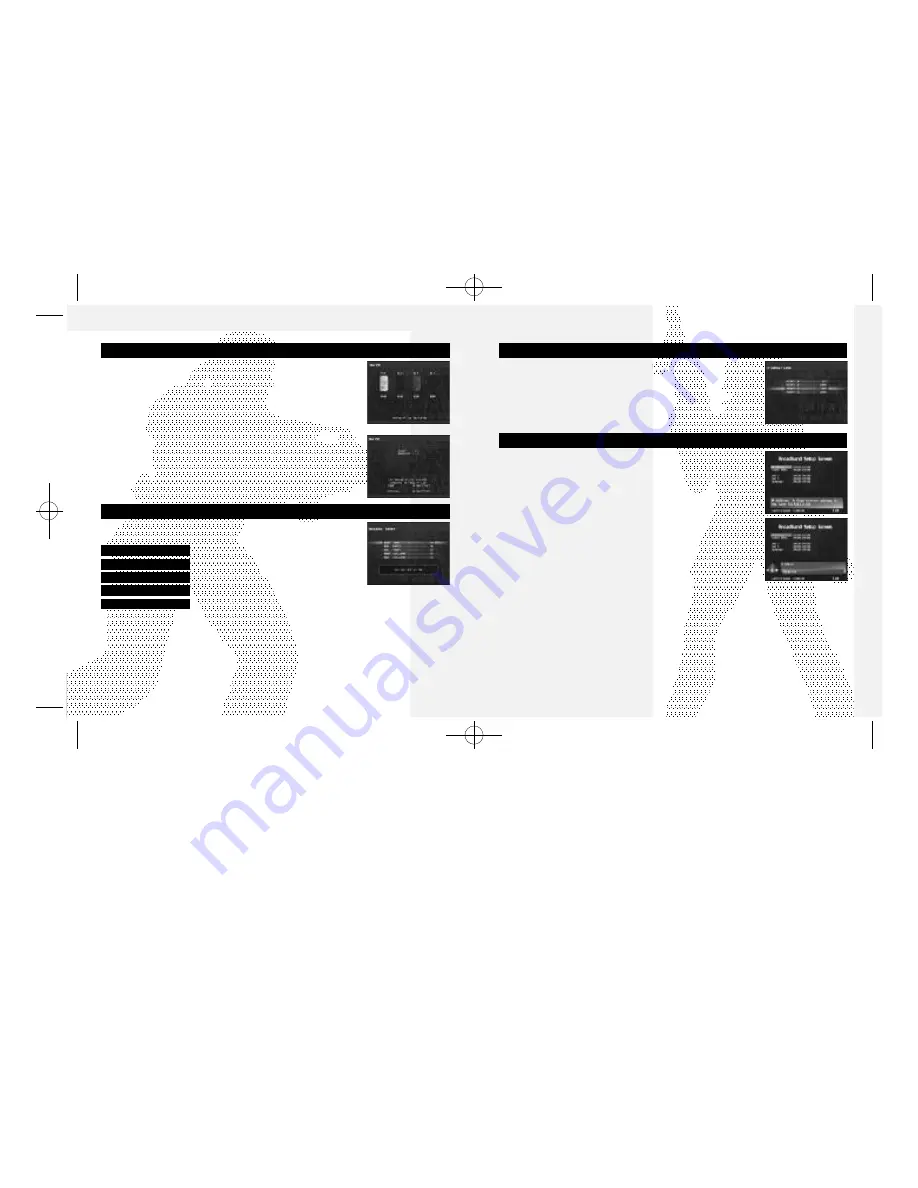
18
19
You can enable and disable Jump Pack setting for each Port separately.
Use
*@
to select a port and
$^
to toggle each setting t o
ON
or
OFF
.
VIBRATION
If you are connecting to the internet with the Broadband Adapter (sold
separately), you can configure the network settings here. For proper
values for each parameter (IP Address, Subnet Mask, etc.), refer to the
instruction booklet of the ISP you are contracted with.
Note
: If you are connecting with the 56K modem, configure the network
setting with the Dreamcast br owser disc.
Entering the Value
First, use
*@
to select the parame ter to change and press
A
. You will
then enter the value for the parameter. You can use either the Dreamcast
Controller or the Dreamcast Keyboard to enter values. If you are using the
Dreamcast Controller, use
$^
to select the numeral, and press
X
to
enter. To backspace (erase the previous letter), press
B
. When you are
done, press
A
to complete.
If all parameters are comple ted, select
SAVE TO FLASH
to save them to
the onboard memor y.
ISP SETTING
SAVE/LOAD
When you either save or load a game file, a
Memory Card Select
screen
will be displayed, with each icon representing the Controller
Port/Expansion Socket location. Memory card icons connected with a
game file will be displa yed brightly; memory card icons without game files
will be displayed dark. Only a silhouette will be displayed with the locations
without memory cards. Use
*@$^
to select the memory card. and
press
A
to enter. Press
B
to return to the Options Menu screen.
Memory Card with Game File
If saving, the game file will be overwritten. You will be confirmed of your
action. Press
A
to overwrite, and
B
to cancel. If loading, the game will
load the file and r eturns to the Options Menu screen.
Memory Card without Game File
Saving or loading, you will be asked whe ther to create a new file or not.
Press
A
to create a new file; press
B
to cancel.
When the
Sound Test Menu
screen is displayed, use
*@
to select
menu item, and
$^
to change the value.
SOUND TEST
BGM TEST
L i sten to the background music.
SE PACK
Select the pack number of the sound effe c t s .
SE TEST
L i sten to the sound effects of the selected pack.
SE VOLUME
Ad j u st the volume setting for the sound effe c t s .
BGM VO LU M E
Ad j u st the volume setting for the background music.
For
BGM TEST
and
SE TEST
, press
A
to play the selected music or
the sound effect.
To return to the
Options Menu
screen, press
B
.
OPTIONS
OPTIONS
sega-Outrigger-tx 7/18/01 3:00 PM Page 18















