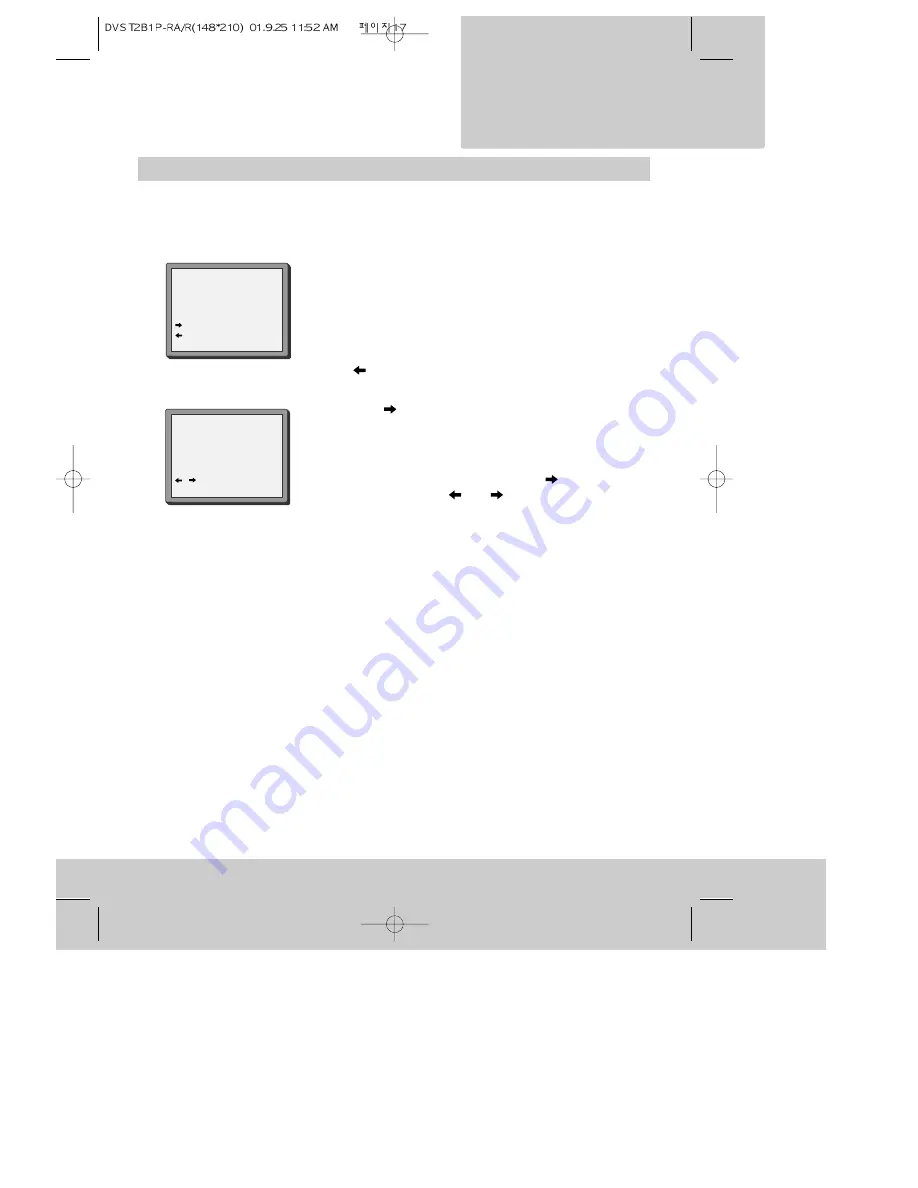
17
v i d e o r e c o r d e r
S e t t i n g u p t h e
Changing programme names
Select the video channel on your television so that you can see the menus. See ‘Automatic
video channel selection ‘ on page 10.
1 Follow steps 1 to 5 under ‘Manual channel search’ on pages
15 and 16.
2 Press the PR- and PR+ buttons to move the flashing pointer to
the programme number you want to re-name.
3 Press the OK button. The selected programme’s picture will
appear briefly, then you will see the search menu under
‘Manual set’. If you want to check the picture again, press
the
button.
4 Press the
button to see the name change menu under
‘Manual set’.
5 You can pick a ready-made name by pressing the PR+ and PR-
buttons.
You can make up a name by pressing the
button, then
pressing the PR+, PR-,
and
buttons following the
instructions on the screen . ‘Select position’ makes the
character that you can change flash on and off.
6 Press the OK button to confirm the name.
7 Press the MENU button to finish.
MANUAL SET
PR29 P-29
PR+/-:SEARCH UP/DOWN
: NAME CORRECT
: PR VIEW
OK:CONFIRM MENU:END
MANUAL SET
PR+/-:SELECT CHARACTER
/
:SELECT (POSITION)
OK:CONFIRM MENU:END
PR01 E-01






























