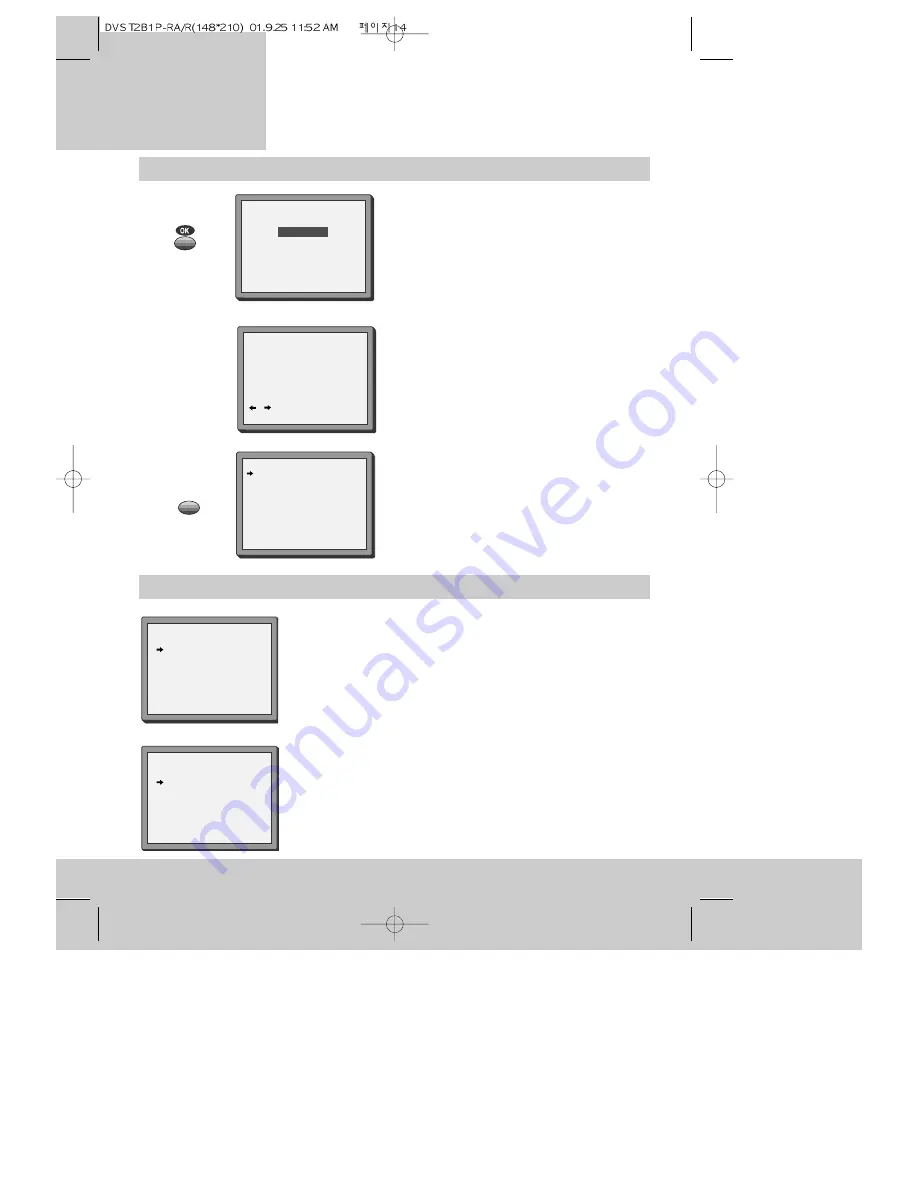
14
v i d e o r e c o r d e r
Setting up the
Auto-search (continued)
If you do not see the auto-search picture when you switch on the
video recorder in step 2 above, your video recorder has probably
already been tuned in to some television programmes.
To start auto-search again, press the MENU button until the main
menu appears.
• Press the PR- button once. This moves the pointer to ‘PR preset’.
• Press the OK button to see the programme pre-set menu.
The pointer will be on ‘Auto Search’.
• Now go to step 3 above.
5 Press the OK button to confirm the
recommended PR.
PLEASE CHANGE THE TV
PR TO 54.
IMPORTANT!
7 It is important that the programmes are stored in
standard order - BBC1 on programme number one,
BBC2 on programme number two, ITV on
programme number 3, Channel 4 or S4C on
programme number four, Channel 5 on programme
number five and so on. Check they are in the right
order by looking at the picture opposite, which will
appear after sorting has finished. If the
programmes are not in the right order, please read
‘Changing programme numbers’ on page 16 after
you have finished step 7 below.
8 Press the MENU button to finish.
MENU
MANUAL SET
PR01 BBC1 PR08 SKYS
PR02 BBC2 PR09 MTVE
PR03 ITV
PR10 P-10
PR04 CHA4 PR11 P-11
PR05 SKY1 PR12 ----
PR06 SKYN PR13 ----
PR07 SKYM PR14 ----
When you can’t get the Auto-search picture
PR+/-:SELECT
OK:CONFIRM MENU:END
PR PRESET
AUTO SEARCH
MANUAL SET
PR ERASE
PR ALIGN
PR+/-:SELECT
OK:CONFIRM MENU:END
MAIN MENU
TIMER PROGRAM
PR PRESET
VCR SETUP
TAPE CONTROL
PR+/-:SELECT
OK:CONFIRM MENU:END
CLOCK SET
0-9:SETUP(HOUR)
/
:CORRECT
OK:CONFIRM MENU:END
TIME - - : - -
DATE - - /- -/- - - -
6 Type in the current time and date. Please see “
Setting or checking the time and date” on page 20.





























