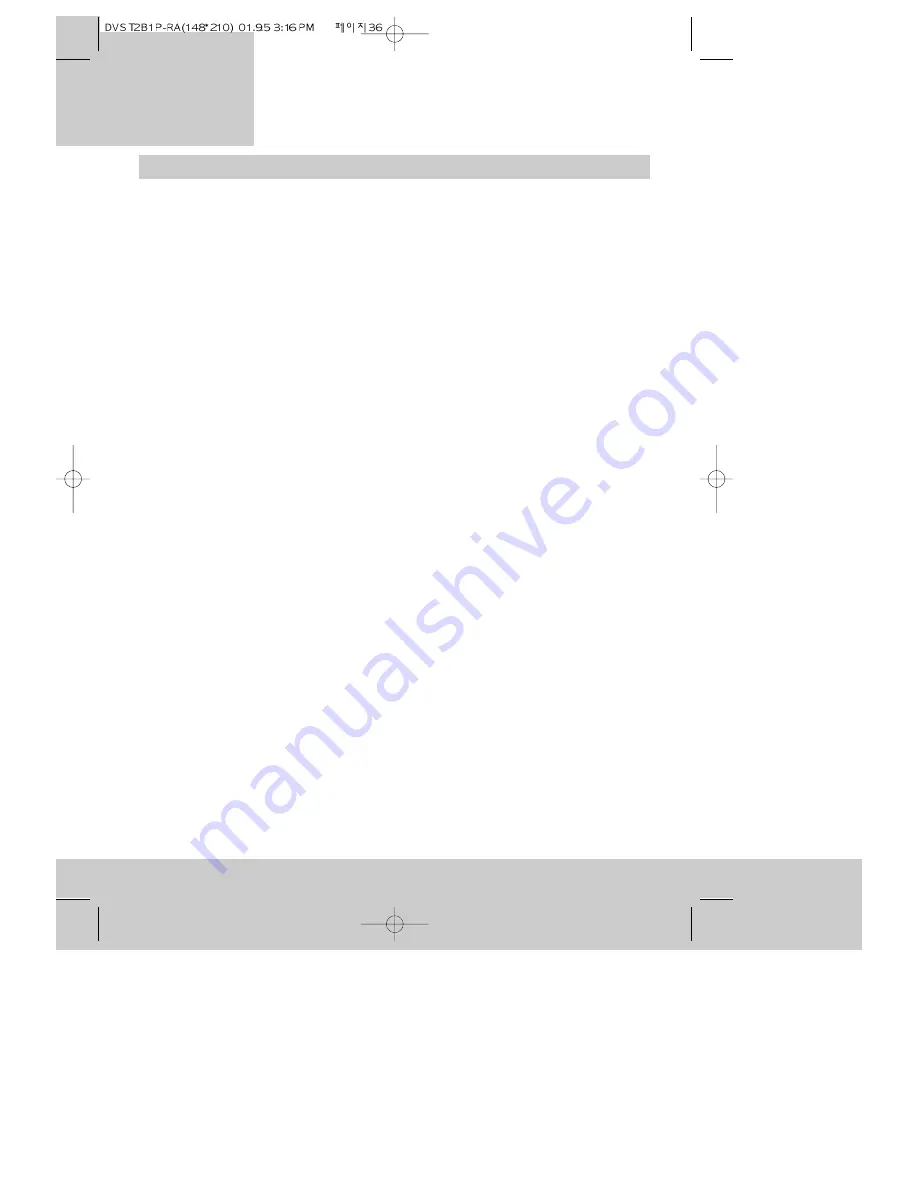
36
A p p e n d i x
Before you call an engineer (problems and what to do about them)
Problem:
The video recorder does not respond to any button being pressed.
Possible causes:
• No power supply.
• A programmed recording is currently being made.
• The child lock is switched on.
• Technical disturbance. Unplug the video recorder for thirty seconds then plug it back in and
try again. If this does not work, unplug the video recorder for two hours before you try
again. You should see the ‘auto-set’ display when you press a button on the video recorder.
Make sure all your equipment is switched on (not on stand-by) before you press OK to
‘auto-search’ again (page 13).
If you do not want to disturb the television and equipment set-up, you can press the
MENU button to leave ‘auto-search’ display and manually re-set the time and date.
In either case, you will have to re-enter any timed recording programmes.
Problem:
A cassette is jammed in the video recorder.
Possible causes:
• Unplug the video recorder for a moment, then plug it back in and try to eject the cassette
again. Don’t force it. If it still won’t eject, contact SEG service.
Problem:
The remote control does not work.
Possible causes:
• The remote control is not pointed at the video recorder.
• The batteries have run out.
Problems:
The video recorder will not play.
You change programme number (channel) on the video but the television
picture does not change.
Possible causes:
• The video channel on your television isn’t set properly.
• You haven’t switched your television to the video channel.
• The connecting cable between your television and video recorder has come loose.
• You haven’t pressed the TV/VCR button (if the video recorder is connected with a scart
cable).
Problem:
The picture from the video recorder is of poor quality.
Possible causes:
• The television is not tuned in properly.
• You have picture interference from another channel (please read ‘What to do if you get
picture interference’ on page 12).
• The cassette you are playing is badly worn or of poor quality.
Problem:
The video recorder will not record.
Possible causes:
• The television channel is not on the programme number you have selected on the video
recorder.
• You have loaded a cassette without its safety tab (the video recorder will eject it).
Problem:
The video recorder does not record when you have set a programmed recording.
Possible causes:
• You have not set the timer properly.
• You did not set the time and date correctly.
Problem:
The video recorder records the wrong programme.
Possible causes:
• The channel you expected to record is on a different programme number.




















