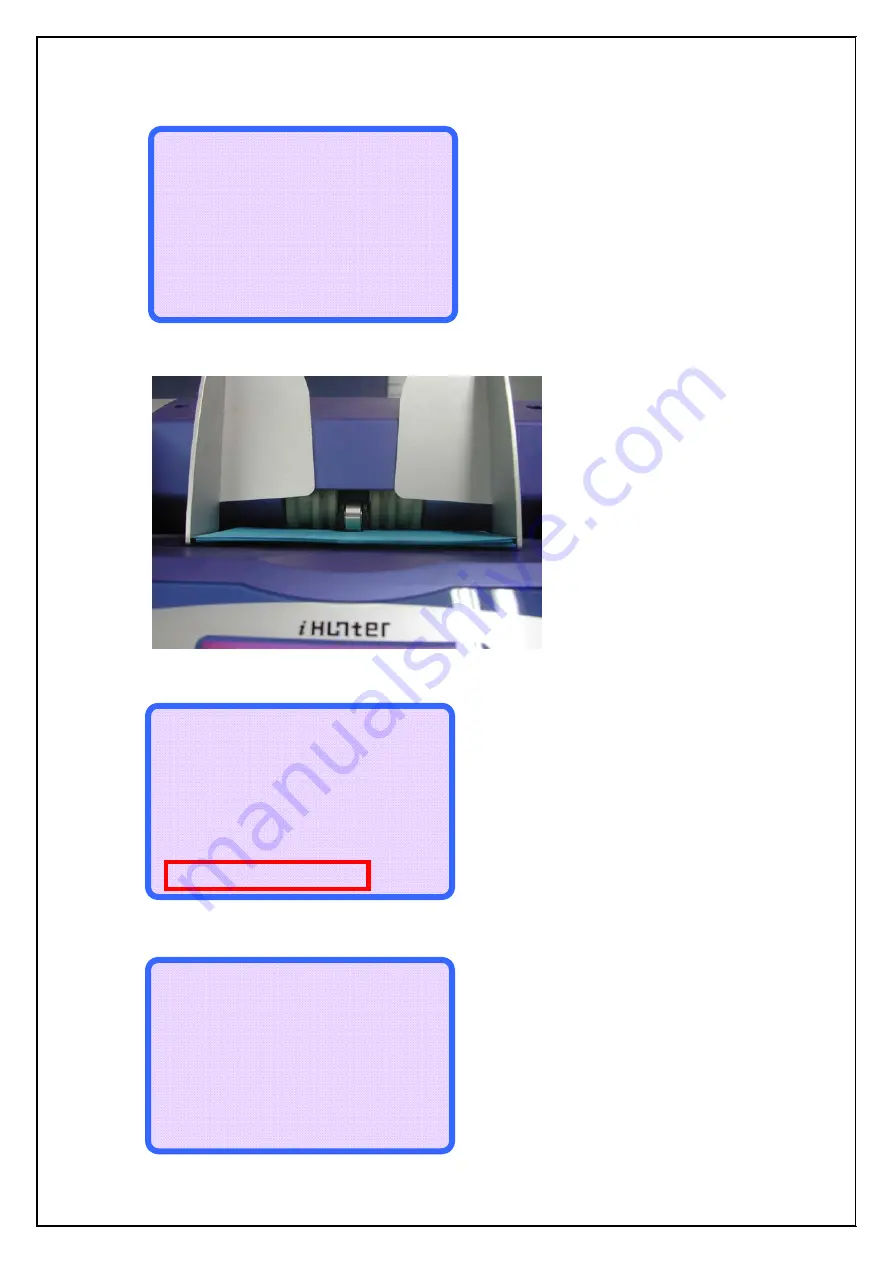
SERVICE MANUAL
iHunter Series
- 110 -
(25)Press the
key and enter the UV GAIN DETAIL MODE.
(26)Put the Blue setting paper(10 sheets) on Hopper and press the
key.
Repeat put the setting paper on the hopper 3~10 times.
(27)After finishing the calibration, display as below.
* * 1 _ 2 . U V G A I N D E T A I L M O D E * *
C : E U R P N : 1 0
> > T U N E E X I T
= = = = = = = = = = = = = = = = = = = = = = = = = = = = =
< < U V S E T T I N G C O M P L E T E ! ! > >
= = = = = = = = = = = = = = = = = = = = = = = = = = = = =
* * 1 _ 2 . U V G A I N D E T A I L M O D E * *
C : E U R I n s e r t 1 0 P a p e r
> > T U N E
R M a x M E A S U R E R M i n
U S ) L : 3 6 % > X X X % > 3 4 %
R : 3 6 % > X X X % > 3 4 %
B S ) L : 3 6 % > X X X % > 3 4 %
R : 3 6 % > X X X % > 3 4 %
F S ) L : 2 6 % > X X X % > 2 4 %
R : 2 6 % > X X X % > 2 4 %
< < R E P E A T D E T A I L T U N E > >
* * 1 _ 2 . U V G A I N D E T A I L M O D E * *
C : E U R I n s e r t 1 0 P a p e r
> > T U N E
R M a x M E A S U R E R M i n
U S ) L : 3 6 % > X X X % > 3 4 %
R : 3 6 % > X X X % > 3 4 %
B S ) L : 3 6 % > X X X % > 3 4 %
R : 3 6 % > X X X % > 3 4 %
F S ) L : 2 6 % > X X X % > 2 4 %
R : 2 6 % > X X X % > 2 4 %
< < U V G A I N D E T A I L A D J U S T > >
Summary of Contents for iHunter 2.0 CIS/FIT
Page 1: ...SERVICE MANUAL iHUNTER Series REV 1 0 ...
Page 39: ...SERVICE MANUAL iHunter Series 39 5 6 TROUBLE SHOOTING Please ask to factory or agent company ...
Page 64: ...SERVICE MANUAL iHunter Series 64 13 Remove the IR REAR SENSOR board assembly ...
Page 93: ...SERVICE MANUAL iHunter Series 93 Click the Continue Anyway button ...
















































