Reviews:
No comments
Related manuals for SS-MES-CPE

airFiber X
Brand: Ubiquiti Pages: 24

TRIUMPH-1M Plus
Brand: Javad Pages: 26

500 FleetBroadband
Brand: Sailor Pages: 154

RouterBOARD QRTG-2SHPnD
Brand: MikroTik Pages: 4

HyperGain HG2424G
Brand: l-com Pages: 3

AA7B
Brand: Ramsey Electronics Pages: 18

Dome 9704-LP
Brand: KING Pages: 36

SIMATIC NET ANT897-4MC
Brand: Siemens Pages: 4
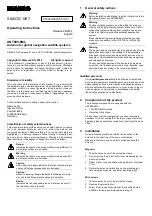
SIMATIC NET ANT895-6ML
Brand: Siemens Pages: 2

SIMATIC NET ANT896-4MA
Brand: Siemens Pages: 4

ANT795-4MB
Brand: Siemens Pages: 4

SIMATIC RF615A
Brand: Siemens Pages: 34

ANT795-4MA
Brand: Siemens Pages: 4

7LF4 941-5
Brand: Siemens Pages: 3

SIMATIC NET ANT795-6MT
Brand: Siemens Pages: 60

ANT792-6MN
Brand: Siemens Pages: 32

ANT793-8DK
Brand: Siemens Pages: 46

6GK5795-6MN10-0AA6
Brand: Siemens Pages: 44

















