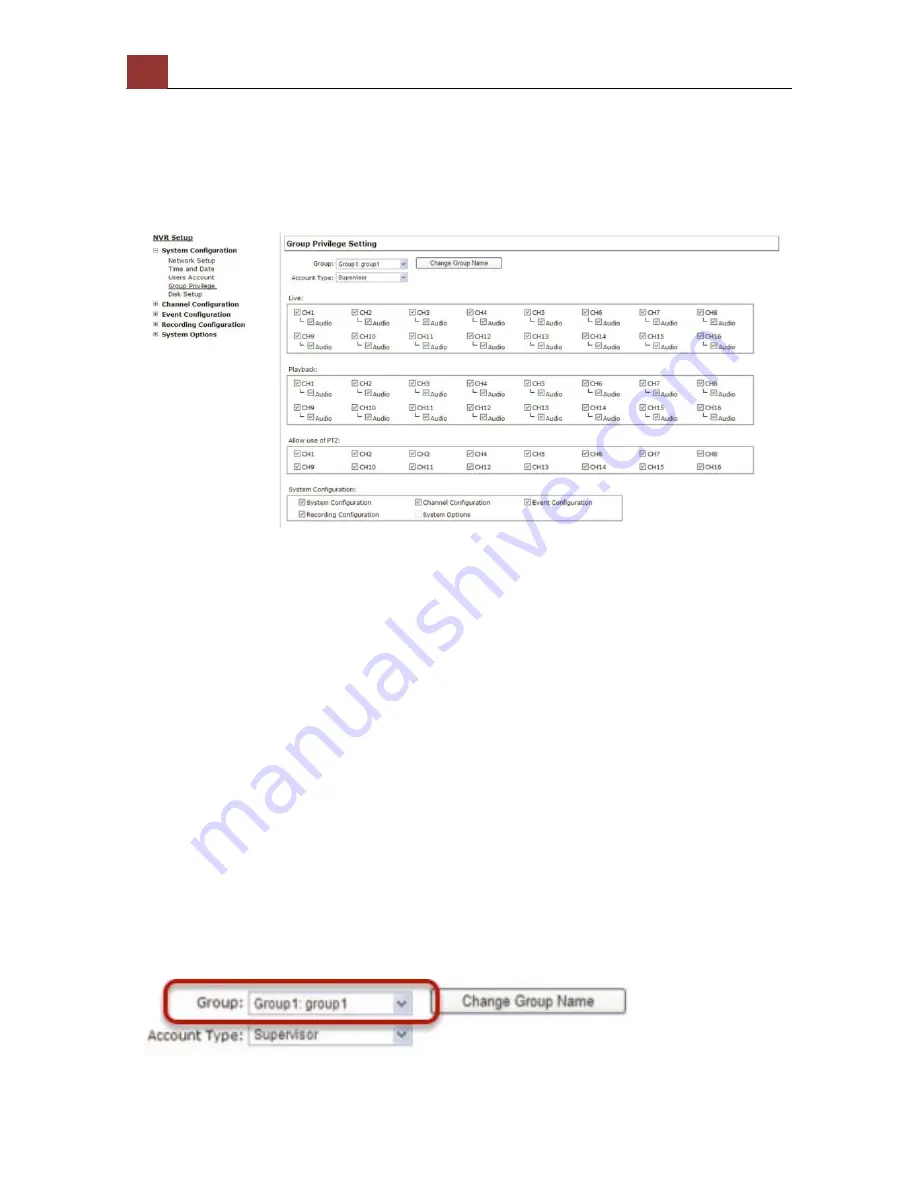
80
SVR-‐632/664 User’s Manual
Group Privilege
Group Privilege is where you can create multiple customized access
policies for situations if you need the recorder to be accessed by us-
ers other than the administrator. You can do so by creating a group,
and then remove access privileges for certain configuration pages or
cameras. Users that are created and assigned to this group will have
limited access instead of full administration rights.
The recorder comes with seven built-in groups and five built-in
privilege profiles, except the “admin” and the “guest” accounts; the
other five groups are fully customizable or you can simply assign a
group with one of the default privilege profiles. You can, however,
assign more than one users to the “admin” account if you wish to do
so. The guest account comes with a “view-only” privilege in the “Live
View” page, and users in this group do not have the power to make
any changes in the “Live View” page or have access to pages other
than the “Live View” page.
Summary of Contents for svr-632
Page 4: ...4 SVR 632 664 User s Manual Play the backup file with the NVR Media Player 138 ...
Page 5: ...SVR 632 664 User s Manual 5 System Overview Front View Rear View ...
Page 6: ...6 SVR 632 664 User s Manual LED Definition ...
Page 9: ...SVR 632 664 User s Manual 9 Push the tray door back to the case to secure it ...
Page 27: ...SVR 632 664 User s Manual 27 Only PTZ capable cameras will be listed in the drop down menu ...
Page 40: ...40 SVR 632 664 User s Manual Type in the IP address of the NVR in the address bar ...
Page 43: ...SVR 632 664 User s Manual 43 Click on the Channel drop down menu to select other cameras ...
Page 47: ...SVR 632 664 User s Manual 47 Press the button highlighted above to go back to the browser ...
Page 48: ...48 SVR 632 664 User s Manual Type in the IP address of the NVR in the address bar ...






























