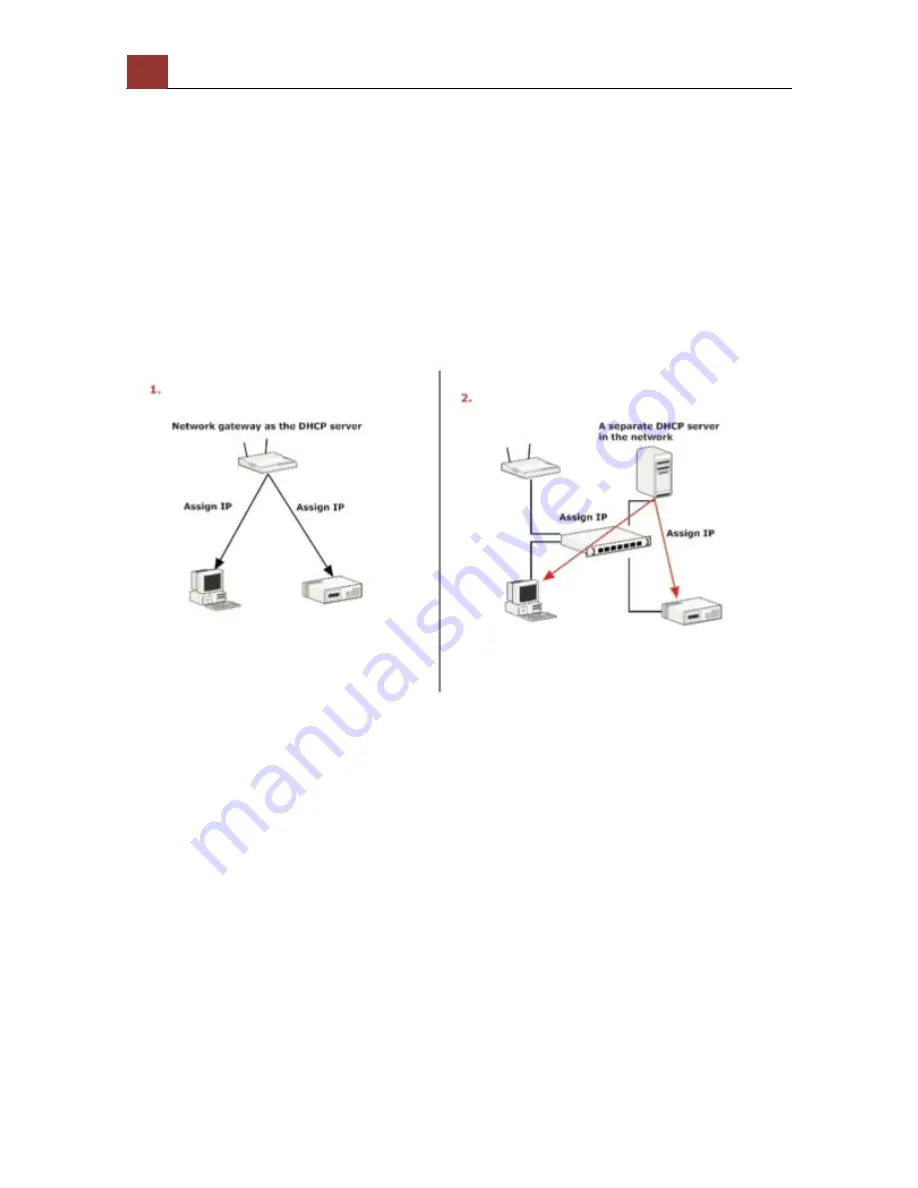
10
SVR-‐632/664 User’s Manual
Connect to the NVR
There are various ways you can connect to the NVR and below are the
suggested methods for different network setup:
•
The NVR is placed in a network with a DHCP server: Connect to
the NVR by using
“SEEnergy Device Search” Utility
•
The NVR is placed in a network without DHCP server (or you are
connecting to it directly):
Access the NVR with its default IP
Use SEEnergy Device Search Utility
If the NVR is placed in a corporate network or a local area network
where a DHCP server is already presented, run the “SEEnergy Device
Search” utility from a computer that is on the same network and locate
the NVR with its IP address that is assigned by the top-level DHCP
server.
Summary of Contents for svr-632
Page 4: ...4 SVR 632 664 User s Manual Play the backup file with the NVR Media Player 138 ...
Page 5: ...SVR 632 664 User s Manual 5 System Overview Front View Rear View ...
Page 6: ...6 SVR 632 664 User s Manual LED Definition ...
Page 9: ...SVR 632 664 User s Manual 9 Push the tray door back to the case to secure it ...
Page 27: ...SVR 632 664 User s Manual 27 Only PTZ capable cameras will be listed in the drop down menu ...
Page 40: ...40 SVR 632 664 User s Manual Type in the IP address of the NVR in the address bar ...
Page 43: ...SVR 632 664 User s Manual 43 Click on the Channel drop down menu to select other cameras ...
Page 47: ...SVR 632 664 User s Manual 47 Press the button highlighted above to go back to the browser ...
Page 48: ...48 SVR 632 664 User s Manual Type in the IP address of the NVR in the address bar ...

























