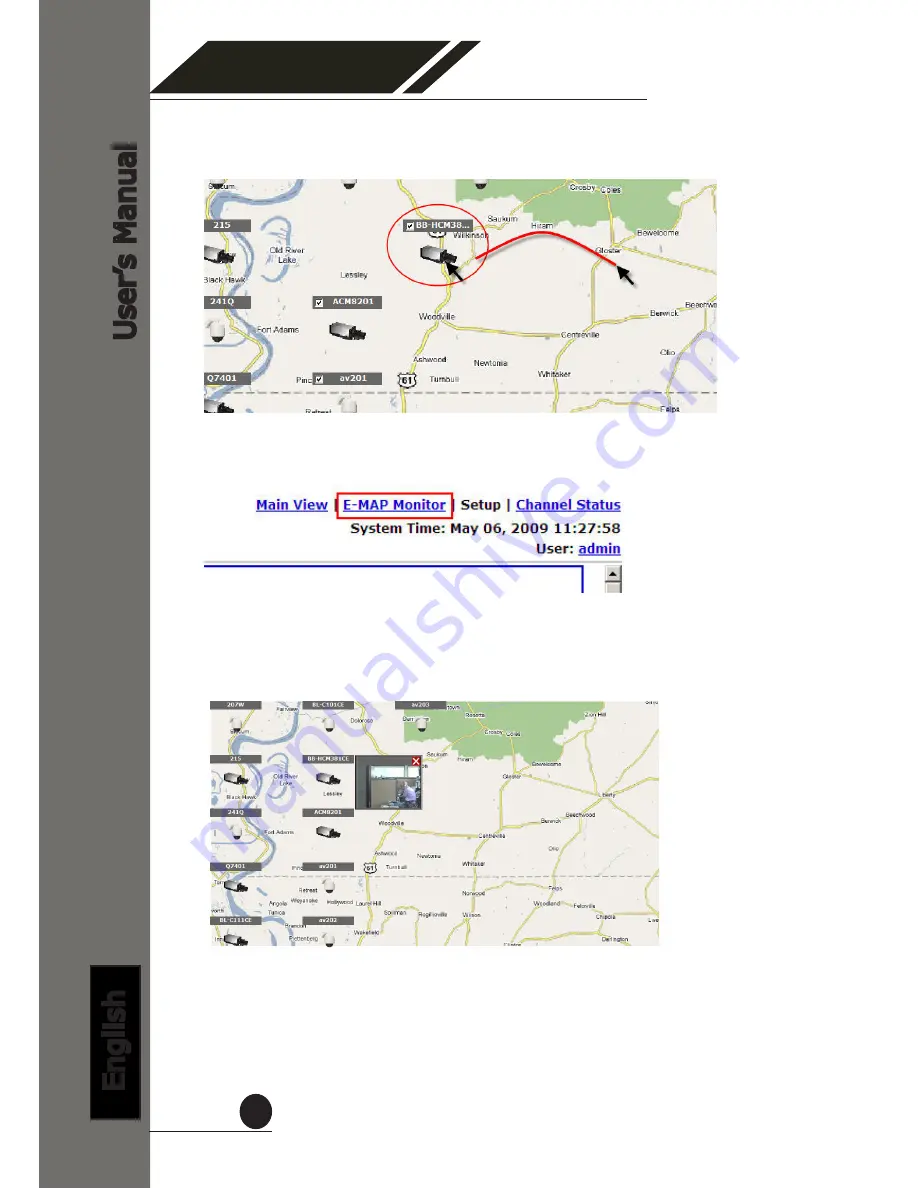
4 Channel
Network Video Recorder
User
’s Manual
English
51
Then click and drag the camera icon to move the camera to define its
location.
Access the E-Map Monitor page from the upper-right hand corner
menu
When the NVR receives an event triggered from any of the cameras,
their videos will be displayed on the E-Map and you can double-click on
the video to enlarge it






























