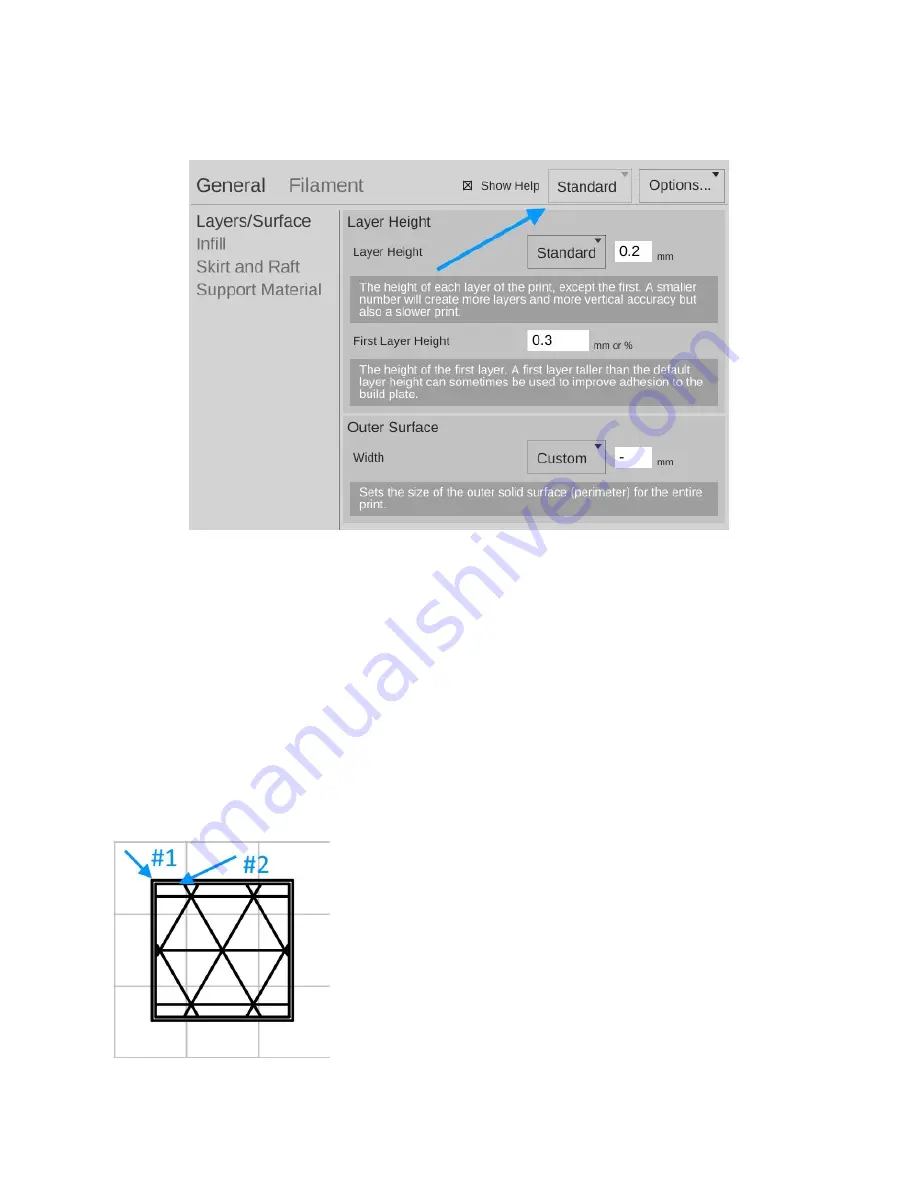
Click on the
Simple
setting drop down and pick
Standard
. Your MatterControl settings
screen should change to something resembling the image below.
Quite a number of new configuration options are accessible under the
Standard
settings
level. The first set of options we'll tackle live under the
General
heading.
Layers/Surface
– This setting page allows you tweak the layer height just as before
when in
Simple
mode, but now adds the
First Layer Height
and
Outer Surface
settings.
The default
First Layer Height
is 0.3mm. This will create a good first layer when using
the 0.5mm that comes with your Eris®. The thicker layer provides more surface area for the
follow on layers to adhere to.
The
Outer Surface
setting allows you to specify how thick the “skin” of your printed part
will be. The default setting will result in a skin thickness that is roughly 1mm. This translates as
two “perimeters” in the part – the hot end will travel around the perimeter of the part twice, as it
prints the outer surface of the part.
On the left is an example of what two perimeters look like.
When the cube is being printed, the #2 perimeter is printed first
and then the #1 perimeter. (The order is configurable.)
I
21






























