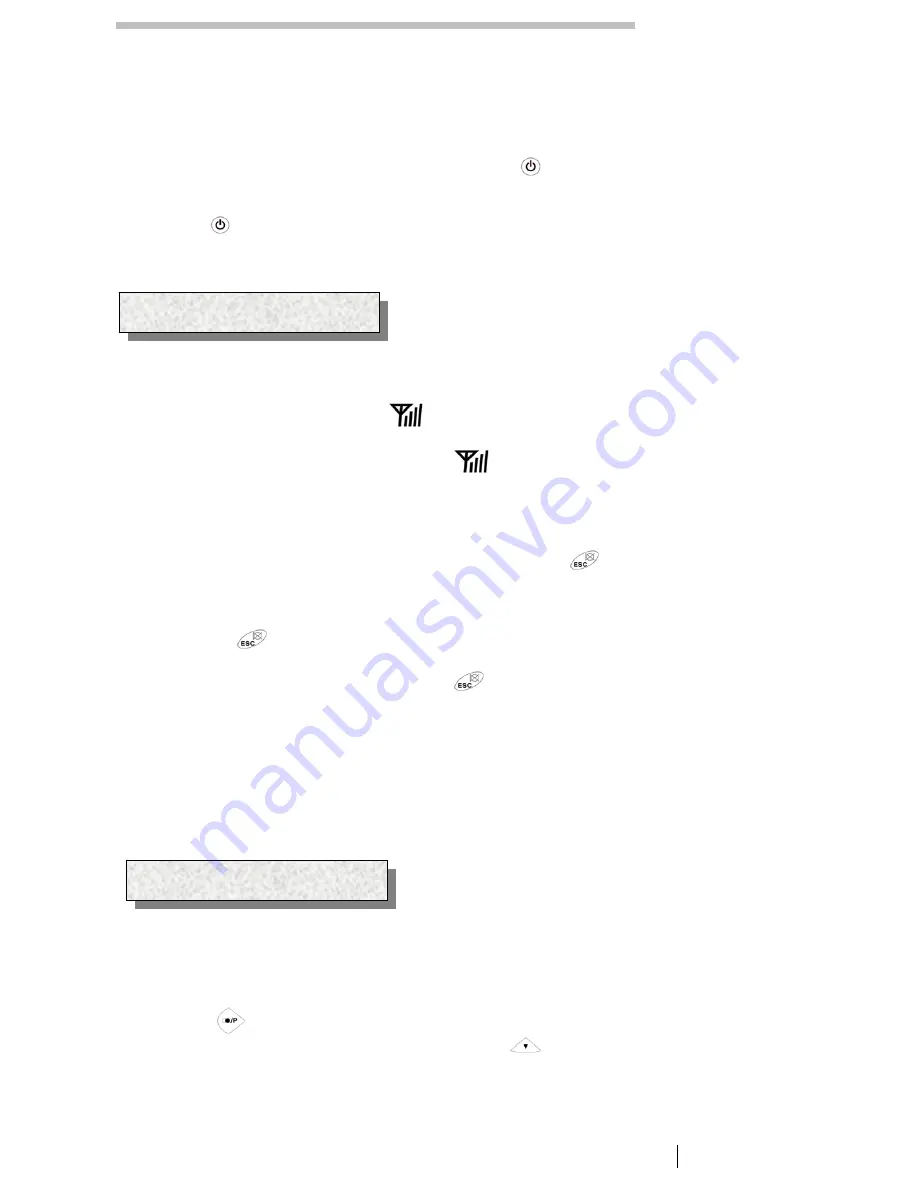
display will show the duration of the call and the name of the mobile unit alternately for a few seconds after
a call has been ended.
4.6 Switching the handset on and off
You can switch off the handset by pressing and holding the
button. If the handset is switched off, no
battery power will be used. It will not be possible to receive calls.
Pressing the
button once to switch the handset on again. The display will show the message SEARCH
and the handset will switch on again after a short time. The handset will switch itself on automatically as
soon as you replace it on the base station.
Operation
4.7 Range information
The range of the handset is ca. 50 metres in closed rooms and ca. 300 metres outdoors. When there is a
good contact with the base station, the
symbol will come on in the display.
If you are too far away from the base station, the
symbol will flash and you will hear warning tones. In
this case, move nearer to the base station once more, otherwise the call will be interrupted. There warning
tones can be switched off as described in Chapter 8.8
4.8 Muting the microphone in the handset
You can turn off the handset microphone during a call by using the
button. It is thus possible to speak
without the other person hearing you. The loudspeaker in the handset remains switched on and you can
continue to hear the other person.
1. Pressing the
button once during a call. The message CALL MU
TE will appear in the display.
2. To switch the microphone on again, press the
button once more. The CALL MUTE message will go
off and you can continue the call as normal.
4.9 Adjusting the receiver volume
If the receiver volume is too quiet or too loud for you, you can change this to suit your requirements.
You can adjust the volume during a call by means of the end buttons. The selected volume will be shown in
the display with message EARPIECE VO1– 3. .
Operation
4.10 Redial facility
You can use the redial facility if the person called is engaged or does not replay telephone numbers the last
ten numbers dialed.
2.
Press the
button and the last phone number dialed will be shown in the display.
3.
Further redial numbers can now be selected using the
button. The button is used to page back
through the list.
- 12 -
Summary of Contents for SE-DECT-V1
Page 1: ...DECT Wireless PSTN VoIP 2 in 1 phone User manual...
Page 34: ...3 4 34...
Page 35: ...5 6 35...













































