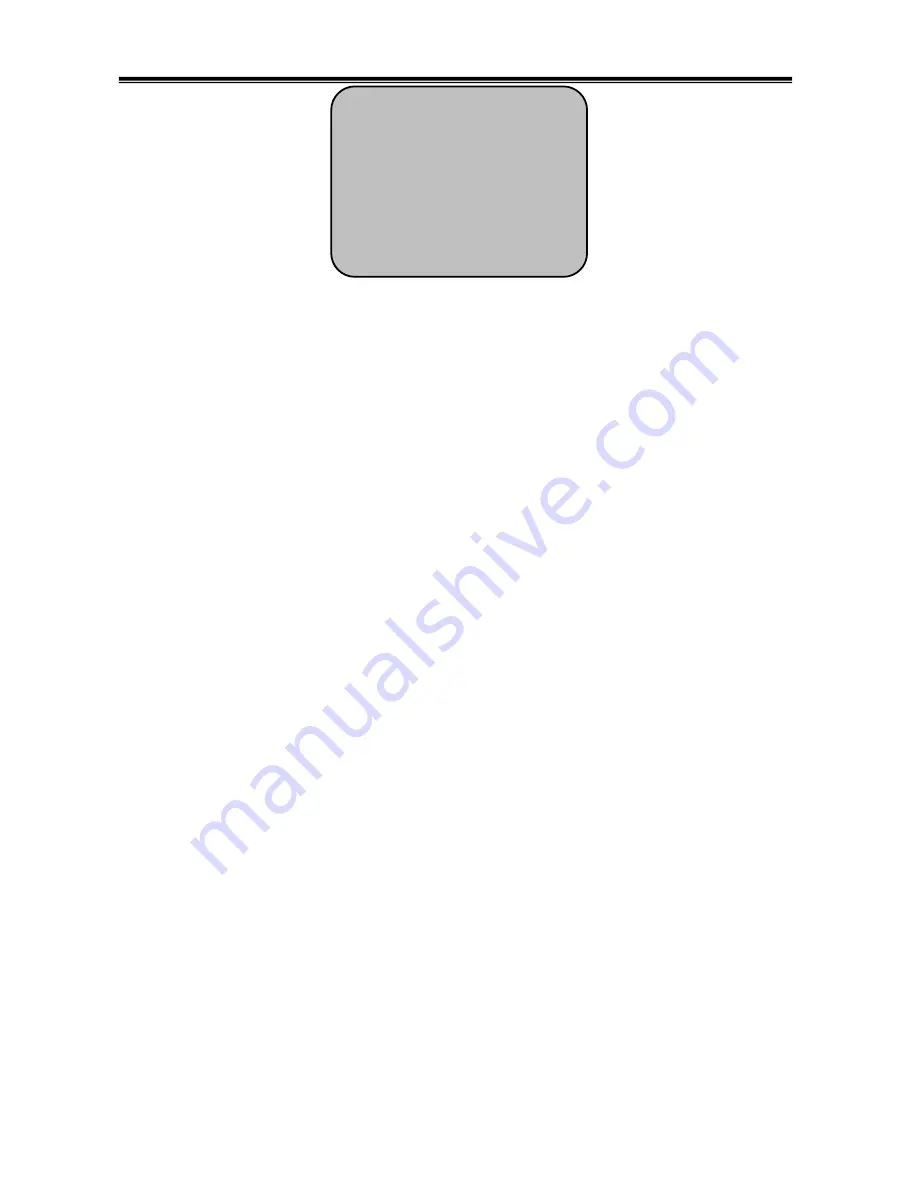
14
①
Please position the arrow to point to 'WHITE BAL' on the SETUP menu by using the
UP and DOWN buttons
②
Please select the mode you wish to operate by pressing the LEFT or RIGHT button.
- ATW (Auto Tracking White Balance)
: This mode can be used within the colour
temperature range 1,800°K ~ 10,500°K (eg, fluorescent light, outdoor, sodium vapor
lamp or inside tunnels)
- Indoor
: Select this when the colour temperature is between 4500K and 8500K
- OUTDOOR
: Select this when the colour temperature is between 1800K and 10500K.
- AWC->SET:
Please press the SETUP button while the camera is directed at a piece
of white paper to obtain the optimum state under current illumination. If the
environment including the light source is changed you have to adjust the white balance
again.
- MANUAL:
The manual adjustment mode enables finer adjustment.
Please select ATW or AWC first. Please change to manual adjustment mode and
press the SETUP button. Please set the appropriate colour temperature, and then
increase or decrease the red and blue colour values while monitoring the colour
changes on the object.
Note)
Under the following conditions the WHITE BALANCE function may not operate
properly. In such cases, please select the AWC mode.
When the object’s surroundings have a very high colour temperature
(eg, a clear sky and sunset)
When the object’s surroundings are dark
If the camera directly faces a fluorescent light or is installed in a place where there are
considerable changes in illumination, the WHITE BALANCE function may become
unstable
.
SETUP
LENS DC
EXPOSURE SHUTTER
WHITE BAL ATW
BACKLIGHT OFF
SSNR ON
DAY/NIGHT COLOUR
IMAGE ADJ
SPECIAL
EXIT
Summary of Contents for VSXR-581DV
Page 1: ...580TVL High Resolution Day Night Vandal Proof Dome Camera 사용 설명 서 용 서 MANUAL VSXR 581DV ...
Page 4: ...4 Precautions ...
Page 5: ...5 ...
Page 8: ...8 1 Components 2 Cable Connection 2 Components Cable Connection ...
Page 10: ...10 1 Installation 2 Dimension 4 Installation Dimension ...
Page 25: ...25 DISTRIBUTED BY ...

























