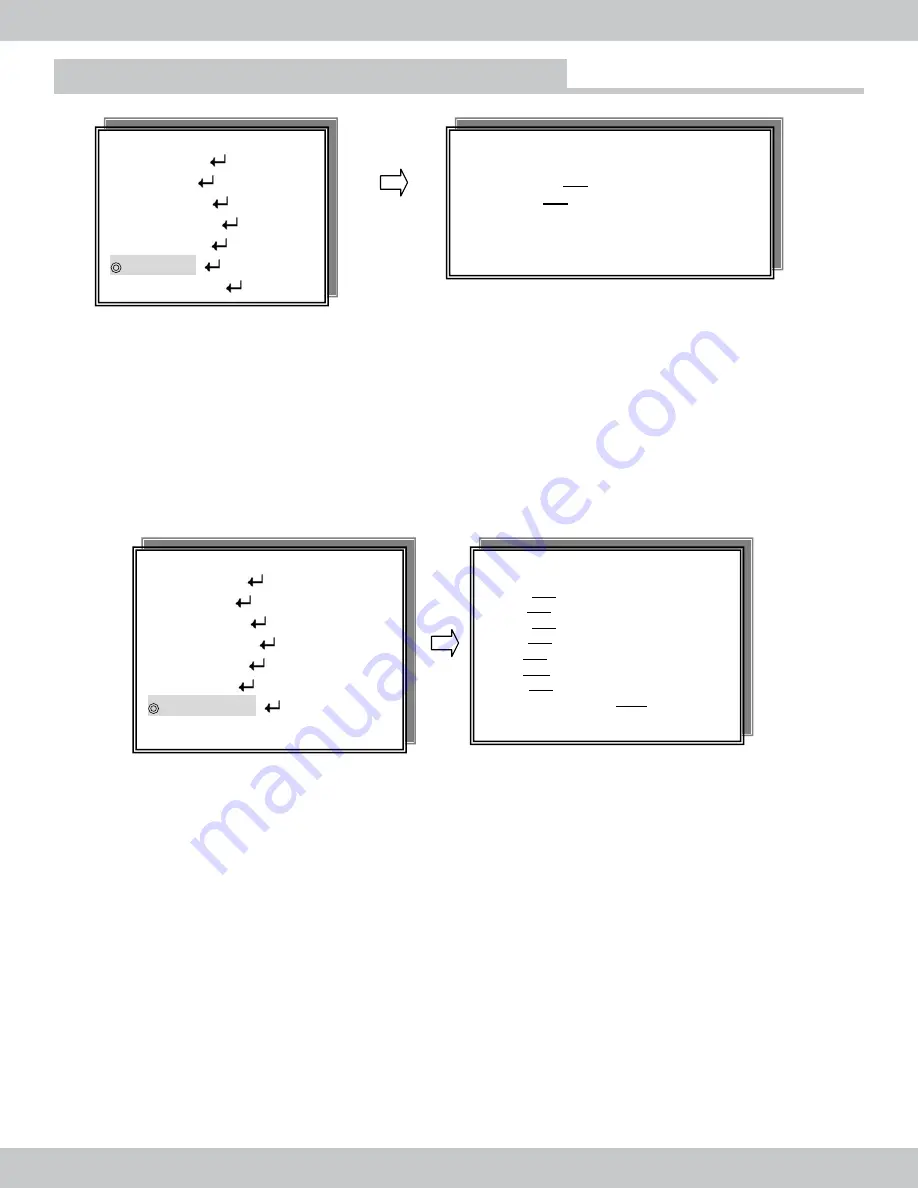
22
On Screen Display Functions
To activate the scheduled recording; browse down to the SCHEDULE ENABLE and turn it to
ON
, then
press the Menu button or ESC button to exit out of the SCHEDULE SETUP menu.
Schedule recording: if schedule time
is
set within the
DVR actual
time interval, the DVR will show
*S
C
HED
U
LE MODE* but it will not start to record until approax.45 seconds later and then the stop
time end the DVR will stop to record according to the schedule time set. For example: if schedule start
to record at 11:30 and stop to record at 11:35, the DVR will start the scheduled record time of exactly
1
1
:30 and will stop record at 11:35:59.
NOTE
: if the
DVR actual
time is before the start scheduled time, the DVR need approax.45 seconds
to start to record. When schedule record is in use or in active mode, manual record and alarm/motion
record will NOT be active or cannot be used, to turn off *
S
chedule
M
ode *, go to
SCHEDULE SET
from
the SETUP MODE.
SCHEDULE SET
USB FW UPDATE
USB total size: 512 MByte
Useful size: 512 MByte
USB Firmware Update
SETUP MODE
◎
SYSTEM SET [
]
◎
VIDEO SET [
]
◎
RECORD SET [
]
◎
NETWORK SET [
]
CONTINUE USB FIRMWARE UPDATE ?
◎
SENSOR SET [
]
◎
FW UPDATE
[
]
◎
SCHEDULE SET [
]
Note:
O
nly update firmware upon manufacturer’s request.
Press MENU button to enter the SETUP MODE, select SCHEDULE SET and press
ENTER. Press
UP/DOWN to
browse
and press ENTER to high light
selection
and then the UP/DOWN buttons to turn
ON/OFF t
he schedule day
(s)
. Use the FORWARD/REVERSE buttons to browse within the day setting
and use t
he UP/DOWN to change the start-stop
schedule
time value. Finally press ENTER to save and
proceed to the n
ext day.
SETUP MODE
YSTEM SET [
◎
S
]
DEO SET [
◎
VI
]
ECORD SET [
◎
R
]
ORK SET [
◎
NETW
]
NSOR SET [
◎
SE
]
◎
FW UPDATE [
]
◎
SCHEDULE SET
[
]
-------------------------- -----
---
---------------------------
ENTER ET
S
↑↓← →
EXIT
SCHEDULE SETUP
START STOP
◎
MON OFF _ _ : _ _ ~ _ _ : _ _
◎
TUE OFF _ _ : _ _ ~ _ _ : _ _
◎
WED OFF _ _ : _ _ ~ _ _ : _ _
◎
THU OFF _ _ : _ _ ~ _ _ : _ _
◎
FRI OFF _ _ : _ _ ~ _ _ : _ _
◎
SAT OFF _ _ : _ _ ~ _ _ : _ _
◎
SUN OFF _ _ : _ _ ~ _ _ : _ _
◎
SCHEDULE ENABLE: OFF
-------------------------------------------------------------
ENTER SET
↑↓← →
EXIT




























