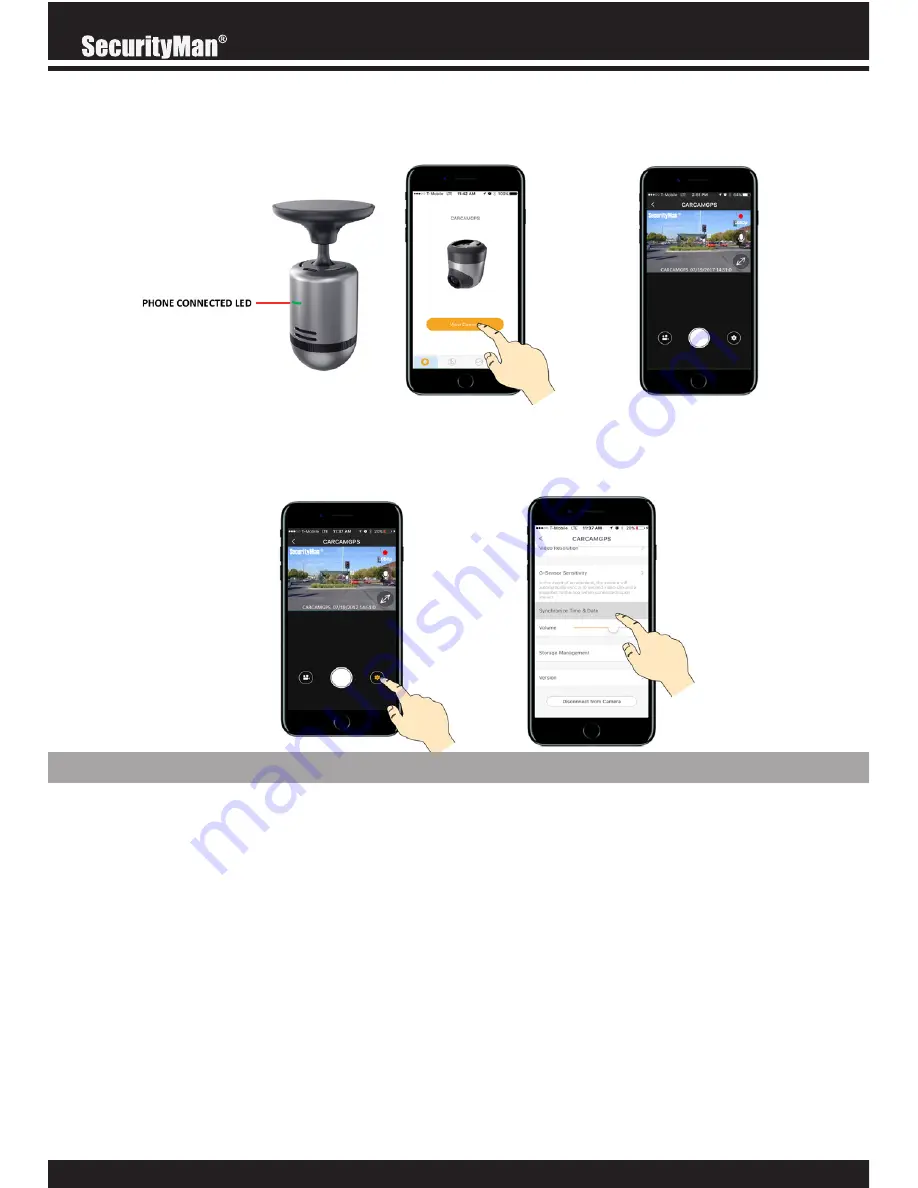
10
Once connected the background image should change from orange to the
CARCAMGPS
and
the
green
“Phone Connected LED” on the back of the camera will become solid. Tap on “View
Camera” to display the live view.
The final step is to update the current time and date by syncing them with your connected de-
vice. From the apps live view screen, tap on the gear icon located on the bottom right corner
of the screen. Then scroll down and tap on the “Synchronize Time & Date” option. You should
hear an audible confirmation from the camera and get a confirmation pop up on your phone
when synced.
Basic Operations
IMPORTANT
• Always keep your eyes on the road and never take both hands of the steering wheel when
using the hand-gesture feature.
• Due to cell phone hardware limitations, Android users may not be able use other apps or
sync maps and GPS data while connected to the camera.
• There are several “audible alerts” built into the camera which can be used to assure your
camera is working as advertised:
Please insert a memory card –
Make sure you are using a memory card no bigger than
64GB and that its pushed in all the way.
Memory card error, please re-format –
Bad/corrupt memory card. Re-format it at once.
GPS is connected –
If you do not hear the GPS is connected prompt during boot up,
please reposition the GPS dongle (receiver) on your windshield.





























