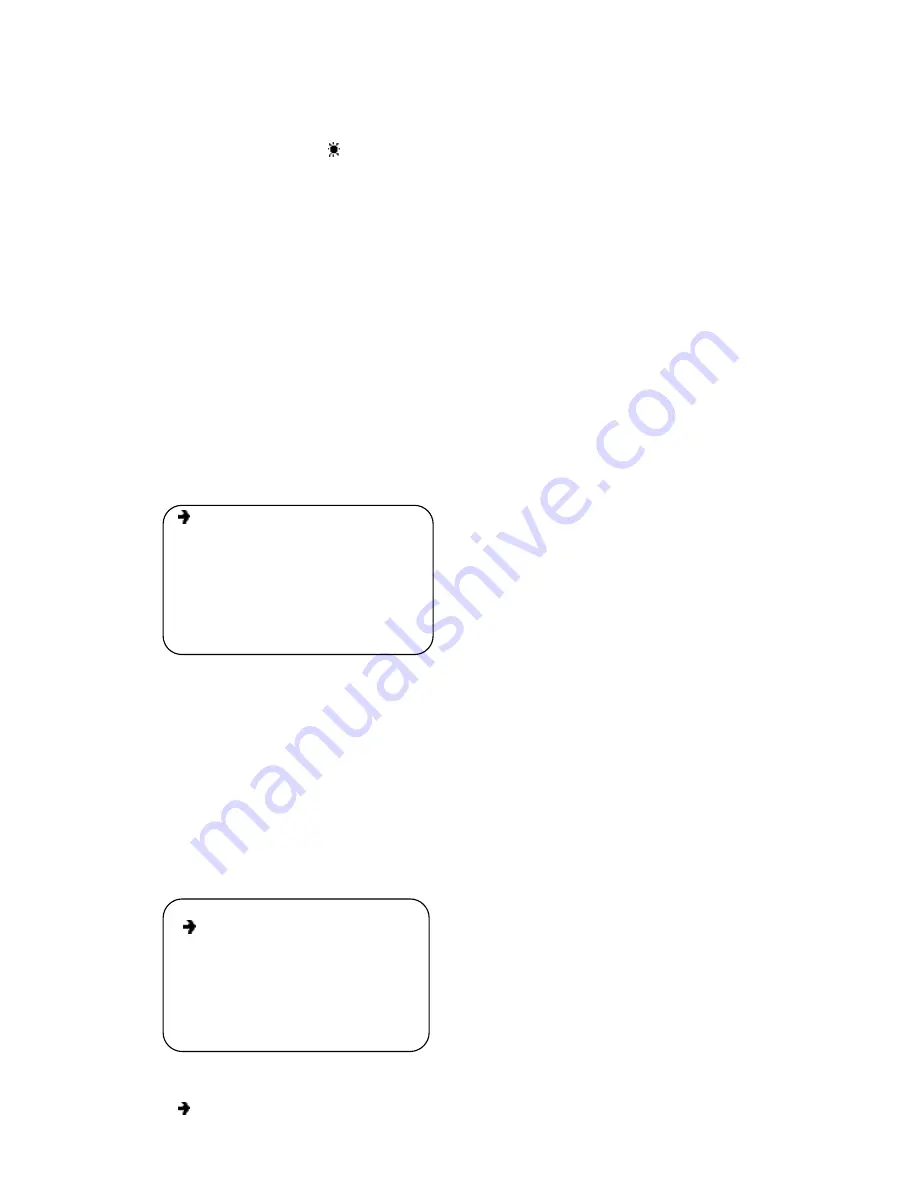
V2.0 5/1412
9
For WB Mode Setup
– Under
”WB mode” press
OPEN
to activate the WB mode menu after
which the menu turns to
“WB
mode”. Move the joystick up or down to change the setup.
The order of parameters on the right will be Auto, Manual, Outdoor, Indoor, ATW and OPW.
For R Gain Setup
– Under
”WB mode” move the joystick down to
“R Gain”
and press
OPEN
to enter the R Gain setup. Then move the joystick up or down to adjust the R Gain values from
0 to 255. Once the value has been selected press
OPEN
to confirm or
CLOSE
to cancel.
For B Gain Setup
– Under
”WB mode” move the joystick down to
“B Gain”
and press
OPEN
to enter the B Gain setup. Then move the joystick up or down to adjust the B Gain values from
0 to 255. Once the value has been selected press
OPEN
to confirm or
CLOSE
to cancel.
Privacy
The privacy settings are not active for the camera module installed in this PTZ dome.
Other
To access an
Other sub-menu
move the joystick to the desired sub-menu. Once selected the
current sub-menu press
OPEN
then move the joystick up or down to select the desired
parameters. Press
OPEN
to confirm the selection or
CLOSE
to cancel.
Camera Mode
The Camera Mode is used to set various camera settings for the ambient environment. Given
the ambient environment may be changing (e.g., day and night) the unit allows the user to
create and recall specific settings to easily manage changing conditions. Under the Camera
Mode menu press
OPEN
to enter the
camera mode setup menu
.
Digital Zoom
ON
Auto ICR
OFF
ICR
OFF
Display
OFF
Camera Mode Save
:
Normal
Day
Night
Camera Mode Exec
:
Normal
Day
Night
Digital Zoom
ON
(ON/OFF)
Auto ICR
OFF
(Auto ICR ON/OFF)
ICR
OFF
(Manual ICR ON/OFF)
Display
OFF
(Camera Info ON/OFF)
Camera Mode Save
Save Camera Mode
Camera Mode Exec
Call saved Camera Mode
Normal
Mode 1 (Standard)
Day
Mode 2 (Day)
Night
Mode 3 (Night)
Summary of Contents for ST-PTZ480-22X
Page 15: ...V2 0 5 1412 15 ...















