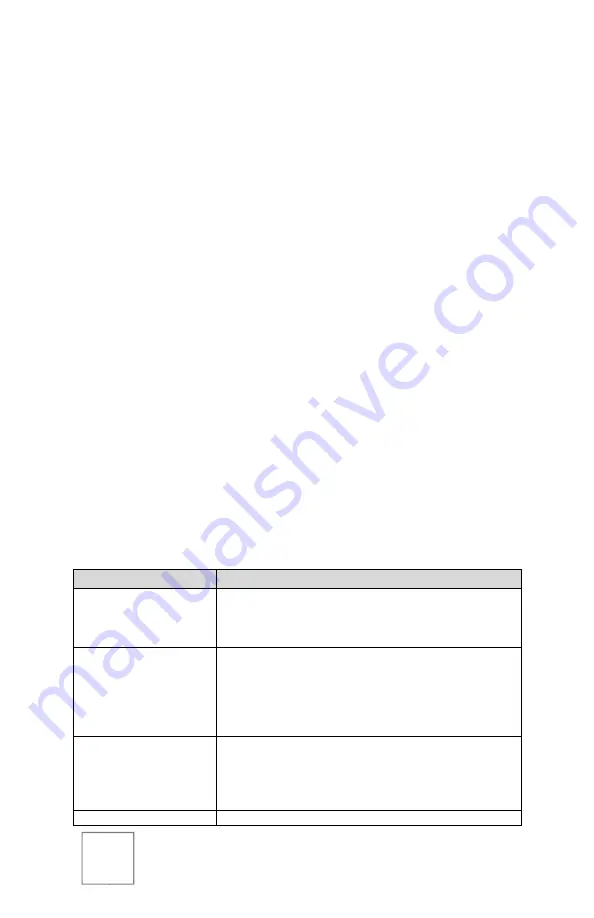
7
PRESET
indicates which preset number will be called for the
tour position.
DWELL
indicates the amount of time the camera will spend at
the tour position.
SPEED
indicates the speed that the camera will move to the
next tour position.
Press
OPEN
to return to position selection.
Enter the parameters for desired tour positions in order starting at
1
.
Up to 32 tour positions may be assigned per tour. Any positions left
with
PRESET 000
will not be included in the tour.
Once all desired tour positions have been configured. Navigate to
BACK
and press
OPEN
to return to the
TOUR
menu.
To begin the tour:
make sure that the desired
TOUR NO
is
selected, then navigate to
CALL
, and press
OPEN
. The tour
will begin, and no further steps are needed. The OSD menu
will disappear from the screen after a few moments.
To end a running tour:
simply move the controller’s joystick
or directional buttons left, right, up, or down.
Troubleshooting
Issue
Solution
No picture after applying
power.
(1) Check that all plugs and cables are securely connected
to the proper connectors.
(2) Ensure that the power supply is providing the correct
voltage and current.
Picture is consistently
tinted or distorted.
(1) Check that the coaxial video cable from the camera to
the CVR is securely connected at both ends.
(2) Connect the camera to an alternate working coaxial
video cable between the camera and CVR.
(3) Re-terminate the coaxial video cable between the
camera and CVR with new BNC connectors.
Picture has ripples or
rolling lines.
(1) Check to see if the power supply is experiencing AC
ripple; if so, a filter may be required. (2) Determine if the
monitor is faulty. (3) Determine if other peripheral
equipment is causing ripple, and if so, make the necessary
adjustments.
The picture is tinted /
Fluorescent lights’ magnetic field may cause color roll. (1)
Summary of Contents for HD-COAXINATOR ST-HD-PTZ-2MP
Page 10: ...9 ...
Page 11: ...10 ...
Page 12: ...11 Version 1 0 3 25 15 2015 North American Cable Equipment ...












