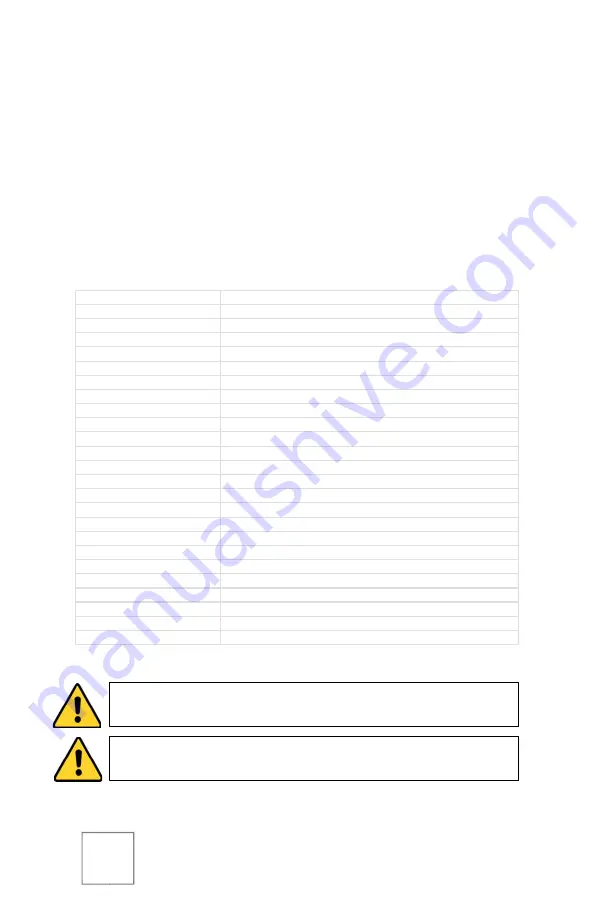
1
Description:
The ST-HD-PTZ-2MP is a professional-grade intelligent dome color
camera with Pan/Tilt/Zoom (PTZ) capabilities, and 1080p resolution.
The camera is designed to function with
HD-COAXINATOR™
recorders to
utilize Control Over Coax (COC) without the need for an additional
RS485 connection.
Specifications:
Image Sensor
1/2.8” Exmor CMOS
Resolution
1920(H) x 1080(V) @25fps
Scanning System
Progressive
Auto Electronic Shutter
1/1 ~ 1/30,000s
Minimum Illumination
Color: [email protected]; B/W: [email protected]
Signal to Noise Ratio
> 50dB
Video Output
1-channel BNC HDCVI high definition video output / CVBS standard definition video output (Can switch)
Day/Night
Auto(ICR) / Color / B/W
Backlight Compensation
BLC / HLC / DWDR (Digital WDR)
White Balance
Auto, ATW, Indoor, Outdoor, Manual
Gain Control
Auto / Manual
Noise Reduction
2D/3D
Lens
4.3mm - 129mm
Pan/Tilt Range
Pan: 0° ~ 360° endless / Tilt: -10° ~ 90°, auto flip 180°
Pan Speed
350° /sec
Protocol
DH-SD, Pelco-P/D (Auto recognition)
Alarm
2/1 channel In/Out
Power Supply
AC 24V/1.5A
Power Consumption
10.5W, 19W (Heater on)
Working Environment
-30°f ~ 130°f / Less than 90% RH
Ingress Protection
IP66
Dimensions
Φ7.5” x 10”
Weight
6lbs
Default Address
1
Default Baud Rate
9600
CAUTION:
To reduce the risk of electrical shock do not remove the
cover or back of this unit. No user serviceable parts are inside.
CAUTION:
To prevent electric shocks and risk of fire hazards, do not
use other than specified power source.
Summary of Contents for HD-COAXINATOR ST-HD-PTZ-2MP
Page 10: ...9 ...
Page 11: ...10 ...
Page 12: ...11 Version 1 0 3 25 15 2015 North American Cable Equipment ...












