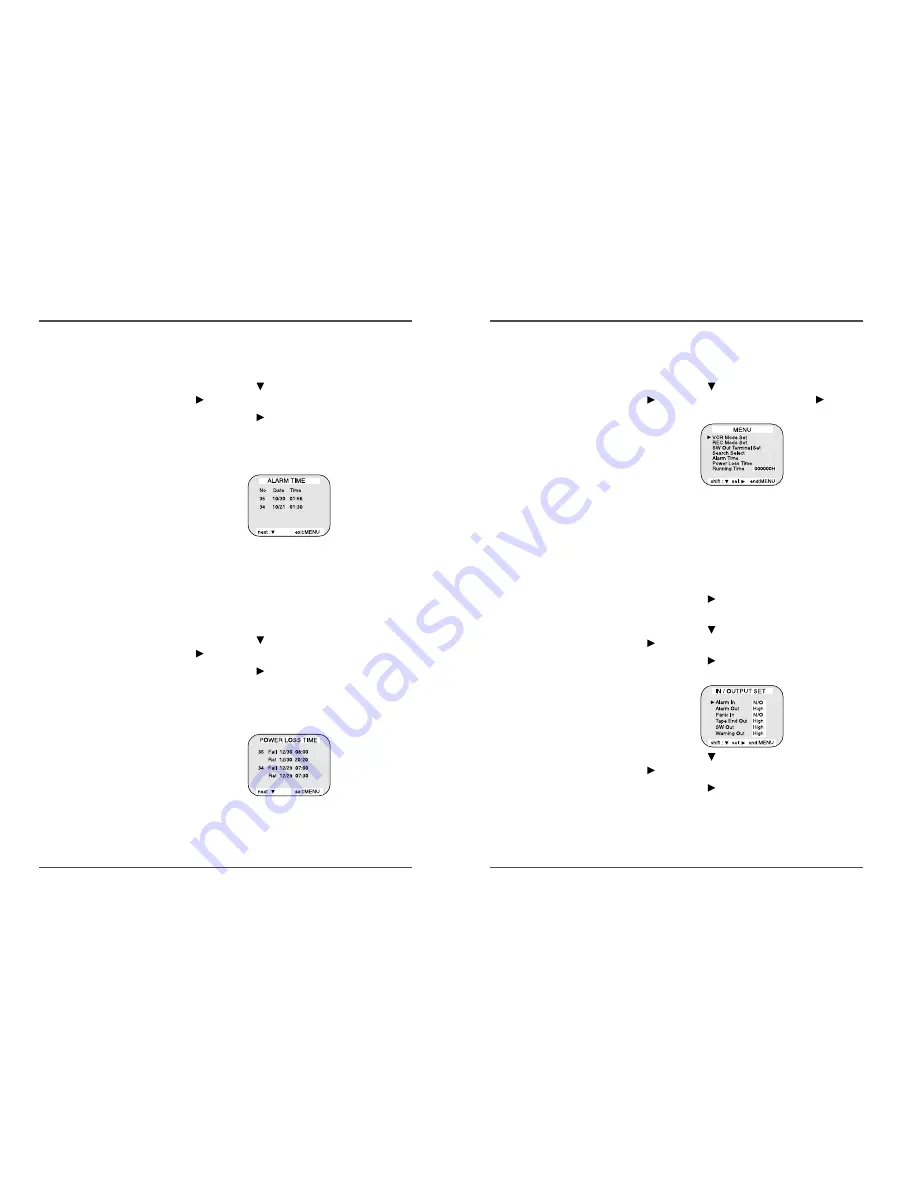
33
960-Hour Time Lapse Video Cassette Recorder
32
960-Hour Time Lapse Video Cassette Recorder
Checking Usage Duration
1
Press the MENU button to display the initial MENU.
2
Press the SHIFT
button to move the arrow mark
(
) to “Running Time”. Press the SHIFT
button
to display the Running Time.
Running Time : The video heads usage duration.
3
Press the MENU button, the normal screen is
displayed.
Setting In/Out terminals
1
Press the MENU button to display the initial MENU.
2
Press the SHIFT
button to display the VCR MODE
SET menu.
3
Press the SHIFT
button to move the arrow mark
(
) to In/Output Set.
4
Press the SHIFT
button to display the IN/OUTPUT
SET menu.
5
Press the SHIFT
button to move the arrow mark
(
) for the desired item.
6
Press the SHIFT
button to set “Open” or “Closed”,
“High” or “Low”.
7
Press the MENU button three times, the normal
screen is displayed.
✔
• The Running Time data
cannot be reset even
though the reset button is
pressed. If the RESET
button is pressed, all data
can be reset except the
running time data.
Checking the Alarm Recording Times
1
Press the MENU button to display the initial MENU.
2
Press the SHIFT
button to move the arrow mark
(
) to Alarm Time.
3
Press the SHIFT
button to display the ALARM
TIME menu.
• The number of alarm triggers and the 35 most recent
alarm recording times are displayed.
4
Press the MENU button twice, the normal screen is
displayed.
Checking Power Loss Times
1
Press the MENU button to display the initial MENU .
2
Press the SHIFT
button to move the arrow mark
(
) to Power Loss Time.
3
Press the SHIFT
button to display the POWER
LOSS TIME menu.
• The number of power losses, and the 35 most recent
power loss times are displayed.
4
Press the MENU button twice, the normal screen is
displayed.
✔
• The data for the previous
alarm recordings, past
35, is erased.
✔
• POWER LOSS ....
the number of power
losses and the date and
time of the 35 most recent
power losses and
recoveries are displayed.




















