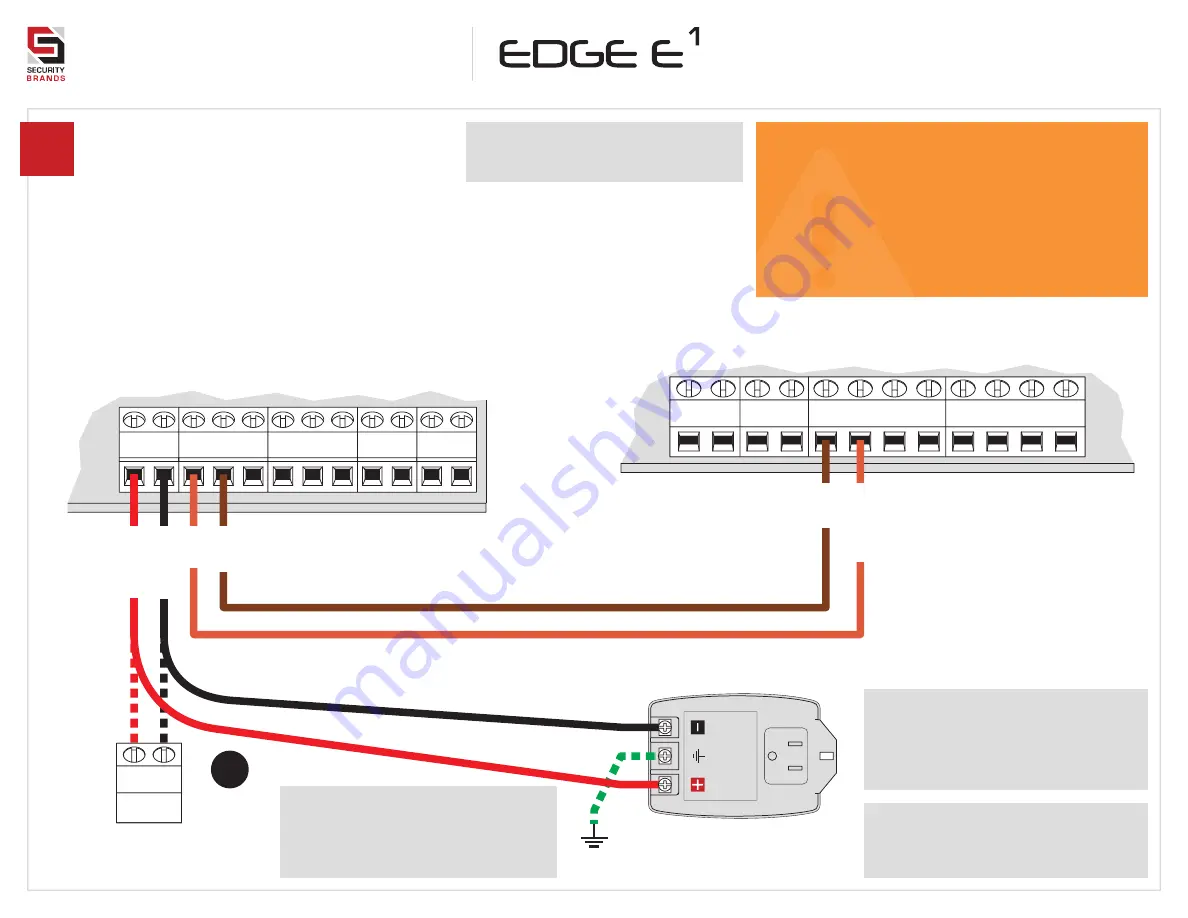
3 of 16
Model
27-210
Q U I C K S TA R T
G U I D E
4
CAUTION
If the included 12-V AC/DC adapter will not be
used, please go to
Page 4
and follow the
procedure,
Using a Third-Party Power Source
.
Do not exceed 24 VAC/DC! Failure to choose a
compatible power source can damage the unit!
Connect wires.
Feed wires through back of unit,
and connect as shown using
included screwdriver.
Excessive force can damage unit!
RELAY A
J10
RELAY B
J11
12–24 VAC/DC
POWER
J3
J17
J5
EVENT INPUTS
Edge Power, Relay, Event Terminals
Gate Operator / Door Opener
POWER (
+)
POWER (
–)
CO
M
RADIO
CO
M
REVERSE LOOP
ST
OP
CLOSE
The GROUND terminal is optional
unless required by local code(s).
If using, please connect to earth
ground or equivalent.
12-V AC/DC Adapter
(Model PS-12DC1 included)
Relay B can be wired to a second device in the same manner.
FREE EXIT
CO
M
N/C
N/C
CO
M
N/O
GND
EVNT2
GND
EVNT1
Consult gate/door opener
manual for exact connections.
Terminals vary widely across
manufacturers and models.
If plugging into duplex outlet,
remove screw from outlet plate,
and secure with included screw.
Additional wiring diagrams can
be found on
Pages 5 and 6
.
+ –
Third-Party 12–24-VAC/DC
Power Source
POS. (
+)
NEG. (
–)
OR
CO
M
N/O
CO
M
OPEN


































