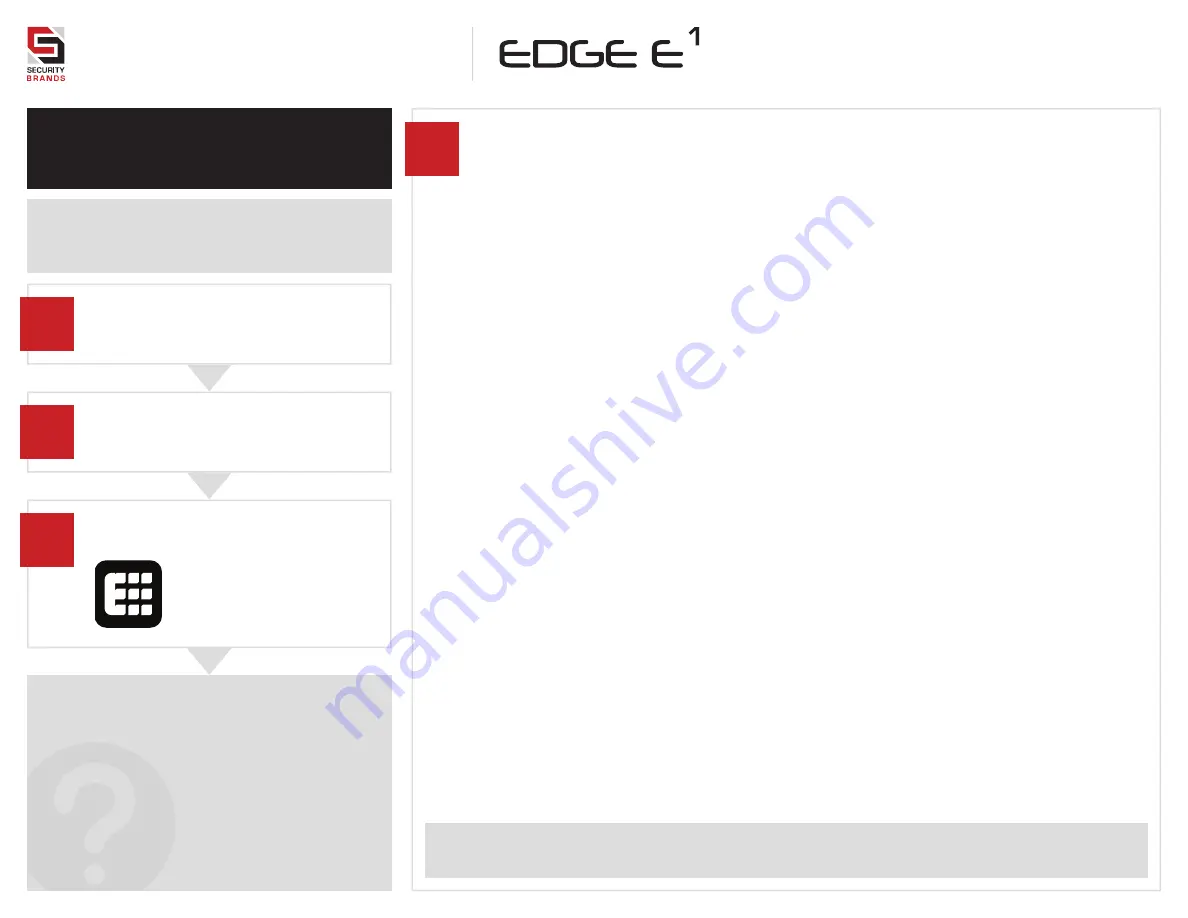
Model
27-210
7 of 16
Q U I C K S TA R T
G U I D E
NEED HELP
a
b
c
D
You can
fi
nd plenty of useful resources online
to help you get your new Edge unit up and
running quickly and easily.
Go to
securitybrandsinc.com/edge/
If you need further assistance, please call
Technical Support at
(972) 474-6390
.
Grab your smartphone or tablet.
(These steps are optional. Unit can be
fully programmed from keypad.)
Navigate to your app store, and search
for “edge smart keypad.”
Find the Edge Smart Keypad app by
Security Brands, Inc. and download it.
Edge Smart Keypad
Security Brands, Inc.
Downloading the Edge Smart
Keypad App for iOS/Android
Pairing Edge Unit
For more information and guidance, please go to
securitybrandsinc.com/edge/
or call
Technical Support at
(972) 474-6390
for assistance.
r
The Edge Smart Keypad app is for
ADMINISTRATOR USE ONLY
and is
not intended for users.
IMPORTANT! Make sure your Edge unit is powered on and that Bluetooth is enabled on
your mobile device or pairing will not work.
Step 1 - Grab your mobile device and open the Edge Smart Keypad app.
If you do not have the app, follow the steps on this page for downloading it.
Step 2 - Fill out your account information and tap the “Sign Up” button.
If you have already created an account, you will log in instead.
Step 3 - On the Paired Keypads screen, tap the “Add Keypad” button.
Step 4 - On the Add Keypad screen, tap the Edge unit you want to pair.
If you do not see any Edge units listed, make sure your Edge unit is powered on and is in
Bluetooth range.
Step 5 - Complete the procedure shown on your mobile device.
These steps will be completed using the PIN pad on your Edge unit.
Step 6 - Enter the Master Code (default is 1251) on your mobile device.
Step 7 - Enter the code shown on your mobile device at the Edge unit.
This step must be completed within the time duration displayed.
Step 8 - Change your Master Code if you like.
This step is recommended, but optional, and can be done at a later time.
Your new Edge unit is now be paired and will appear on the Paired Keypads screen. Tapping on the
Edge unit on this screen will give you access to relay control and full access control management of
the Edge unit from within the app.
Connecting your mobile device to your Edge unit for use with app.
The app is available for administrators who want to use it. Nearly all
functionality is available through direct programming via the keypad.
















