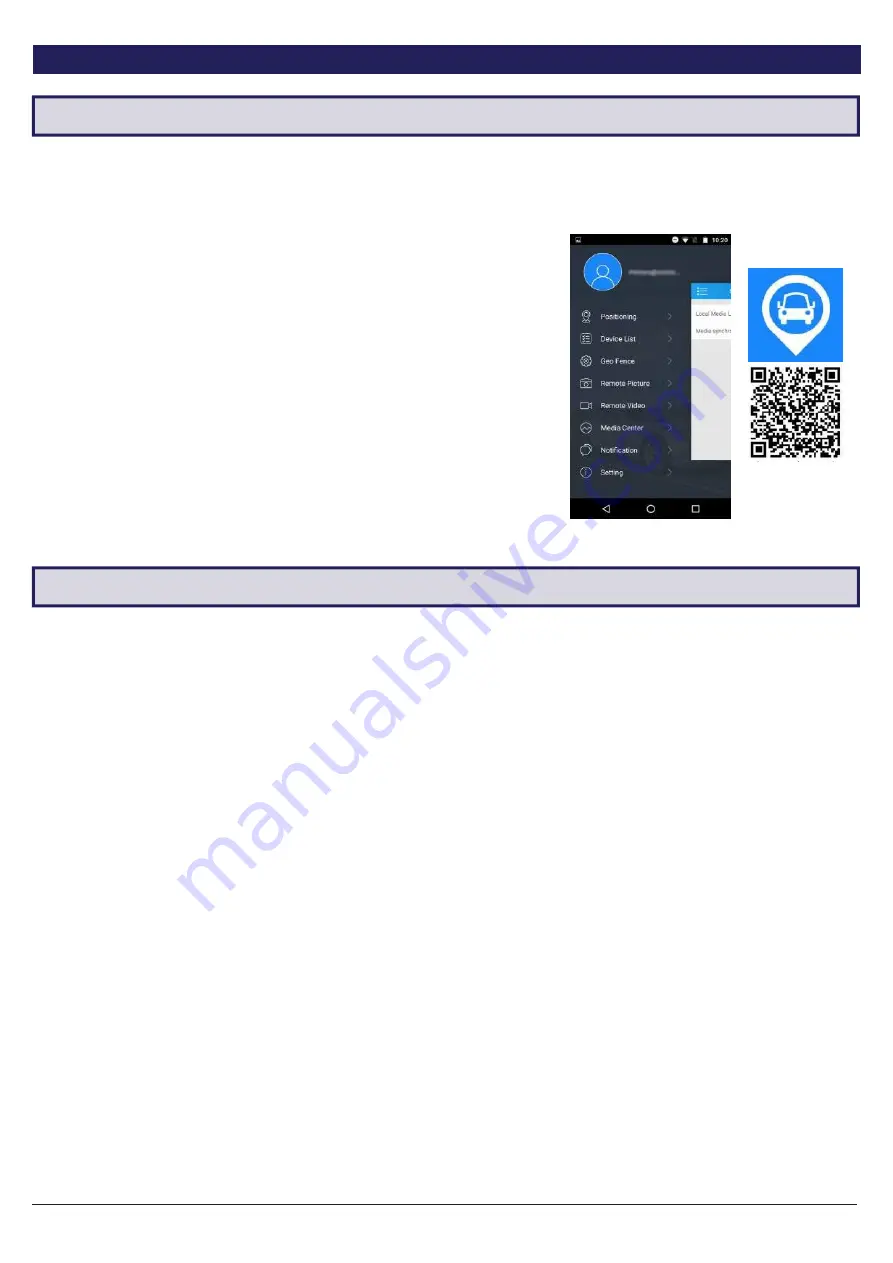
7
Visit
for support
3.1 App Introduction
3. Configuration
Your vehicle monitoring system can be accessed, monitored and configured via mobile app.
Switch between cameras on your account on the phone.
3.1.1 App Intro
The vehicle tracking app
CarMatrix,
is available to download free from
iPhone App Store and Google Play Store.
This app allows for portable vehicle management, letting you perform a
variety of functions such as:
•
Real-time GPS vehicle tracking & location reporting
•
Real-time push notifications for overspeed, vibration, geo-fence etc.
•
Geo-fencing - alerts when the vehicle enters/leaves a designated zone
• Route playback for vehicle history
• Remote live view, playback, image snapshot & video snapshot
•
Media synchronisation for easy file transfers fromrecorder
CarMatrix App
Download (QR)
3.2 Account Registration
3.2.1 Account Creation
1. Press
Sign Up
on the front page of the app.
2. Enter your email address and press
Next
to send a verification code to your email address.
3.
Enter the verification code into the app and press
Next
again to finish creating your account.
3.2.2 Change Password
• (App) Open the main menu and press the
user icon
next to your email address.
• (App) Press
Change Password
.
• Enter the current password, then enter your new password twice and press
Save
.
Summary of Contents for MDVR-J200
Page 2: ......
















