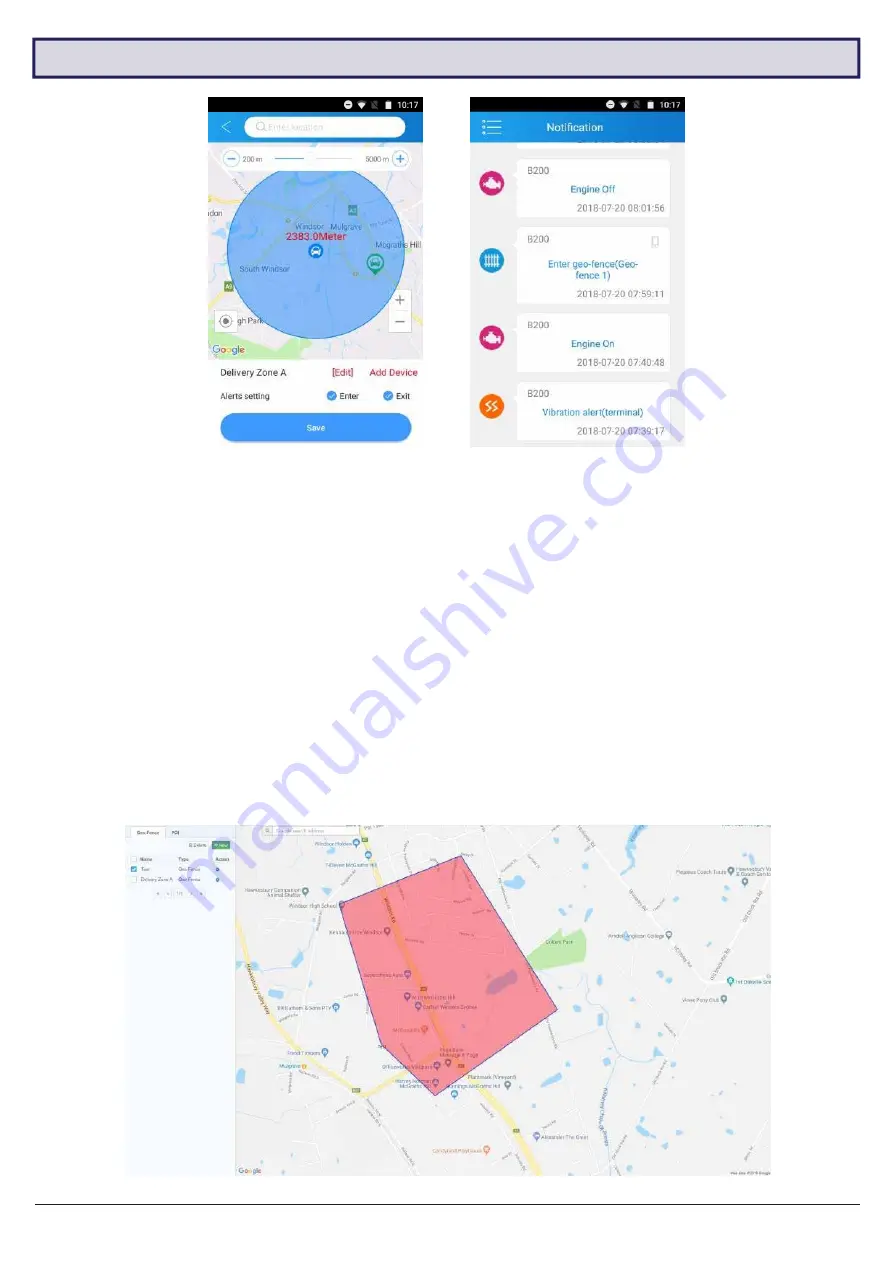
10
MDVR-J200 Quick Start Guide
3.5 Configuring Geo-fences
Creatingageo-fence(App)
Geo-fence alert(App)
3.5.1 Geo-fence Intro
Geo-fences are GPS zones you can designate on a map. When your vehicle enters and/or exits the geo-fence, you
can set the device to send a notification alert to your account.
3.5.2 Creating a Geo-fence
1. Open the main menu and press
Geo Fence
.
2.
A list will appear showing all created geo-fences. Press
+
to make a new one.
3.
A GPS map will appear. Navigate & place the geo-fence, then adjust its size using the slider.
4.
After setting the geo-fence zone, press
[Edit]
to enter a name for the geo-fence.
5. Press
Add Device
and select the vehicle(s) you want the geo-fence to apply to.
6. Select one or both of the
Alert settings (Enter/Exit)
. to receive notifications on vehicle geo-fence enter/exit.
7. Press
Save
to confirm. You can edit the geo-fence from this menu at any time.
NOTE:
Using the app, you can only create circular geo-fences. More precise geo-fences with individually drawn
lines can be created from the website (www.car-matrix.com). Some features of the website are still under
development. It will be more powerful in the later version.
Creating a geo-fence
Summary of Contents for MDVR-J200
Page 2: ......
















