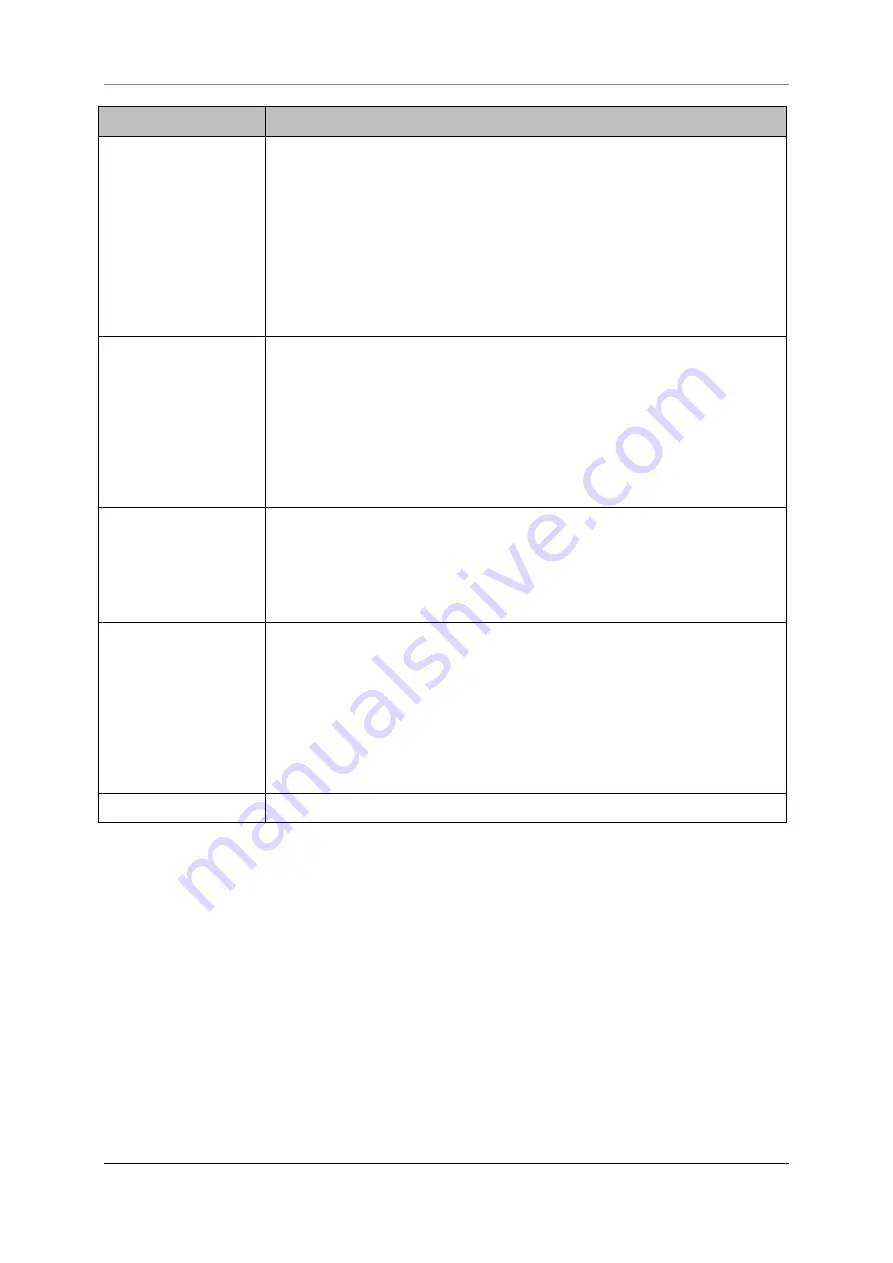
14 Spamfilter
Securepoint 10
Securepoint
Security Solutions
197
Section
Description
1 Tabs
The display is divided in different sections.
Ham
shows identified desired e-mails.
Spam
shows identified undesired e-mails.
Trash
shows deleted e-Mails (deleted by the
Spam Filter User
).
Statistics
shows a diagram of ham and spam e-mails in depen-
dence on the country of origin
Click on the tabs to change the view.
2 Filter
With the filter you can sort the list by:
Sender
,
Recipient
,
Subject
,
Country
,
SMTP
,
POP3
,
Virus
,
Blocked
For some criteria a pattern is needed. Insert the pattern in the input
field.
Execute the filter by clicking on
Filter
.
You can reset the selection by clicking on
Reset
.
3 Navigation
The display shows 10 entries per side.
With the buttons
back
and
next
you can scroll through the pages.
With the buttons
first page
and
last page
you can jump to the first
or to the last side.
4 Action
You can choose an action (
mark as ham/spam, delete, irrevocable
delete
) for all checked e-mails (activated checkbox in the first col-
umn).
With the action
Select all e-mails
you can check or uncheck all e-
mails shown on this page.
The action will be executed when you click on
Execute
.
5 Refresh
With the button
Refresh
the page will be reloaded.




























