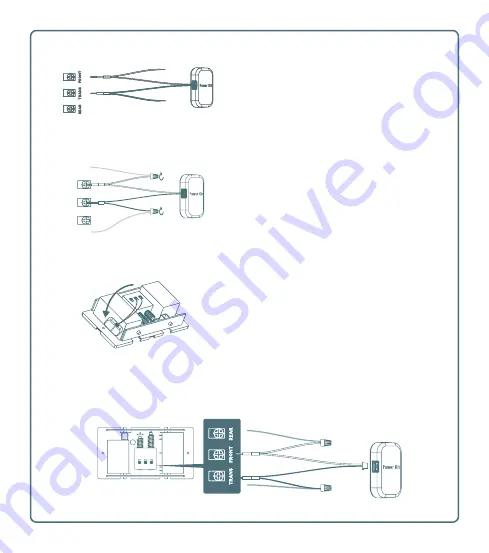
Connect the END of the WHITE wire to
the original FRONT wire, twisting a wire
connector cap onto the two wires to
secure them together.
Connect the END of the BLACK wire
to the original TRANS wire and twist
together with a wire connector cap.
REAR TRANS FRONT
Wiring Overview
Stick the power kit module to the side of
your mechanical chime using the 2-sided
tape on the back of the module.
Replace the chime cover.
Wire the MID-POINT “V” part of the
WHITE wire to the FRONT terminal and
tighten the screw to secure it.
Wire the MID-POINT “V” of the BLACK
wire to the TRANS terminal and tighten
the screw to secure.
Original FRONT wire
Original TRANS wire
Summary of Contents for OKO DB3A
Page 1: ...Quick Start Guide POWERED BY OKO 3MP DOORBELL CAMERA DB3A ...
Page 2: ......
Page 11: ......
Page 12: ......






























