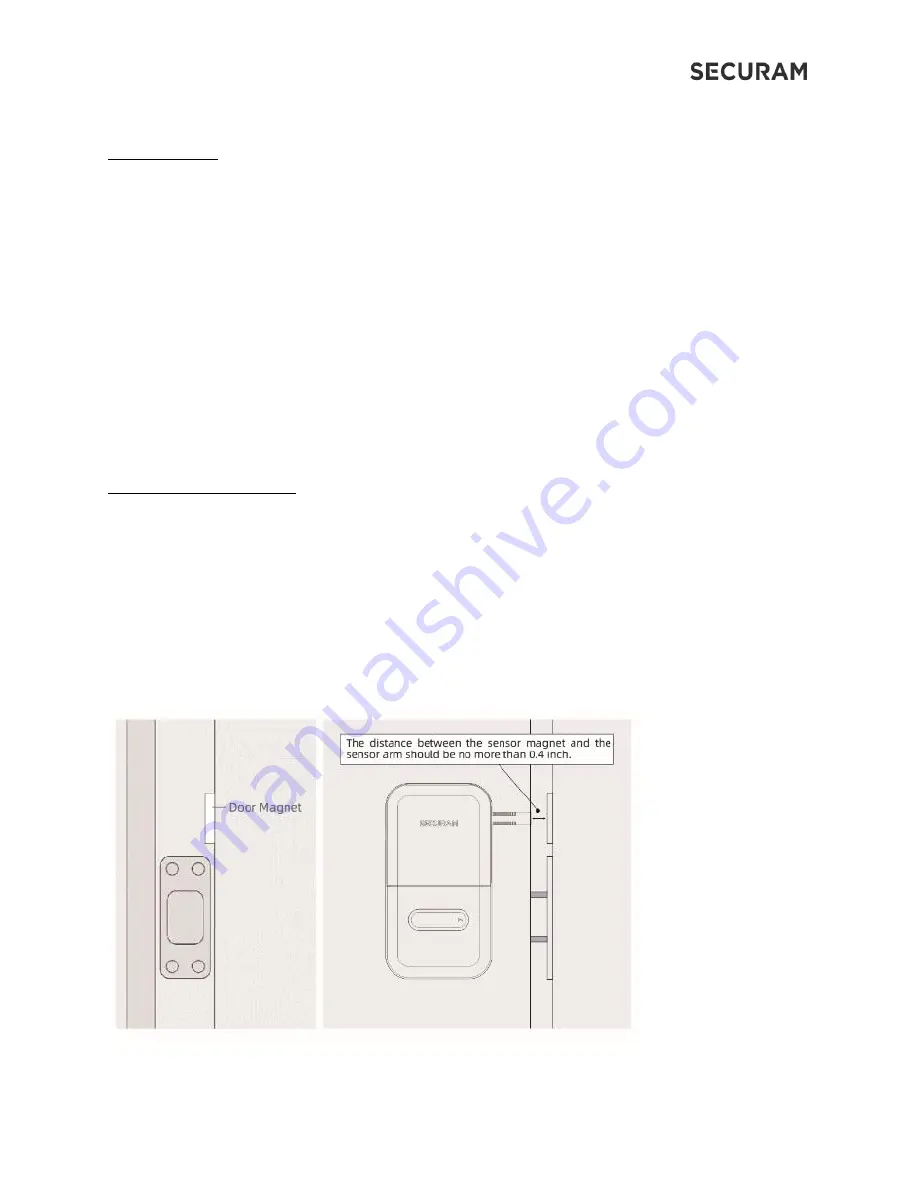
8
VII. Set Volume: There are 3 options for the Volume setting: Low, High or Off.
Press the Function
button to begin:
Set Volume press 6
o
Press 6 to adjust volume
Press 6 - Volume High
Press
to confirm
Press 6 - Volume Off
Press
to confirm
Press 6 - Volume Low
Press
to confirm
Operation Successful
VIII. Integrated door sensor
The SECURAM EOS is equipped with an optional Integrated Door Sensor to detect door open/closed
position. To set up the door sensor, extend the sensor slider from the back of interior assembly. You
may need to remove the interior assembly from the door to extend the sensor slider.
Then, secure the Door Sensor Magnet to the door frame with the included tape. The sensor slider
should be close to the sensor magnet. (Maximum distance of .4 inch)
The sensor will then report to the app, the position of the door
–
Open or Closed.
Note: EOS door sensor is disabled by default. This feature can be activated through the app.












