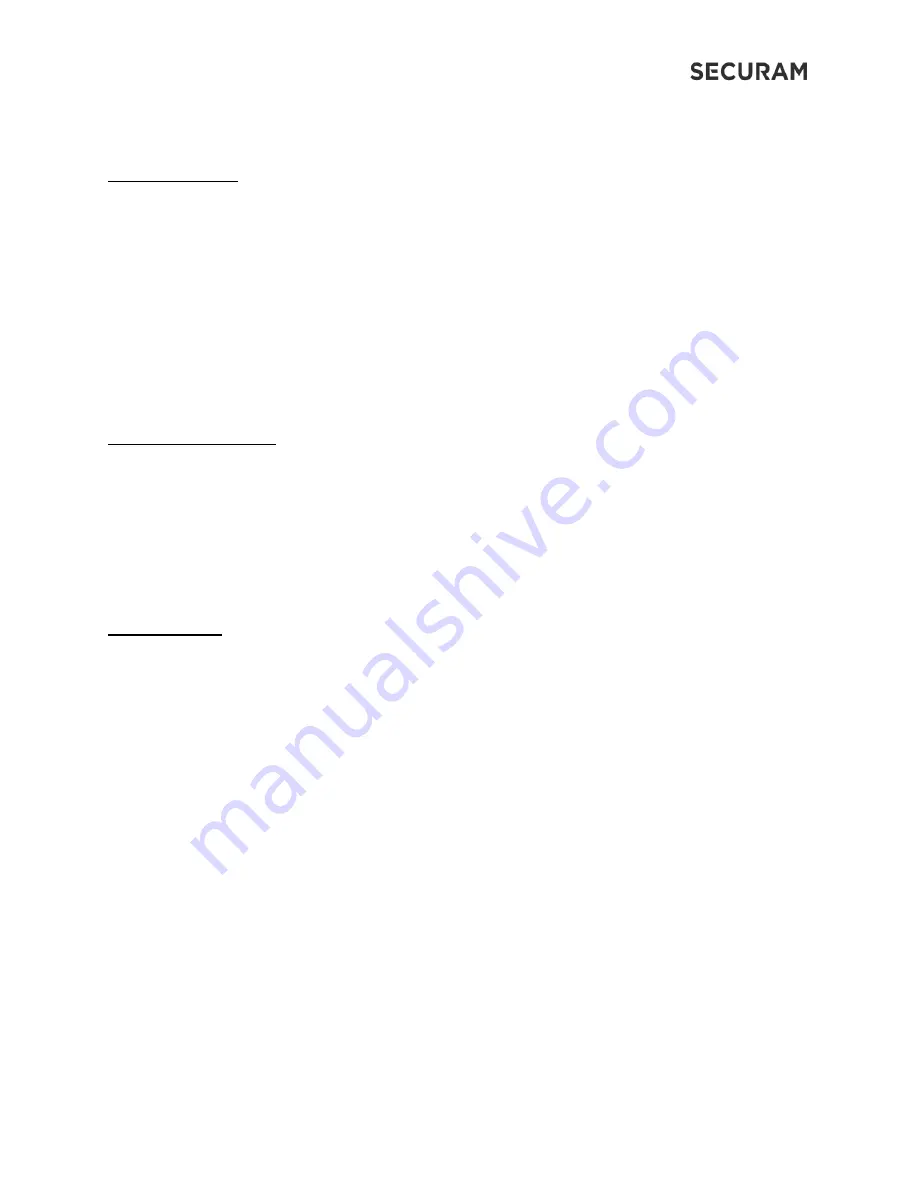
7
o
History, Alerts, Issue One-time access code
IV. Masking Codes: Valid codes can be 4-8 digits in length. We have added the ability to mask your
code by adding extra digits to your valid code. Masking can be used in case someone is watching as you
enter your code and you do not want them to know your code. To mask your code, enter a maximum of
9 digits where your code is entered as consecutive digits. For example:
o
Valid code is 9876
o
To mask your code, you could enter 789876824 (9 digits)
o
Likewise, you could enter 1987688 plus the
button (less than 9 digits)
o
The lock will open
Note: masking codes is a built-in feature.
V. Arm & Disarm System
Arming from the EOS’ touchpad will monitor all devices that are set to be monitored in the app.
When
the system is armed, the administrator will receive push notifications for all security activities.
Press the function button
then 0 to switch the system mode between armed and disarmed.
The system may be disarmed from the app, or by unlocking from the Administrator or Owner/Family
VI. Delete Users:
Administrator’s account may delete All Owners or All Visitors on the lock.
Note: Individual users may be deleted from the app
Press the Function
button to begin:
Delete User press 3
o
Delete User
o
Please login as Administrator – enter the Administrator code or fingerprint
o
Verified Successfully
o
Press 1 for Owners; 0 for Visitors
1 = Would you like to delete all owners?
Press plus the
button – to delete all Owners
Press
– cancel operation
Owner(s) deleted successfully
–
All Owners will be deleted except for the
Administrator
0 = Would you like to delete all Visitors?
Press plus the
button
–
to delete all Visitors
Press
– cancel operation
Visitor(s) deleted successfully
Note: Individual Owners/Visitors can be deleted in the SECURAM Guard App.












