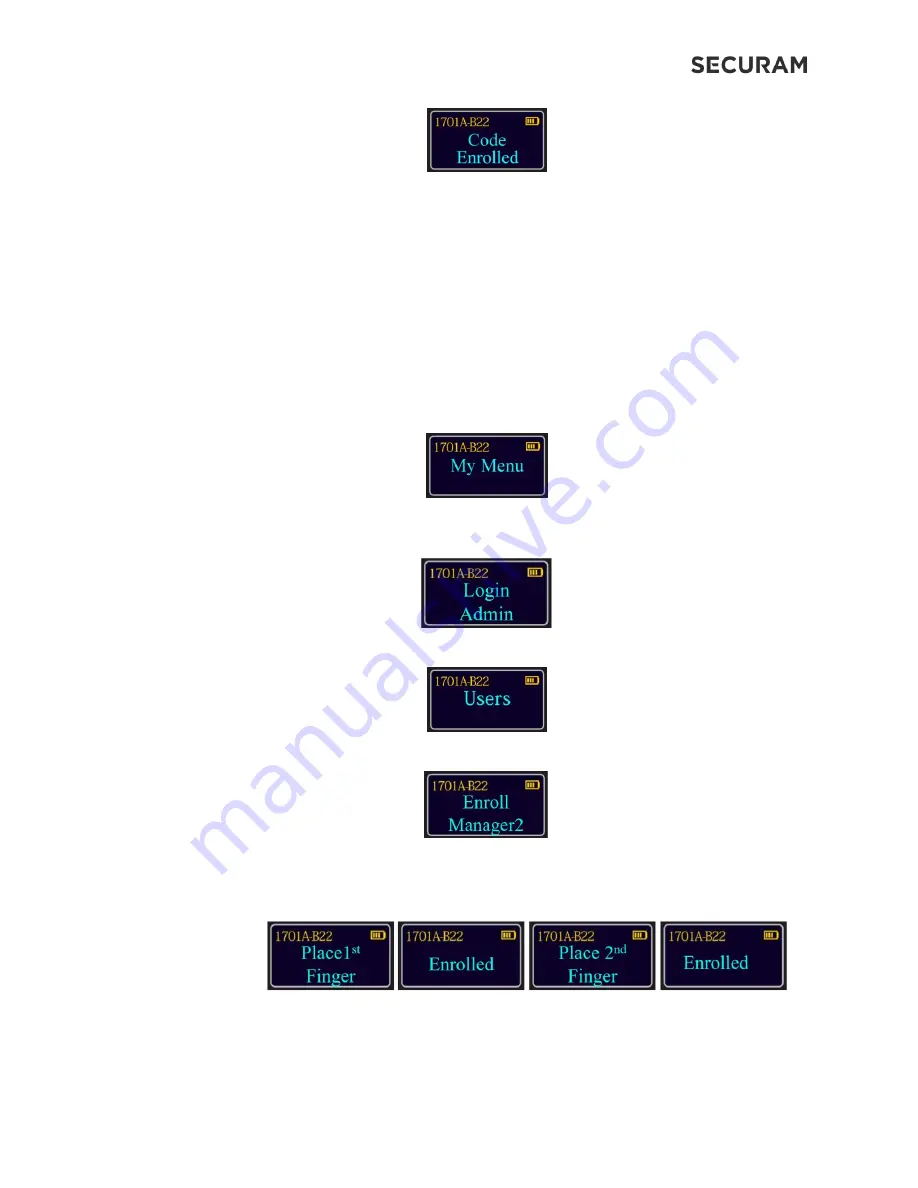
ScanLogic B22
Operation Instructions
7
The New Code has now been saved and is available for use.
4.2 Enroll Manager 2
The ScanLogic B22 can add a second Manager and one User, in addition to the default codes.
Note: Manager Codes have full access to the programming menu. The User Code only has access to the
change code menu option, and cannot modify any lock settings.
Step 1: Press the Menu/OK button.
Step 2: At “My Menu”, press the Menu/OK button
Step 3: The display will prompt you to login. Enter a valid Super or Manager Code and press
Menu/OK; or place an enrolled finger on the fingerprint scanner.
Step 4: After logging in, the screen will show “Users”. Press Menu/OK.
Step 5: Next the screen will show “Enroll Manager2”. Press Menu/OK
Note - Manager2 must be enrolled before you can enroll the user code (ID03)
Step 6: The screen will ask you to place your 1
st
finger and then to place your 2
nd
finger after
successfully enrolled.
If you do not want to enroll any fingerprints, press Back button to skip this step. You can also
press Back button to skip 2
nd
finger enrollment.






















