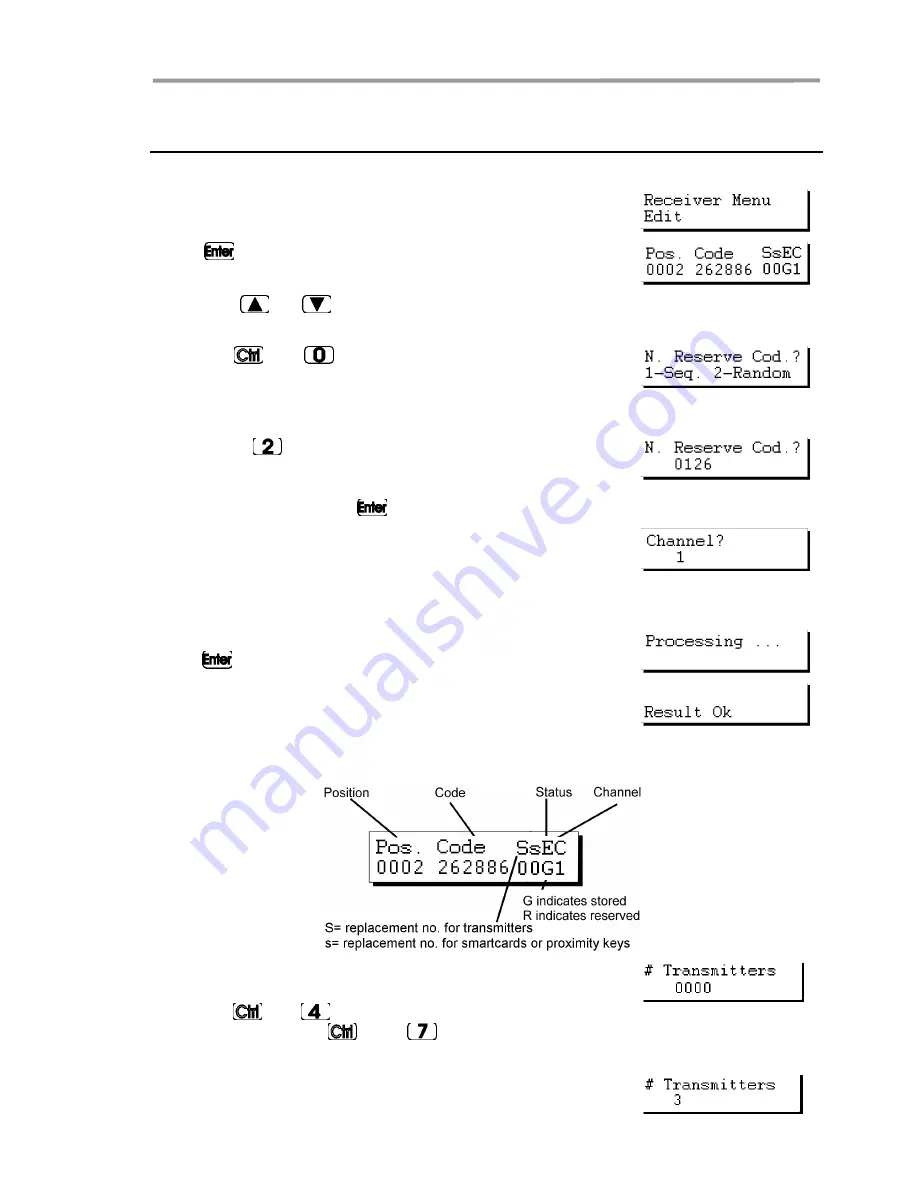
Quick guide for the maintenance of installations
21
2.11 Entering reserve codes
Retrieve the installation as indicated in section 2.1 of this chapter.
From the menu:
Press
. The installation will appear on the screen:
Using the
or
keys, enter the position from which you wish to read the
smartcards.
Press the
and
keys simultaneously. A message will
appear on the screen of the Portable Programmer asking
how many codes are to be reserved and in what manner,
sequentially or at random.
If you press
, will indicate the maximum number of codes
available that are not reserved and will ask how many codes
you wish to reserve. Enter the quantity by means of the
numerical keys and press
.
It will then ask which channel is to be used.
If you wish to create a Mini-A.C. or Maxi-A.C. installation,
see the section on “Reserve Codes” in chapter 5 (General
functions).
Select the channel by means of the numerical keys and
press
. The following message will appear momentarily:
Followed by:
The screen now shows the position of each transmitter, the code, the replacement
number, the status and the channel.
If you now wish to store the transmitters, smartcards or
proximity keys with the code numbers thus generated,
press the
and
keys simultaneously to store them in
the transmitters, or
and
to store them in the
smartcards or proximity keys.
Select the quantity by means of the numerical keys (e.g. 3).
Summary of Contents for MANAGER DCS
Page 4: ...NOTES...
Page 10: ...MANAGER DCS 2 0X I 10 NOTES...
Page 12: ...NOTES...
Page 24: ...NOTES...
Page 26: ...NOTES...
Page 46: ...NOTES...
Page 48: ...MANAGER DCS 2 0X I 48...
Page 50: ...NOTES...






























