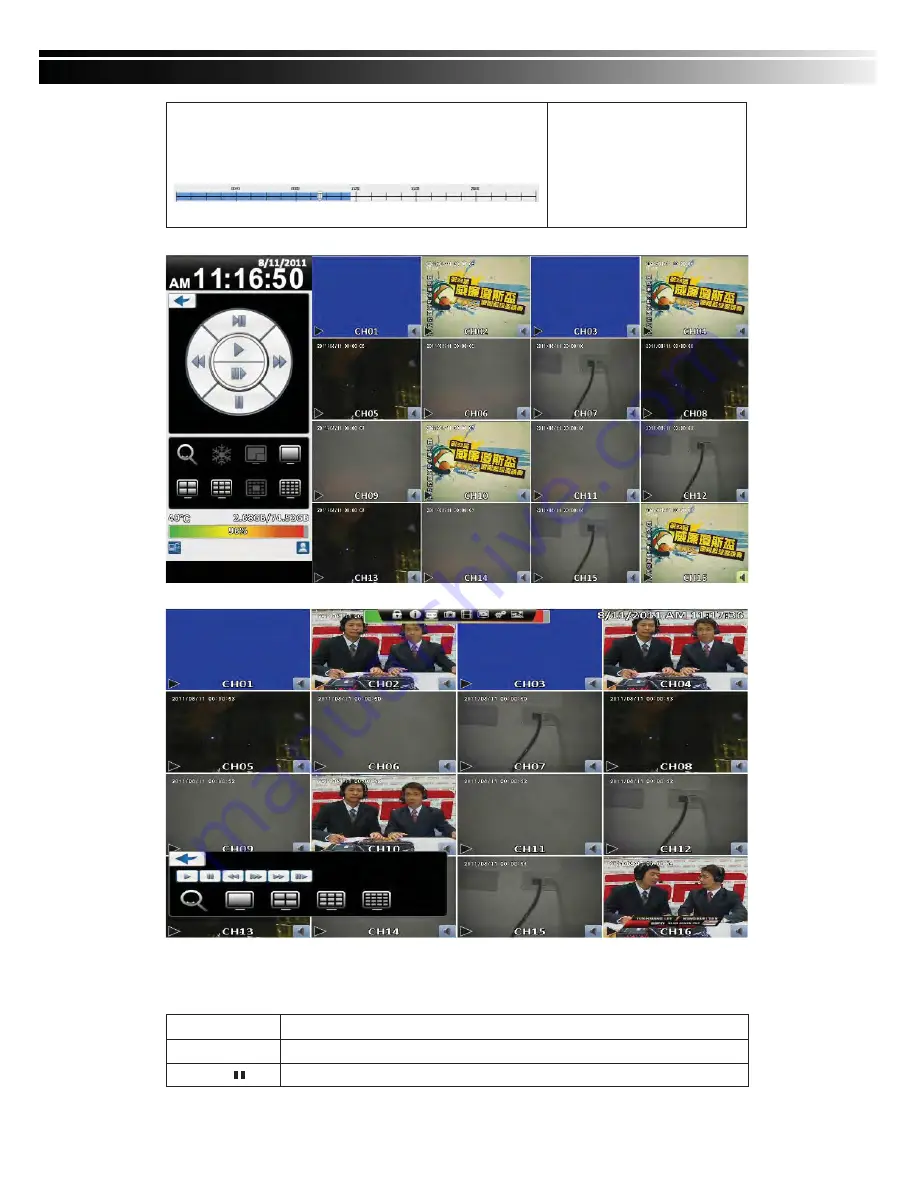
2011.08.05 User Manual v1.1
14
ġ
ġ
Select playback time, the
timeline scale of 24 for 24
hours, by sliding the position
of the cursor to the specified
time, a blue box represents
video data.
ġ
ġ
ġ
16:9 playback
ġ
4:3 playback
Table 2-4 Remote control functions under the PLAYBACK mode
Button
Description
ENTER/ MODE
Switch to full screen or multi split display.
MENU /
Turn on/off PAUSE.















































