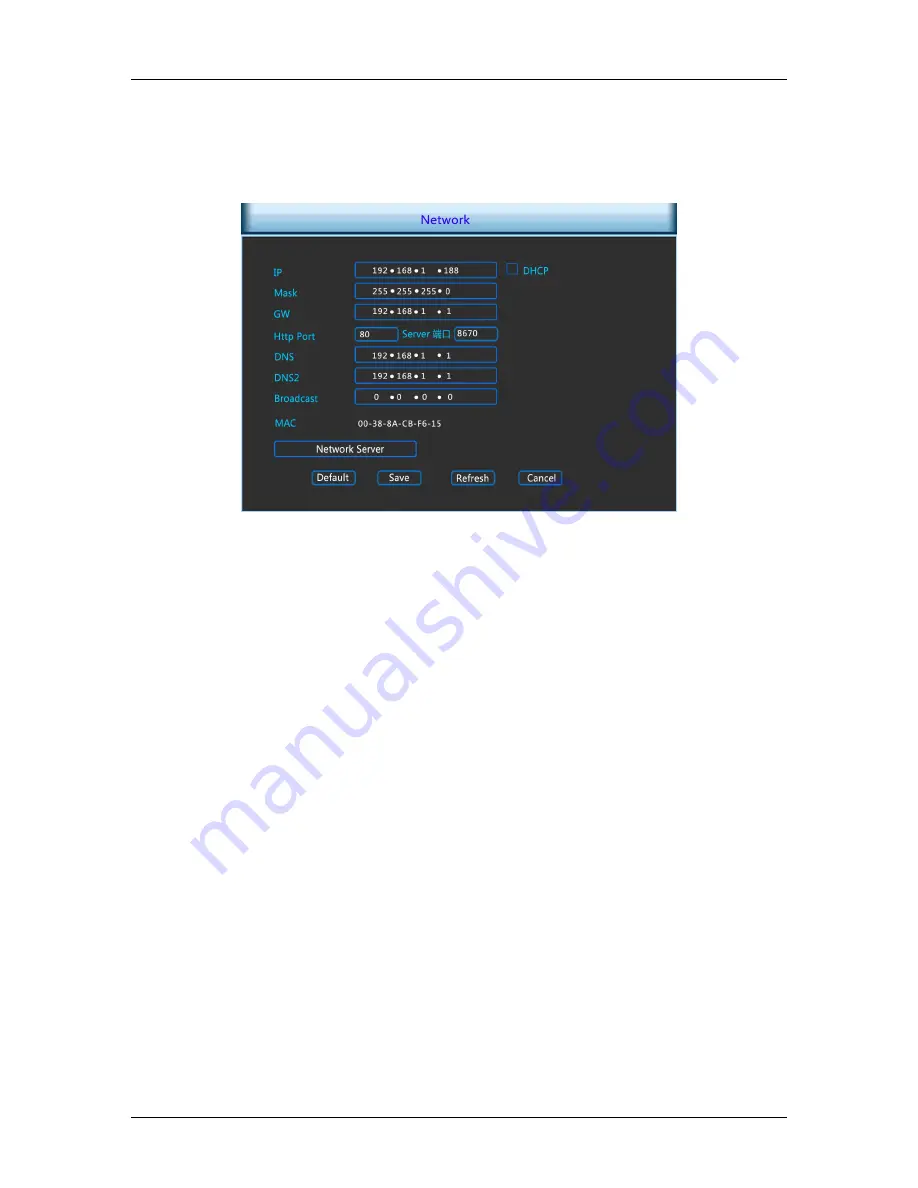
Digital Video Recorder
DVR Menu
22
Cancel: Return to the former interface.
5.3.3.4 Network
Click “Network” icon under “Sys Setup”, switch to interface as Picture
5-14 shows.
Picture 5-14
DHCP: after selecting the option, set the access mode of the local IP
address to be automatic access, or you should manually set up the IP
address.
IP Address: IP address of DVR.
Subnet Mask: Subnet mask of DVR.
Default Gateway: Default gateway of DVR.
TCP Port: Reserved.
RTSP Port: RTSP data port of DVR.
HTTP Port: Port for visit by IE browser for DVR.
Primary DNS: It is usually offered by local ISP. Your IP address of domain
name server is entered here.
Secondary DNS: Start secondary DNS when the primary one does not
work.
Broadcast: Reserved.
MAC Address: MAC address of DVR.
Default: Restore all parameters of Digitalsetup to be defaulted ones.
Save: Save parameters of common setup interface.
Refresh: clicking Save to save the parameters to the device after
finishing all the parameters setup and click Refresh to acquire the latest
configuration information of the device.
Cancel: Cancel the set Digitalof current interface.
DigitalService






























