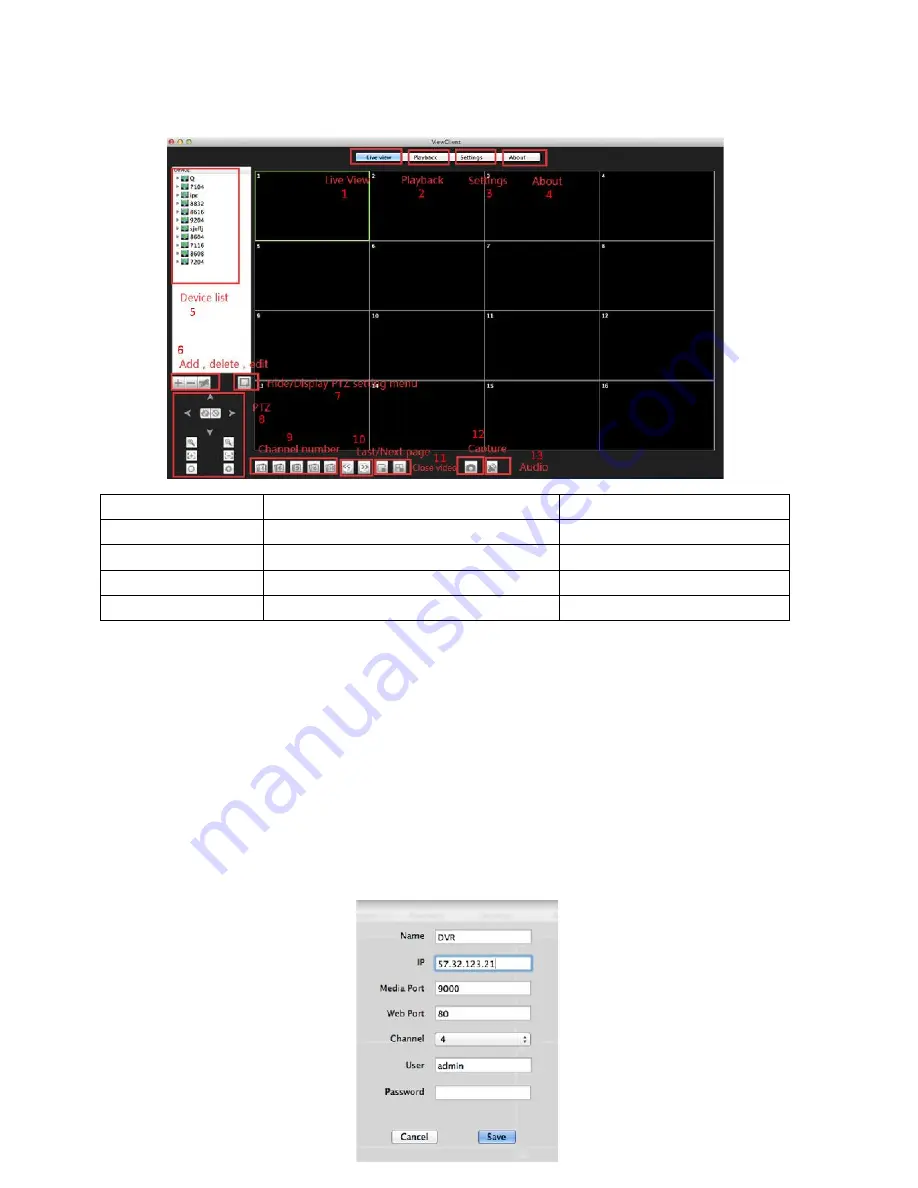
46
5.3.2
Mac ViewClient
Once your open the Mac ViewClient application, you will see the main window:
1. Live View
6. Add, Delete or Modify Device List
11. Close Video Channel
2. Playback
7. Hide/ Display the PTZ Controls
12. Snapshot
3. Settings
8. PTZ Controls
13. Audio Control
4. About
9. Channel Display
5. Device List
10. Last Page / Next Page
5.3.2.1 DVR Management Options
Using the DVR Management options, you can view your cameras (Live View),
playback/backup a recorded event, or configure the DVR (Settings).
5.3.2.2 Device List
The device list shows all the DVRs you have programmed into the ViewClient software. By
double clicking a device, you can open it for live viewing of the DVR video feeds. To add a
device, simply click the “add” (+) button, and a settings dialog will pop up:
Summary of Contents for SX-600
Page 1: ......
Page 9: ...9 ...
Page 33: ...33 all the events Now click the backup button to backup ...
Page 42: ...42 ...
Page 50: ...50 ...
Page 64: ...64 scripting 11 Set Script ActiveX Controls marked as Safe for scripting to Enabled ...
Page 66: ...66 19 Congratulations You have completed setting up Internet Explorer for remote viewing ...
Page 69: ...69 6 You can now continue to remote view your DVR ...






























