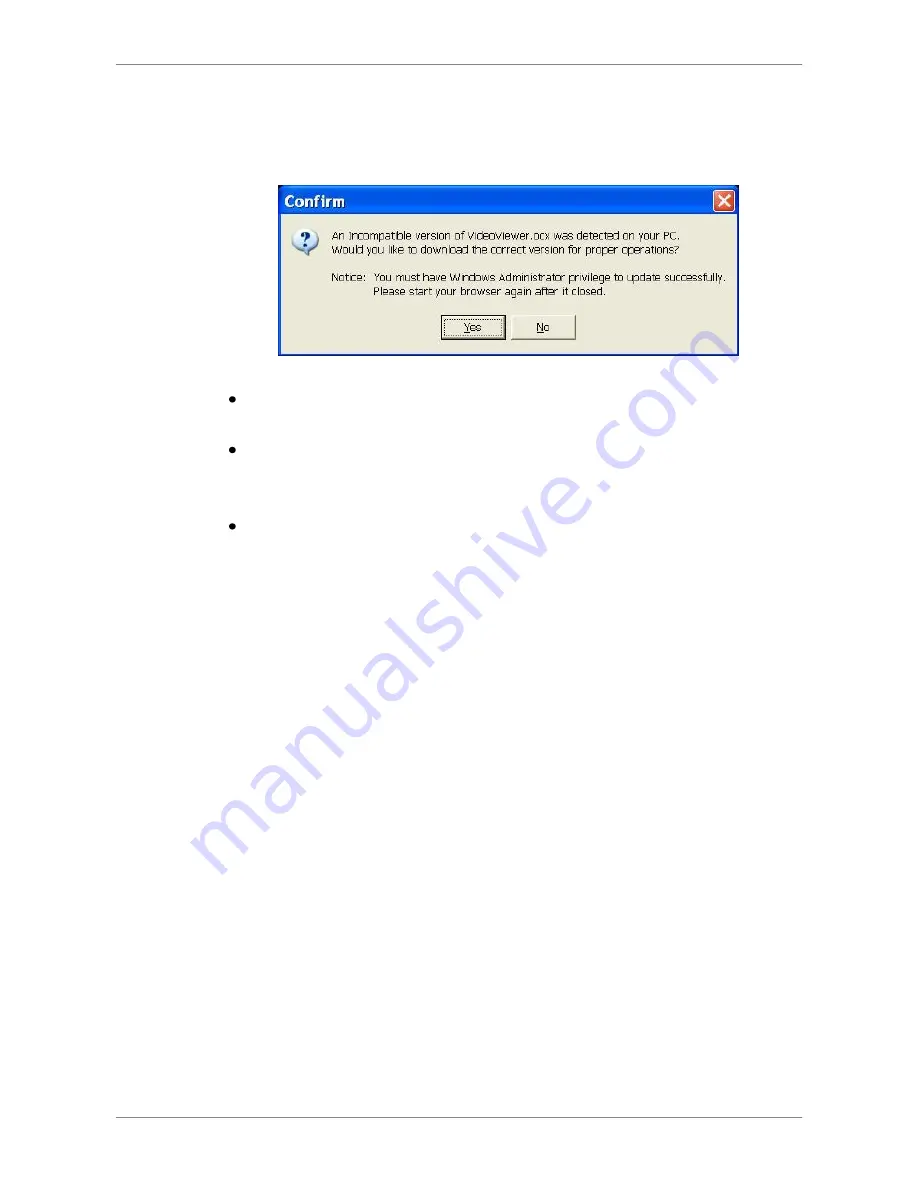
DVR User
’s Manual
53
5.2.2.2
Software Upgrades
If a new version of the remote monitoring software is available on the DVR,
upgrade will be prompted while accessing the unit. Follow the steps to
upgrade the software.
The message as the above figure will be prompted. Click <Yes> to accept
version upgrade.
Start the IE again and enter the IP address of the DVR in the Address bar
of the browser; or if the unit address is set as a Favorite site, click the
Favorites entry for the unit.
When the software is completely downloaded and installed, the Login
Screen will be displayed.
5.3
Basic Operation
When a DVR is successfully connected, the main window of the remote
monitoring software will be displayed. Please refer to the
Setup Guide
for the
graphical illustration of functional items.
The functions on the remote monitoring software will be described in the
following sections.
5.3.1
View Live Video
View live video from the cameras attached to the DVR by clicking <Live>
button on the main window toolbar. Choose desired display mode
–
full-screen, 2x2 windows, 3x3 windows, and 4x4 windows
– after the live
images of the DVR are displayed on the main window. When a dome camera
is connected and viewed in single channel full-screen mode, the dome
camera control operation can be accessed. To choose desired display mode
and to operate dome camera control, refer to the following sections.






























