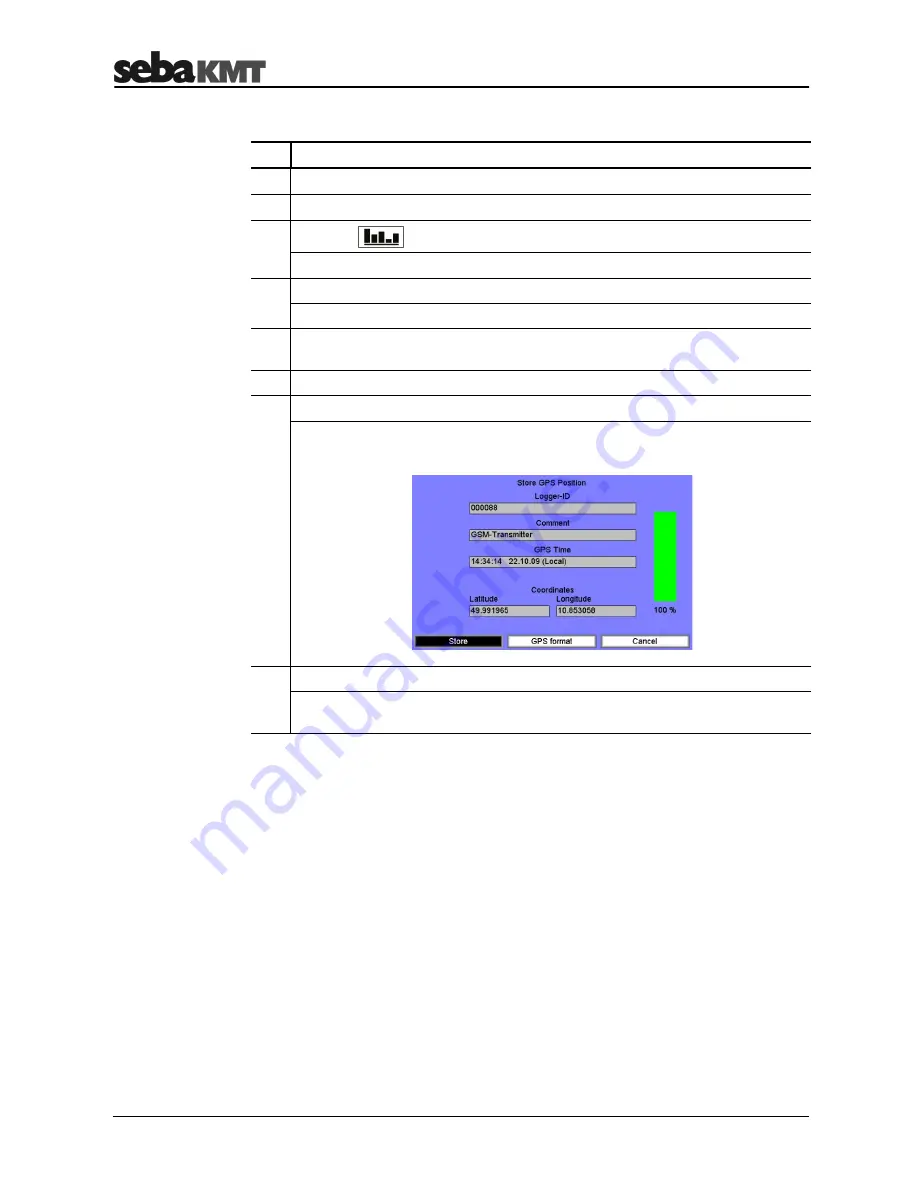
Working On-Site using the Commander-3
38
To determine the GPS position using the Commander-3, proceed as follows:
Step Description
1
Connect the GPS receiver to the Commander-3.
2
Move close to the place of installation.
3
Open the
menu in the main menu bar of the Commander-3.
Result:
The menu opens.
4
Select the
Store GPS position
option.
Result:
A new menu level will open.
5
Select the required logger group using the drop-down menu at the top of the
screen.
6
Select the required GSM transmitter from the list.
7
Select the
Store GPS pos
button.
Result:
A new view will open. The current GPS position is determined. (The
Commander-3 should be kept as stationary as possible during this process).
8
Wait until the position data is displayed reliably. Then select the
Store
button.
Result:
This GPS data is now stored in the group data as the position of the
GSM transmitter.
Determining GPS data























