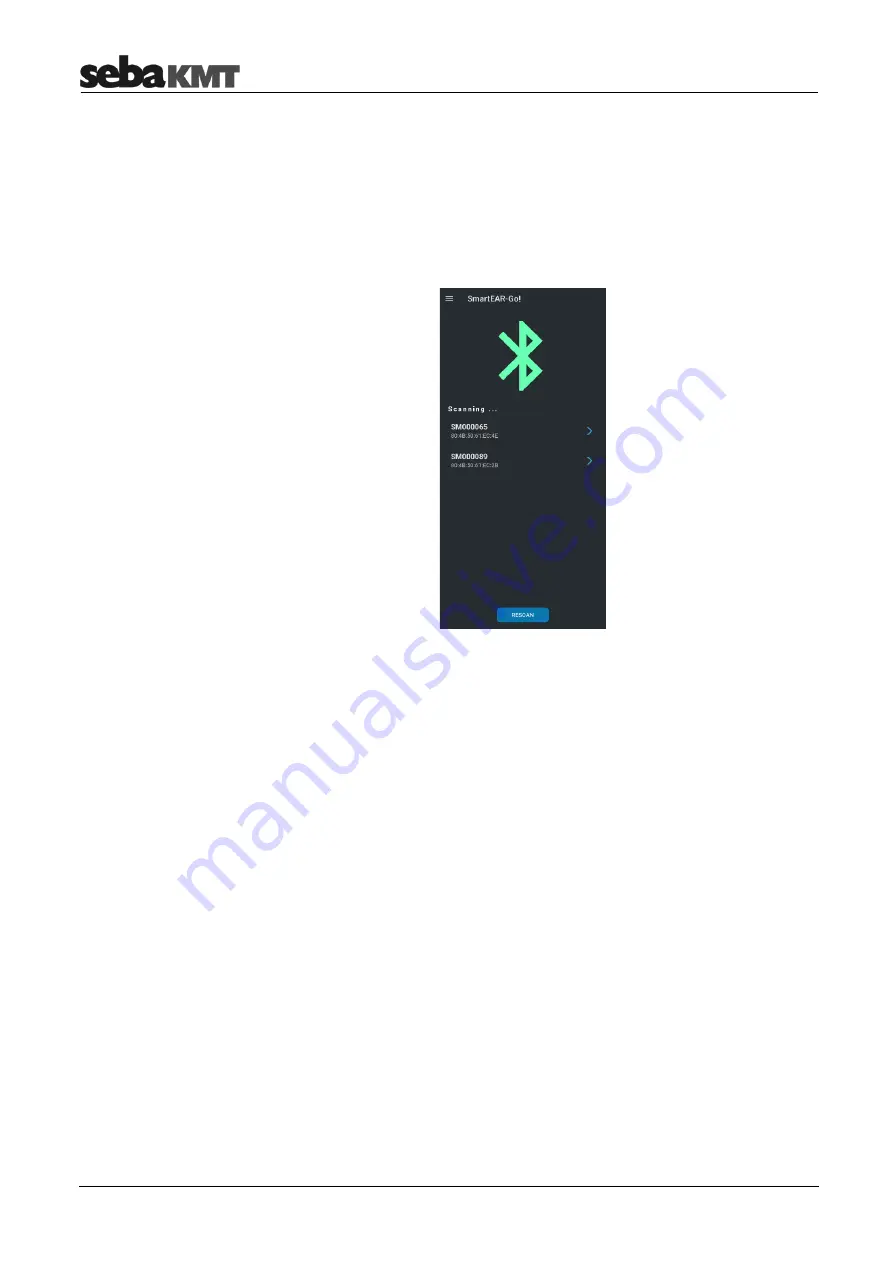
SmartEAR-GO!
18
6.4
User interface
6.4.1
Start screen
Directly after opening the app, this
Start screen
appears.
The app immediately searches for available Bluetooth devices. All switched-on
SmartEAR loggers in the immediate vicinity are detected. Their IDs are listed.
When you tap on the ID of a SmartEAR logger that has not yet been paired with your
mobile device, a dialogue appears on the screen. There you will be asked to pair the
logger with the mobile device. Confirm this request. The Bluetooth connection between
the two devices is established. On the screen you will read CONNECTED.
Tapping the ID of a SmartEAR logger already connected to the mobile device opens the
SmartEAR-GO! main menu for that logger - see next section.
Connect devices via
Bluetooth
Open the
Main menu















































