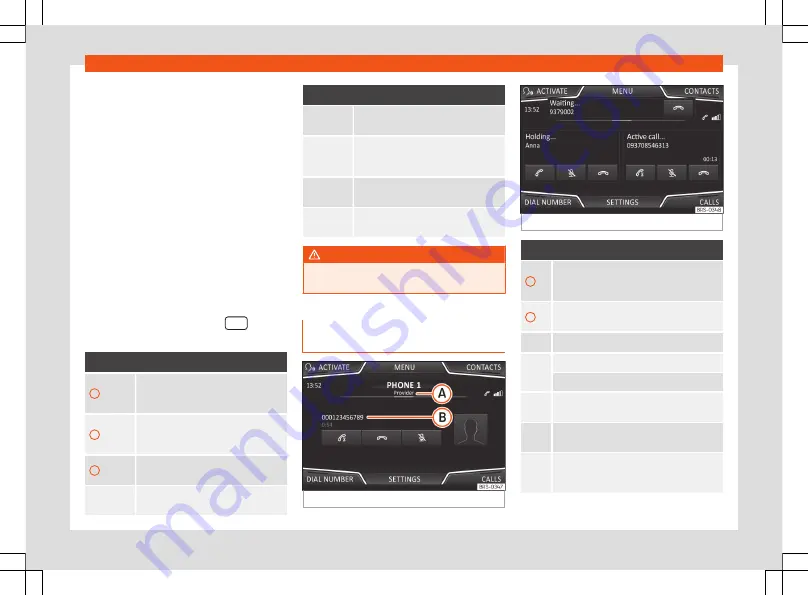
Phone Mode*
Infotainment system. The next time that the
mobile telephone is connected (e.g. on the
next journey) the phonebook is updated au-
tomatically.
If any entries in the mobile phonebook have
been modified while connected, a manual
update of the phonebook data can be initi-
ated from the
User profile settings
menu .
Telephone management can store a maxi-
mum of 4 user profiles for mobile telephones.
If you wish to link/connect another mobile
phone, the oldest user profile will automati-
cally be replaced.
Telephone management system function
buttons
●
Press the infotainment button
to open
the
Phone
main menu.
Function button: function
A
Name of connected mobile telephone.
Press on the name to access the
Se-
lect telephone
menu.
B
Speed dial buttons, to which telephone
numbers from the phonebook may be
assigned.
C
It serves to move from a speed dial
number to the other.
DIAL
NUMBER
To open the number pad and enter a
telephone number
Function button: function
CONTACTS
To open the phonebook of the connec-
ted mobile telephone
›››
.
ACTIVATE
To activate the voice control of a con-
nected mobile phone (compatible with
Android and Apple devices).
CALLS
To open call lists of the connected mo-
bile telephone.
SETTINGS
To open the
Telephone settings
menu.
WARNING
Remember that the driver must not operate
the mobile telephone while driving.
Display and symbols of the tele-
phone management system
Fig. 21
Active call.
Fig. 22
Handling of multiple calls.
Display: Meaning
›››
A
Name of the mobile network operator (pro-
vider) to which the mobile telephone is con-
nected.
B
View of stored telephone number or name.
Press to
accept
a call.
Press to
end
a call.
OR:
Press to
reject
an incoming call.
Press to mute the call signal during a call
and to reactivate it.
Press to mute the microphone during an ac-
tive call and to reactivate it.
Charge status of a mobile telephone con-
nected via “Hands-free profile” (
HFP
) Blue-
tooth
®
.
32
Summary of Contents for Media System Colour
Page 1: ...Ateca Arona Ibiza Media System Touch Media System Colour Owner s manual...
Page 3: ......
Page 7: ...Overview Main menus Fig 3 Summary of the menus 6...
Page 57: ......
















































