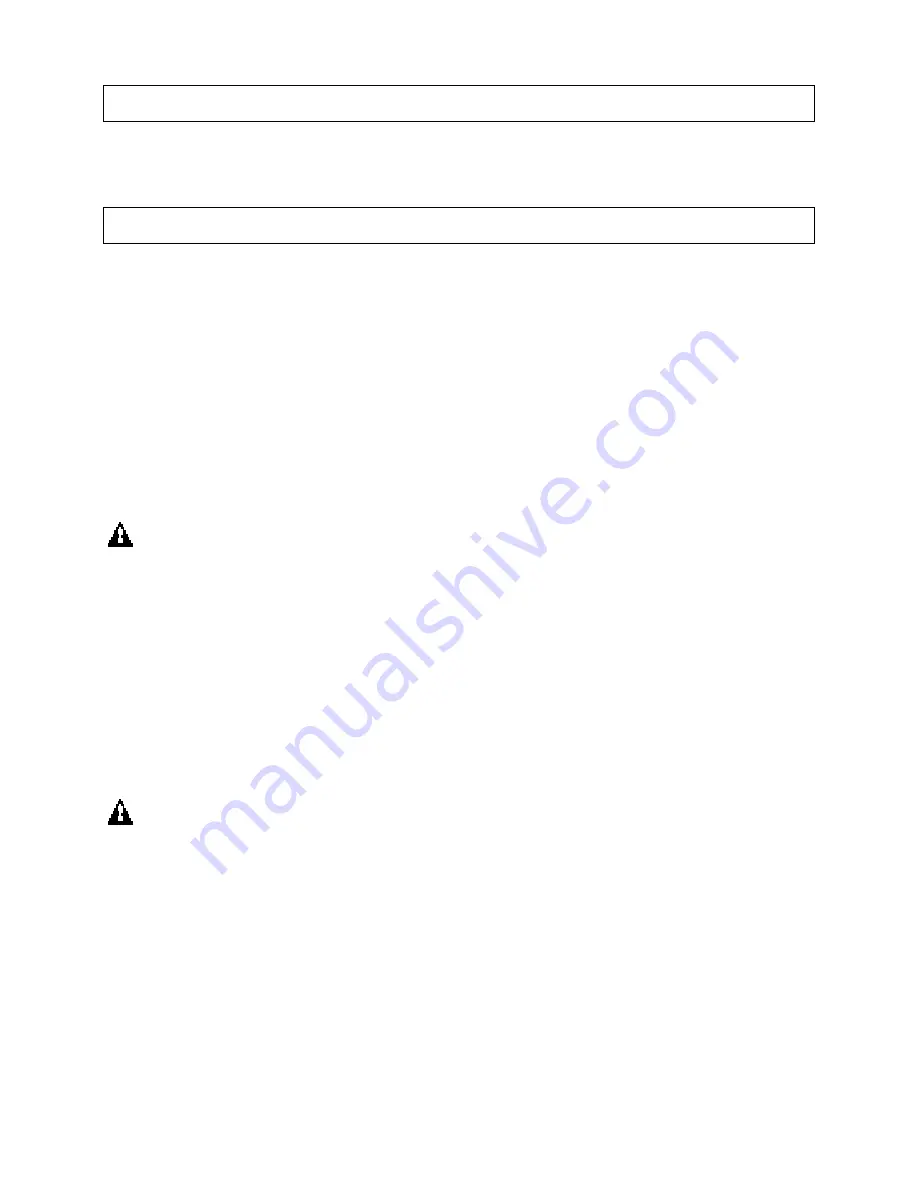
45
Save Settings and Exit
Saves the changes to CMOS RAM and exits the Setup program. You can also press
the <F10> key anywhere in the BIOS Setup program (main menu) to do this.
Exit Without Saving
Exits the Setup program without saving any changes. This means that any changes
made while in the Setup program are discarded and NOT SAVED. Pressing the <ESC>
key in BIOS Setup program (main menu) will do this.
Upgrading The BIOS
The system BIOS resides on a flash component. You can upgrade a flash BIOS
through software, without taking the system apart or replacing the flash component.
This appendix tells how to upgrade your system BIOS from a diskette in particular for
your motherboard. Your service representative can provide you with the latest BIOS
upgrade for your system.
WARNING
Upgrading BIOS other than the one provided by the Motherboard manufacturer
will automatically have the product warranty voided. Using the incorrect BIOS for
upgrade might cause permanent unrecoverable damage to the motherboard.
Reflash BIOS
1.
Insert the BIOS diskette into your floppy drive. At A:\, type
“Flash632 <BIOS filename>” and hit <enter>
2.
A Flash EPROM Programming Utility screen pops up. Make sure the version of the
AMIFLASH Utility is 6.32 or above. Press “Y” to continue.
WARNING
System must NOT be turned off during the Programming operation. System
will ReBoot if Programming is successfully complete.
3.
Please wait for the programming operation to complete. Once completed, take the
BIOS diskette out from the floppy drive and press any key to restart the computer.
4.
Once reboot, go into the CMOS Setup main menu (refer to Chapter 2). Select “Auto
Configuration with Optional Settings” and then “Load high performance setting”. You
can change your CMOS setting again.
5.
Save and exit BIOS Setup Program.






















