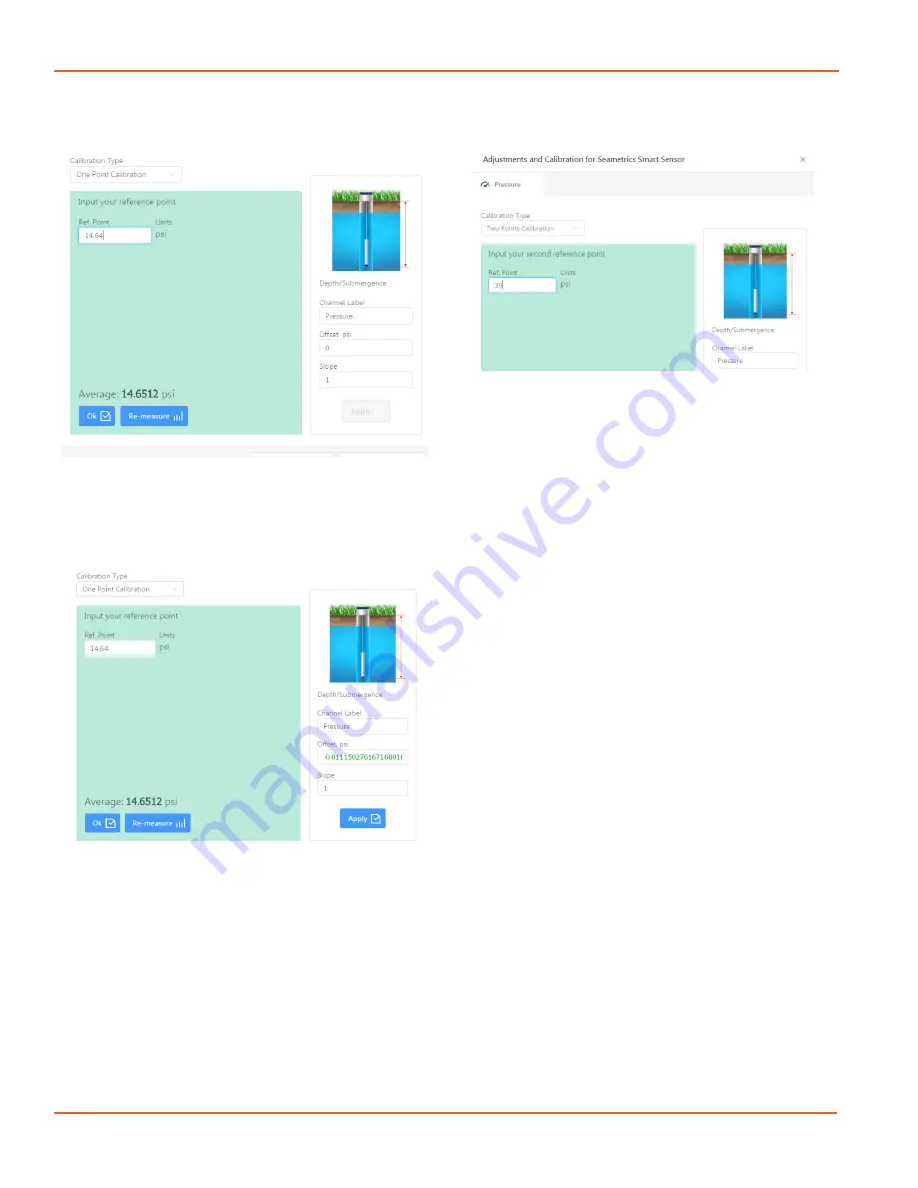
CT2X INSTRUCTIONS
Seametrics • 253.872.0284
Page 14 seametrics.com
Aqua4Plus 2.0 will take 10 readings and display the average.
Watch for stability while Aqua4Plus 2.0 is measuring to
ensure an accurate calibration.
Click Ok to accept the reading and Aqua4Plus 2.0 will
calculate a new pressure offset. Click Apply to confirm the
new offset value and Aqua4Plus 2.0 will provide a real time
reading to verify calibration was successful:
2 Point submergence calibration
ONLY RECOMMENDED
IF YOU HAVE AN ACCURATE PRESSURE REFERENCE
.
Our Smart Sensors rarely change slope during normal
use, however if you have an accurate pressure source it is
possible to perform a 2 point calibration on the pressure
channel.
Select 2 point Calibration under Calibration Type
Perform first point calibration as listed above and click
Next
SETTINGS AND CALIBRATION
Enter known pressure value in matching units in the Ref.
Point box for second point measurement
Aqua4Plus 2.0 will take 10 measurements and display
the average. Watch for stability while Aqua4Plus 2.0 is
measuring to ensure an accurate calibration.
Click Ok and Aqua4Plus 2.0 will calculate the new slope
and offset values. Click Apply to confirm the new slope and
offset values and Aqua4Plus 2.0 will provide a real time
reading to verify calibration was successful.
Depth to water (for PSIG sensors only, see Barometric
Compensation Utility for PSIA sensors)
Position the sensor in its desired location and ensure
all data has been uploaded and erased from the sensor
before proceeding with calibration.
Once positioned connect to sensor and select the
calibration button, followed by selecting the Depth to
Water option. Double check measurement units selection
before proceeding.
Enter your current depth to water (Typically obtained from
a water level indicator) value in the Ref. Point box, making
sure to match measurement units.
Click Measure and Aqua4Plus 2.0 will take 10 readings and
display the average. Watch for stability while Aqua4Plus
2.0 is measuring to ensure an accurate calibration.
Click Accept and Aqua4Plus 2.0 will calculate a new slope
and offset, click Apply to accept the new slope and offset
and Aqua4Plus 2.0 will provide a real time reading to verify
calibration was successful.





























