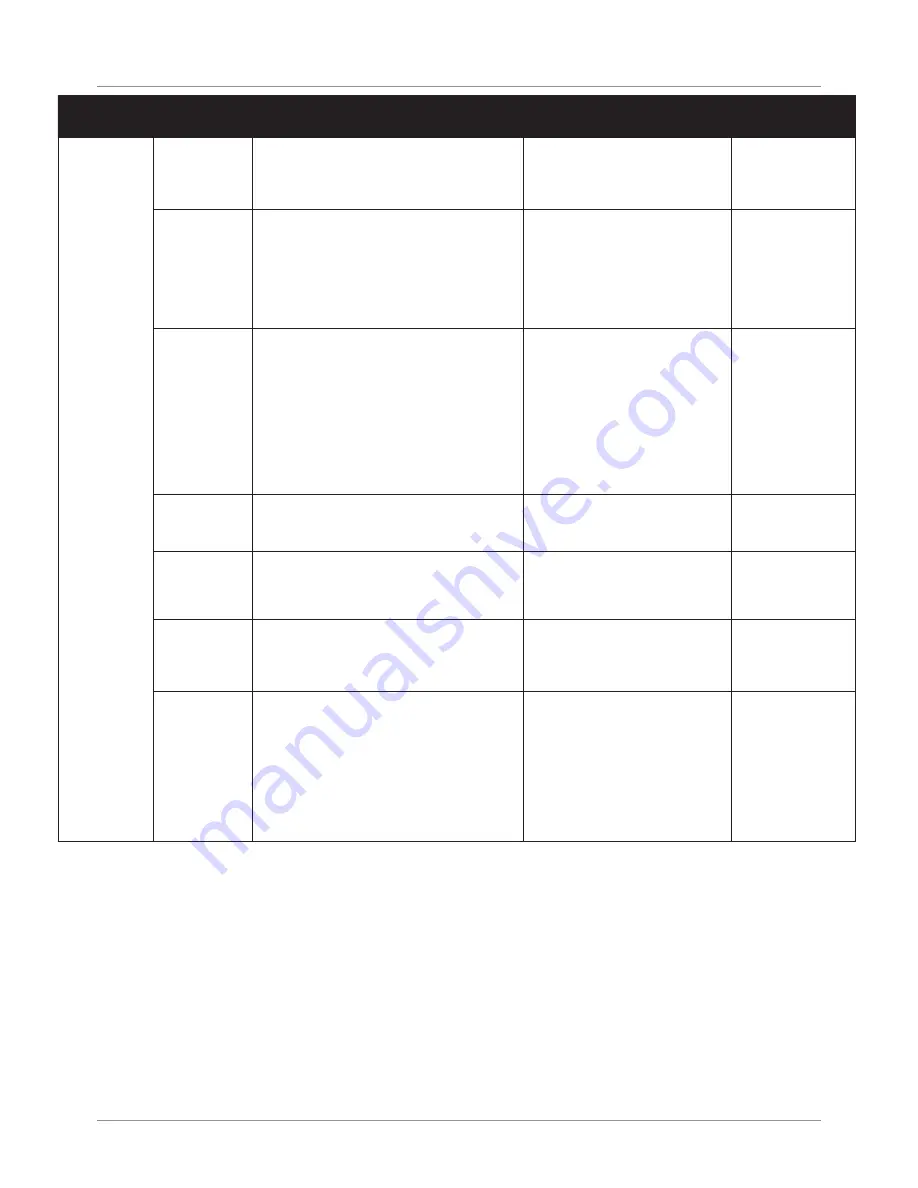
GSM Cell-Phone
Monitoring & Control System
Latest products and information available at
www.sealite.com
25
Command Parameter Function
Example Command
Format
Permission
set
Mode
Sets the lantern’s operation mode.
• Dusk to Dawn, on
• Standby, off
• Always on
Set mode Dusk to Dawn
Set mode Standby
Set mode Always on
Access
Fc
Flashcode
Flash code
Sets the lantern’s flash code
Note: the lantern will respond to any of
the options shown to the left. The flash
code set by this command will remain
active until either a new command
is received or the Rotary Switches are
changed.
Set fc 51
Set flashcode 51
Set flash code 51
Access
Intensity
Sets the Lantern’s current intensity
setting
Intensities that can be set are
• Low
• Medium
• High
The intensity set by this command
will remain active until either a new
command is received or the DIP
Switches are changed.
Set intensity low
Access
gsm
defaults
This resets the GSM settings. It clears the
Access and Report number lists and
disables all alarms.
Set gsm defaults
Access
gsm mode
Sets the Lantern’s GSM Operational
Mode. It alters the power saving strategy.
Set gsmmode slow
Set gsmmode normal
Set gsmmode always on
Report &
Access
gps mode
Sets the Lantern’s GPS Operational
Mode. It alters the power saving strategy.
Set gpsmode slow
Set gpsmode normal
Set gpsmode always on
Report &
Access
sync offset
Sets the Lantern’s GPS Sync Offset. If
two lantern’s are flashing with the same
flashcode but need to be distinguished,
the GSM Module can offset the
Synchronisation of the lantern. The offset
is 0 – 300 secs. (0.1 increments)
For example if you wish to offset a
lantern 1.5 seconds send the following
example.
Set syncoffset 1.5
Access
All telephone numbers must be presented in international format – ie/ In Australia ‘0402123456’
becomes ‘+61402123456’. In the United Kingdom, ‘07791234567’ becomes ‘+447791234567’.
GPS Mode
To reduce power consumption in your Lantern over a 24Hour period it is now possible to change the
number of times the GPS module activates. The default setting is Normal.
Only users on the Access List can change this setting.
















































