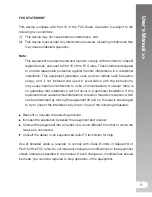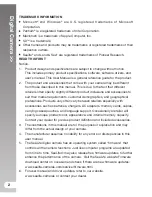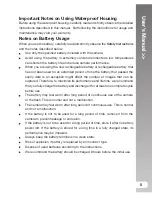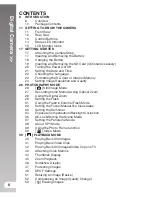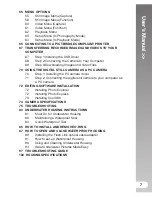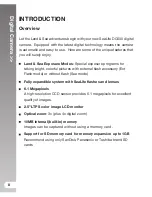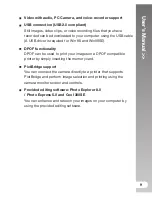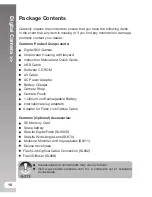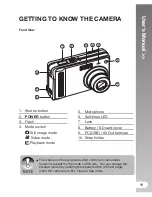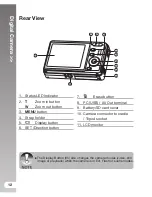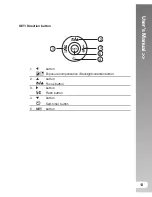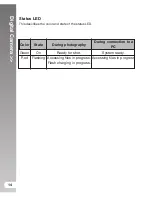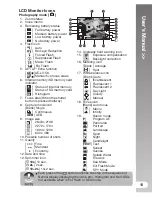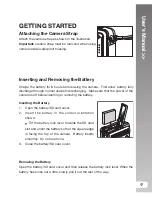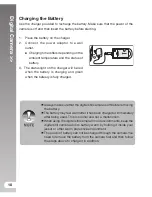User’
s Manual >>
5
Important Notes on Using Waterproof Housing
Before using the waterproof housing, carefully read and strictly observe the detailed
instructions described in this manual. Not following the instructions for usage and
maintenance may void your warranty.
Notes on Battery Usage
When you use the battery, carefully read and strictly observe the
Safety Instructions
and the notes described below:
Use only the specified battery included with the camera.
Avoid using the battery in extremely cold environments as low temperatures
can shorten the battery life and reduce camera performance.
When you are using the new rechargeable battery or rechargeable battery that
has not been used for an extended period of time the battery that passed the
expiry date is an exception might affect the number of images that can be
captured. Therefore, to maximize its performance and lifetime, we recommend
that you fully charge the battery and discharge it for at least one complete cycle
before use.
The battery may feel warm after long period of continuous use of the camera
or the flash. This is normal and not a malfunction.
The camera may feel warm after long period of continuous use. This is normal
and not a malfunction.
If the battery is not to be used for a long period of time, remove it from the
camera to prevent leakage or corrosion.
If the battery is not to be used for a long period of time, store it after no battery
power left. If the battery is stored for a long time in a fully charged state, its
performance may be impaired.
Always keep the battery terminals in a clean state.
Risk of explosion if battery is replaced by an incorrect type.
Dispose of used batteries according to the instructions.
We recommend the battery should be charged 8 hours before the initial use.